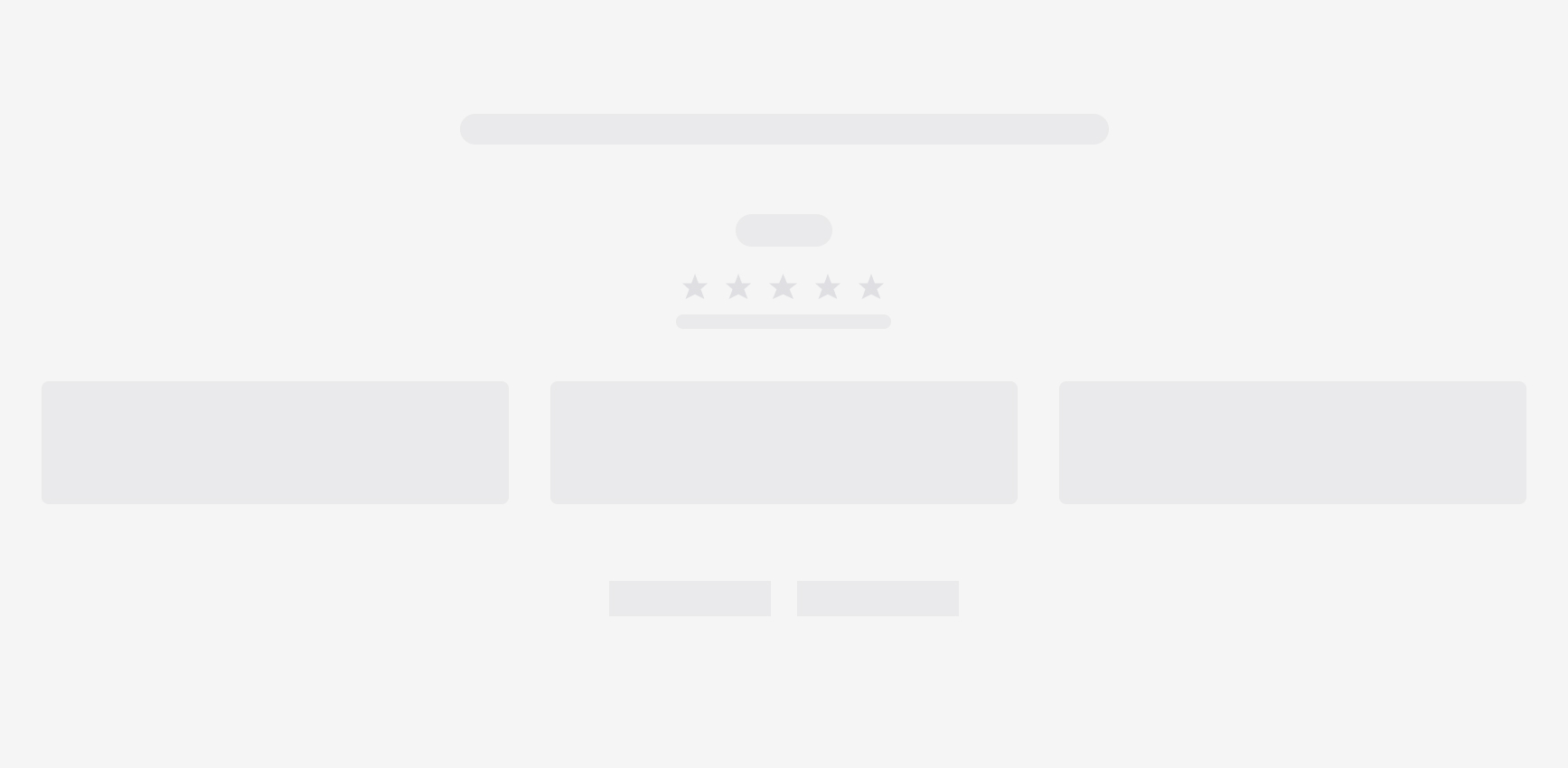Animotica Pricing
Looking for the best alternative to Windows Movie Maker?
Animotica is #1 Movie Maker in Microsoft Store. Lifetime license. No Monthly Fees. Pay once and use forever.
Compare Animotica Plans
| Animotica Features | Free | Animotica Light | Animotica Full Pro |
|---|---|---|---|
| No 'Made In Animotica' Watermark | |||
| All Basic Editing Features | |||
| Unlimited Exports and Projects | |||
| Export Video Resolution | 720p (HD) | 1080p (Full HD) | 2160p (4k) |
| Number of Stickers or Texts | max 5 | Unlimited | Unlimited |
| Maximum Export Frame-Rate | 30 (FPS) | 30 (FPS) | 60 (FPS) |
| Add Unlimited Music and Voice-over to Your Video | |||
| One-Click Resize to Any Video Dimensions | |||
| Unlock All Transitions | |||
| Better Export Video Quality (Advanced Settings) | |||
| Add Your Logo and Watermark | |||
| Add Video, Photo and GIF Overlays | |||
| Chroma key | |||
| Add Shapes on Your Video | |||
| Add Animated GIF Stickers on Your Video | |||
| Use Custom and System Fonts | |||
| Unlock All Animations for Texts and Overlays | |||
| Create Custom Style Presets for Text | |||
| Colour Adjustment and Effect layers | |||
| Create Color Correction Presets | |||
| Available on your 5 devices for your Microsoft Account |
How to Unlock Animotica Pro
- 1
Install and launch Animotica App
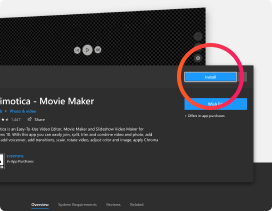
- 2
Go to hamburger menu and click 'Unlock Pro'
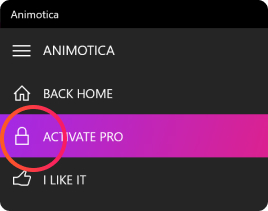
- 3
Choose your plan and click 'Unlock'
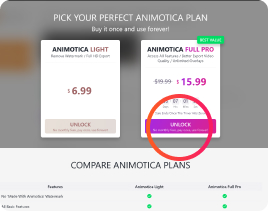
Follow instruction from Microsoft Store
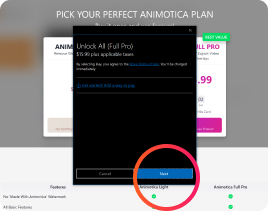
Have a question?
Animotica Light and Animotica Full Pro plans are a one-time purchase, Animotica does not have any hidden subscriptions and monthly fees. Pay once, enjoy forever :)
To purchase the Pro version of Animotica you need to choose either 'Light' or 'Full Pro' plan and click the ‘Unlock’ button at the top of the screen. Then you will be navigated to the Microsoft Store Purchase form. To proceed with it, you will need to be signed in with your Microsoft account (the same that you use for Microsoft Store). Follow the instruction to complete the payment.
The price is in the currency of your region or country. To check your Region settings go to 'Start' > 'Settings' > 'Time & Language' > 'Region'.
If you have moved to a new device or wiped your account, you can still restore the purchases on the new device. To do that, you need to sign-in to the Microsoft Store application using your Microsoft Account ID. Make sure that you use the same Microsoft Account ID you purchased the paid version with. After that, reboot your PC and the Animotica application.
If you still don't have a paid version, click on the 'Unlock' button of the version you acquired before (Animotica Light or Animotica Full Pro) and sign-in with your Microsoft Account ID. The Animotica will not charge money twice if you purchased the paid version before.
If your account region doesn't match your Microsoft Store location, you are likely to have problems purchasing the app. You must have a valid billing address and the payment option that matches your location. To change your Microsoft Store region go to 'Start' > 'Settings' > 'Time & Language' > 'Region' and set a valid region for your billing address.
Should you have problems paying for the Pro version in Microsoft Store, please follow the link to look for possible reasons: Troubleshoot problems when paying for something from Microsoft Store.
Unfortunately, we can't accept payments unless they are made through the Microsoft Store. Thereby, you can only choose payment options that are supported by Microsoft Store in your region.
If you want to switch from Animotica Light to Full PRO, you'll have to pay the full price of the Full PRO license (simply click 'Buy' on the Full PRO option). Please keep in mind, that the money you paid for Light PRO will not be refunded. Though, in case if you purchased Animotica Light less than a week ago, you can send a request to waive the price difference to our support team. In case of any questions, please contact us directly.
Animotica is used by many schools worldwide. To learn more, please visit Animotica for Education.