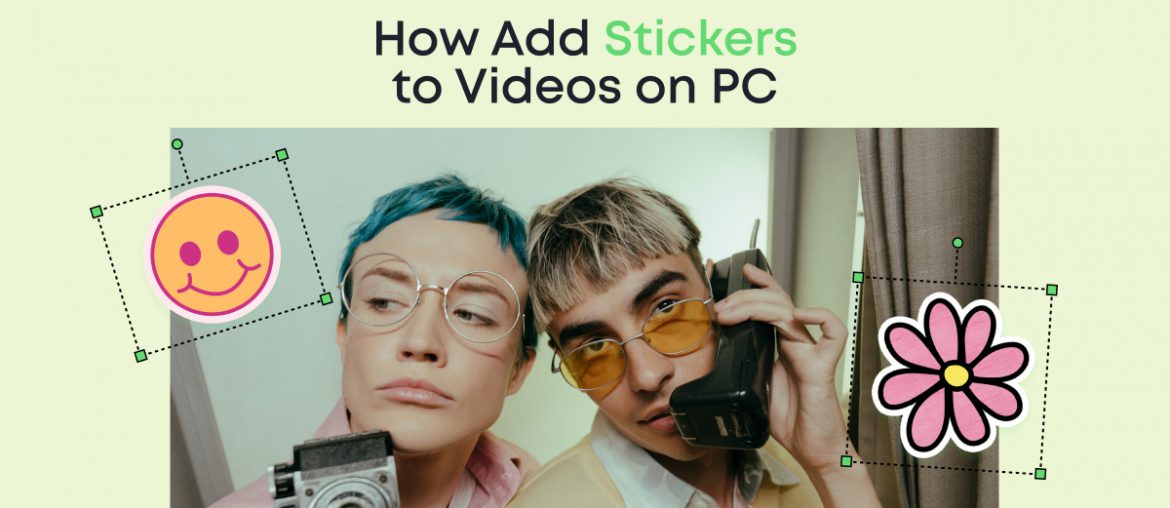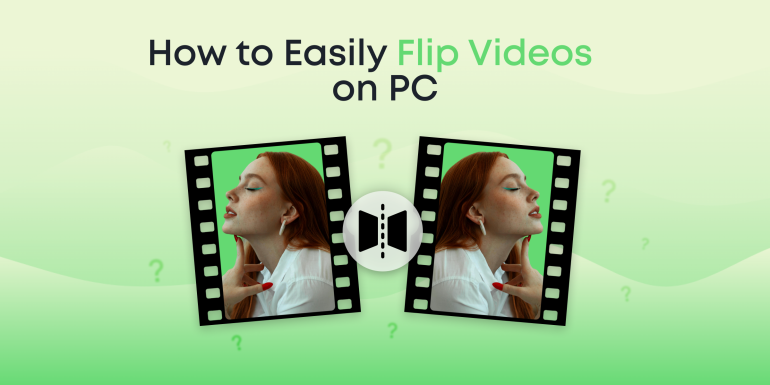Have you ever thought about why stickers can be so effective in your videos? They’re powerful tools for enhancing storytelling, injecting fun, and boosting visual appeal. Whether subtly adding a touch of personality or showcasing your creativity, stickers are a unique means of self-expression. They also greatly simplify complicated concepts, ideal for educational content aimed at children.
Through Animotica’s sticker library, your videos have the potential to captivate and engage your audience. These decorative elements breathe life into your video projects and help them stand out in a crowded digital landscape. After all, creating memorable content that leaves a lasting impact on your viewers is the ultimate goal of every creator, right?
Contents
How to Add Animotica Stickers to Videos
Let’s begin by exploring the diverse and vibrant world of Animotica’s sticker library. Boasting a wide range of high-quality stickers, Animotica allows you to add a unique touch to any project.
With an impressive variety of designs, you can easily find a sticker that matches your style or mood. We’ll show you how easy it is to add stickers to your videos, infusing any project with your flair. Get ready to spice up your videos like a pro!
Step 1: Launch Animotica and Create a New Project
Let’s get started, shall we? First up, you’ll need to open Animotica on your PC. Creating a new project is as simple as clicking the ‘+ New Project’ button from the main screen. This will open a fresh canvas where you can import your chosen video and start the fun process of adding stickers. Remember, every great masterpiece begins with a blank canvas, and this step serves as your foundation.
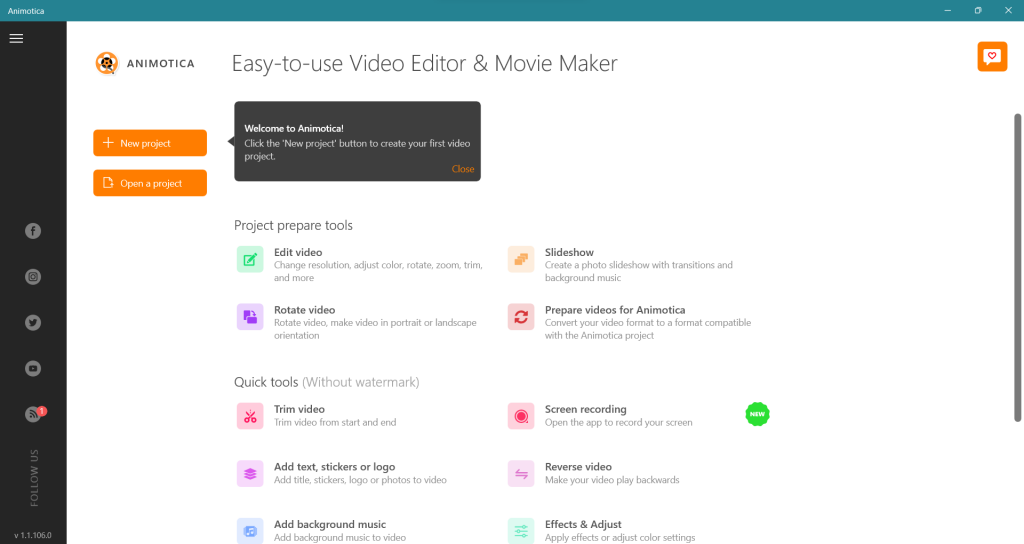
Step 2: Upload Your Video
Starting with Animotica entails launching the app, creating a new project, and uploading your video. With these steps, you’re on your way to enhancing your visual story using captivating stickers unique to your style.
Let’s walk through the process:
- On the main workspace, click ‘Add a video/photo.’ This will open your file explorer.
- Choose the video file you intend to edit and click ‘Open.’
- Your selected video will pop up on the workspace, ready for customization and sticker fun.
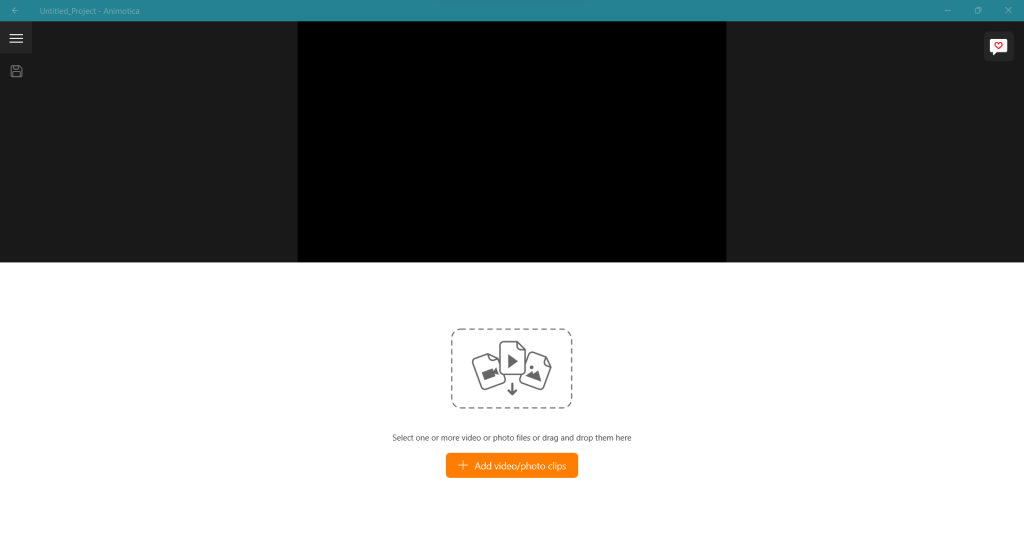
Animotica’s video uploading process is both quick and straightforward, designed with user-friendliness at the fore. So, whether you’re an editing newbie or a pro, navigating Animotica will be a breeze. Better yet, it brings you closer to tapping into Animotica’s marvelous sticker functionality.
Step 3: Add Stickers to Your Video
An exploration of Animotica’s Sticker Library begins with a click on the ‘Add’ button, then selecting ‘Stickers.’ Despite its compact nature, this library impresses with its expansive variety and superior quality.
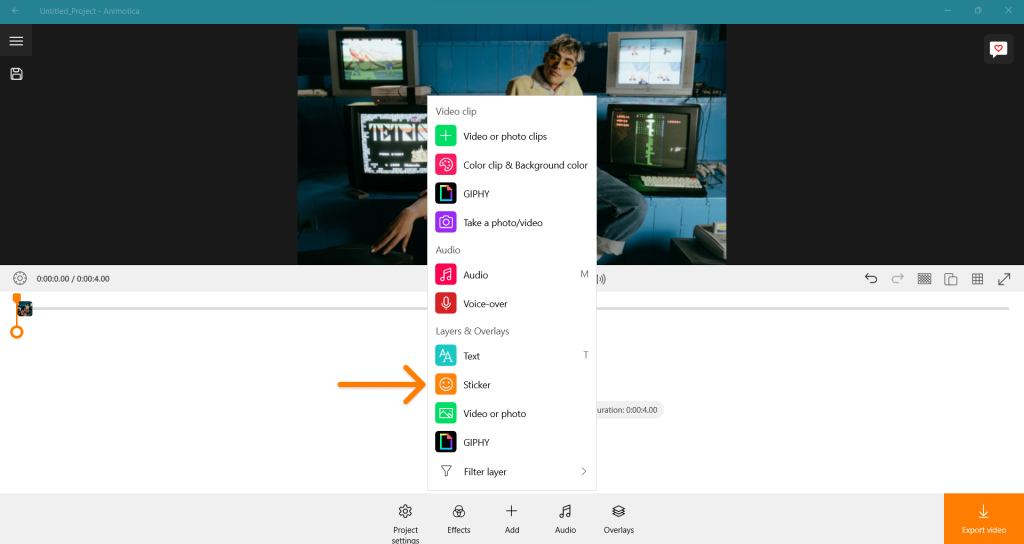
Catering to various creative needs, you can find stickers perfect for your videos, professional tutorials, or seasonal celebrations. Easy to use and visually compelling, these stickers are just the boost your creativity needs.
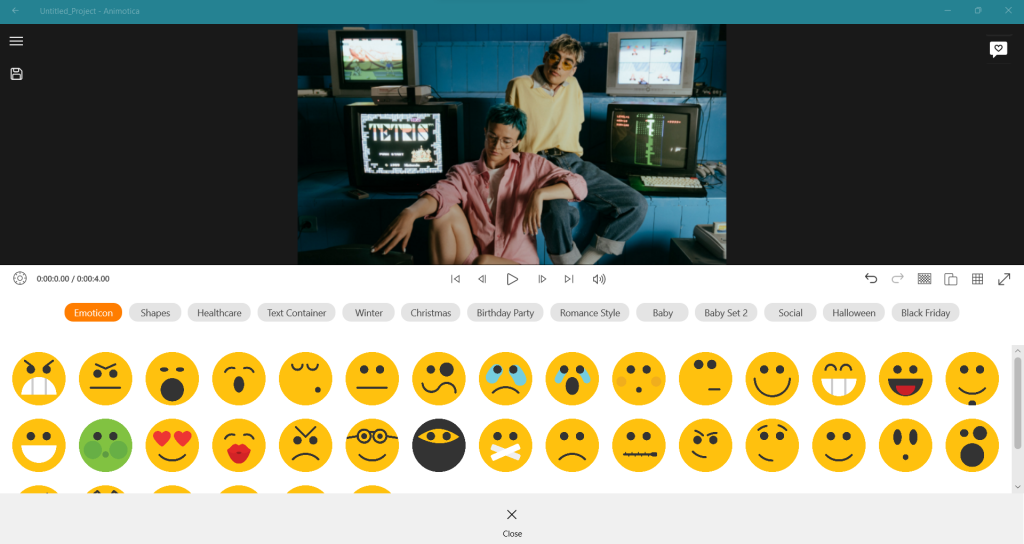
Step 4: Save
Once you’ve finished adding stickers to your video, save your project by clicking on the ‘Export Video’ button.
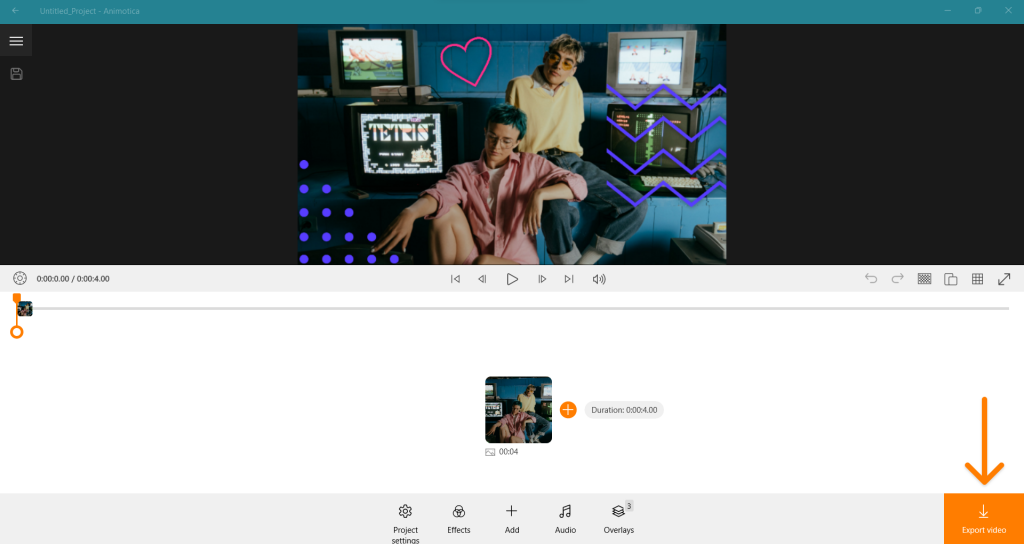
You’ll be directed to the export settings page. Here, you can select your preferred video resolution, bitrate, and frames-per-second (fps) to fit your needs. After making your selections, click ‘Save’ once more to finalize your video masterpiece. Congratulations, you’ve successfully transformed your video with expressive stickers, showcasing your unique style and creative vision.
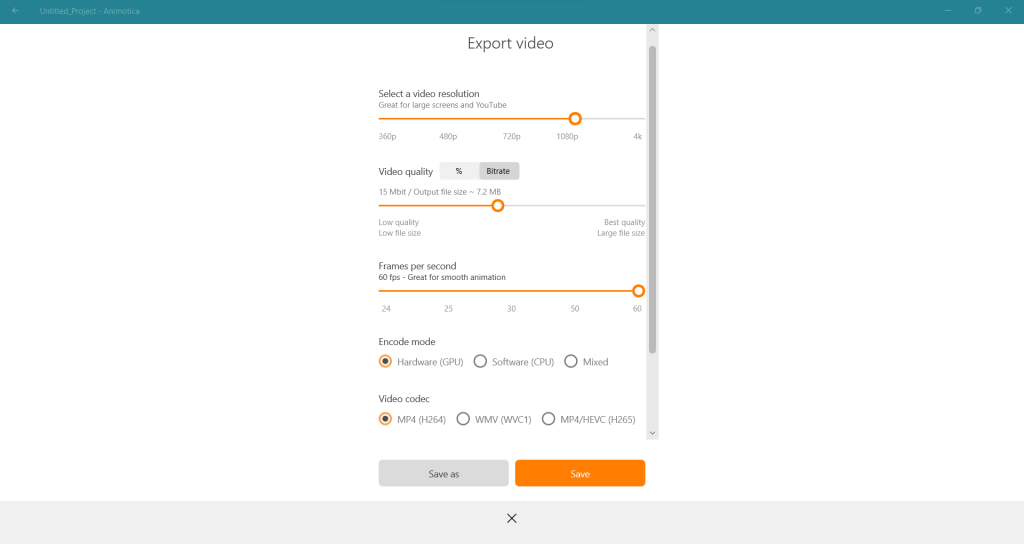
How to Add Custom Stickers to Videos
If you’re looking to stamp your unique mark on your videos, Animotica offers you the potential to incorporate custom stickers. This ability opens up a new canvas for creativity, enabling you to personalize your projects like never before. So, without further ado, let’s delve into the steps required to enhance your videos with custom stickers.
Step 1: Launch Animotica and Create a New Project
Begin your video editing journey by launching the Animotica app and creating a new project. Then, upload the video you wish to embellish with stickers. With these steps, you can leap into your sticker-enhanced creative endeavor.
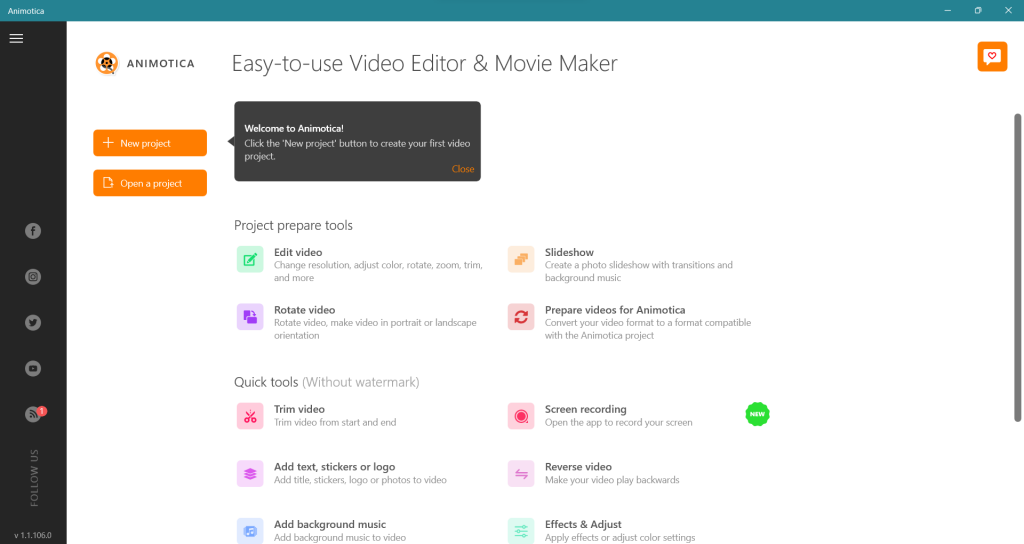
Step 2: Upload Your Video
When starting a new project in Animotica, your next task is to upload the video you want to edit. Thanks to the ‘Add Video/Photo Clips‘ button within the main editing interface, it’s a straightforward process.
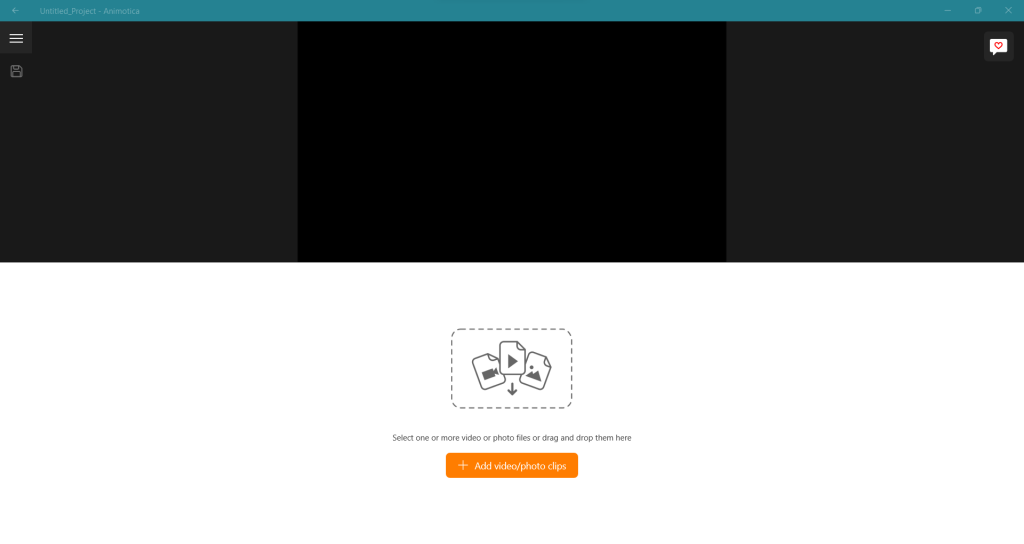
This will place your video in the timeline, gearing you up to explore both the expressive world of Animotica’s intrinsic sticker library and the realm of custom stickers.
Step 3: Add Custom Stickers to Your Video
Boost your creative expression in Animotica by utilizing custom stickers. You can integrate high-quality stickers from various external sources into your project. Remember to use stickers in a format such as PNG with a transparent background to ensure seamless inclusion.
To add these eye-catching elements, click “Add.” Choose “Video or Photo” in the Layers & Overlays. This way, you can easily enrich your video with intriguing custom stickers.
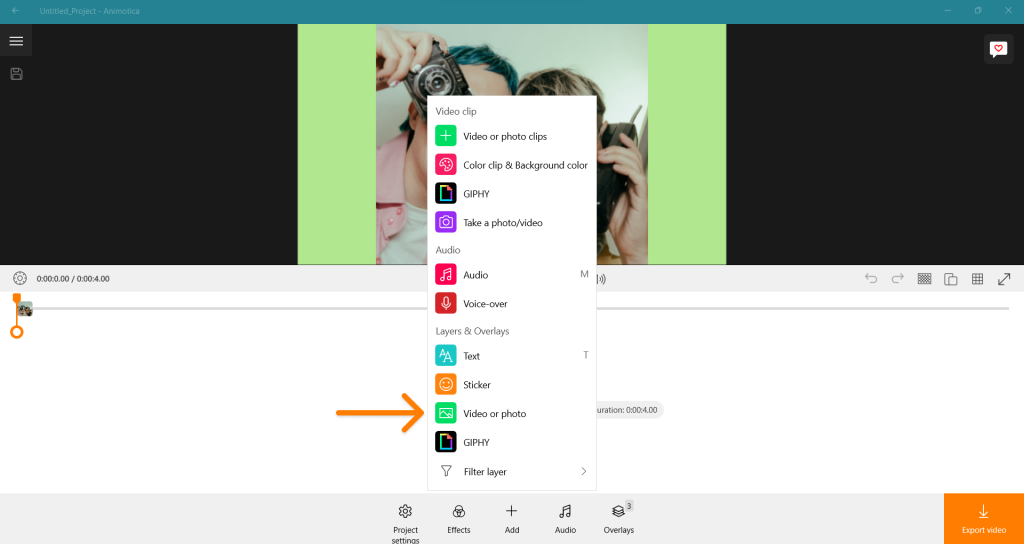
After you add your sticker overlays, you can adjust their duration in the Overlays section.
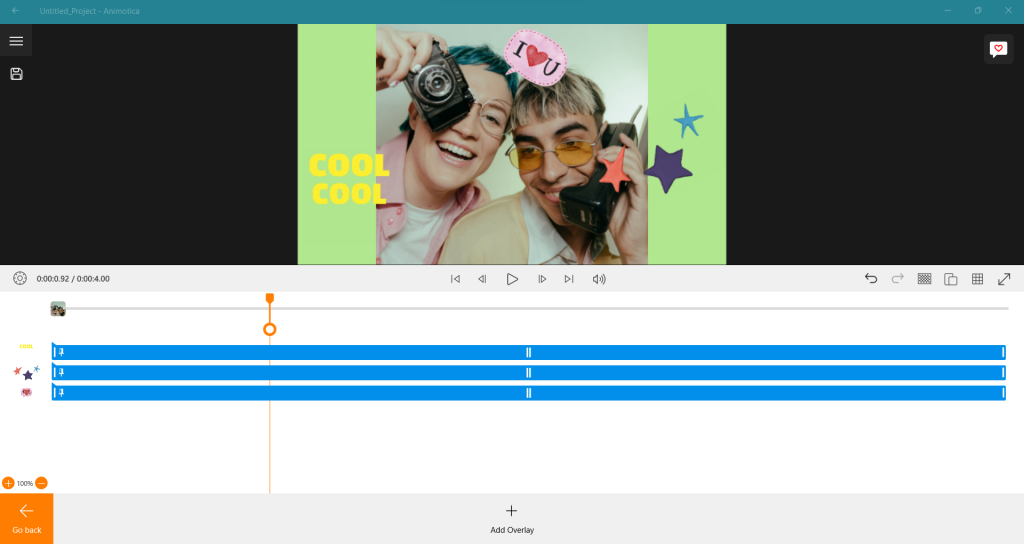
With Animotica, you can easily access a wide range of animated stickers from Giphy. Here’s how: click the ‘Add’ button and select ‘Giphy’ from the dropdown.
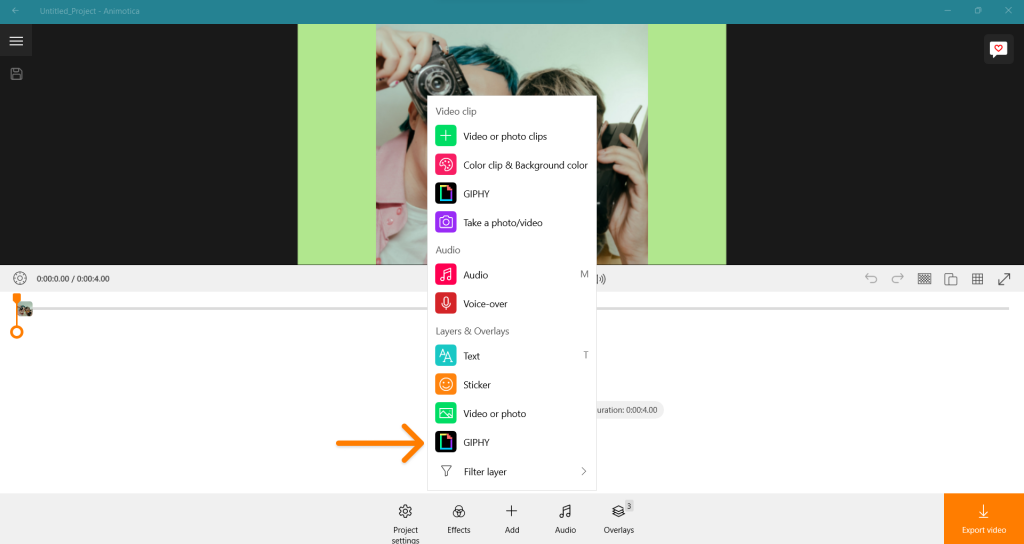
Then, choose ‘Stickers’ in the pop-up window. Want to find the ideal sticker? Just pop your keywords into the search bar within the window.
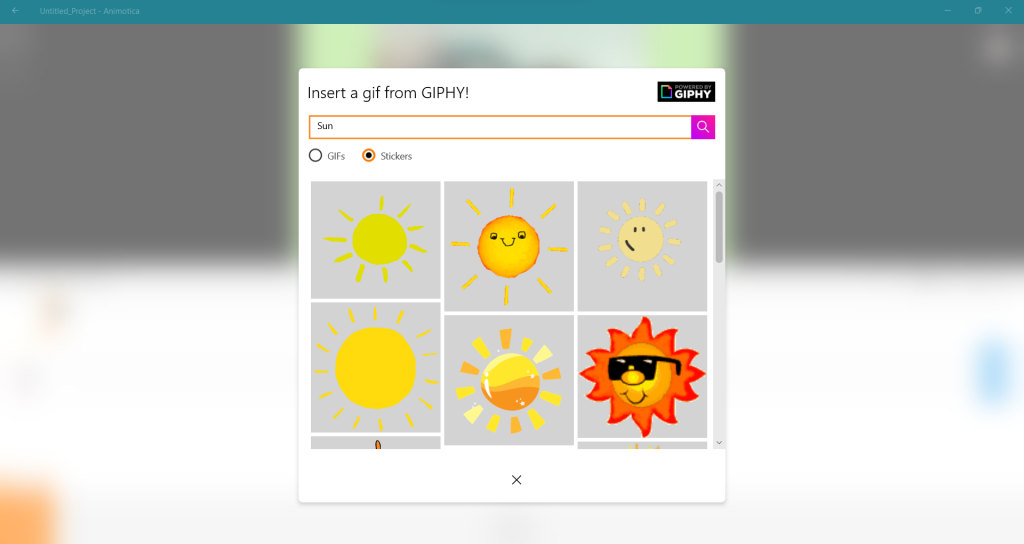
Searching for high-quality stickers? Look no further than platforms like Unsplash, Pngtree, and Flaticon. They host numerous professional-grade stickers to suit any creative whim. And don’t forget you also have access to the diverse variety within Animotica’s sticker library! Mix and match stickers from different sources to create unique visual effects that make your videos pop. So go on, unlock your imagination, and turn your videos into vibrant personal masterpieces!
Step 4: Save
Upon successfully adding your stickers, it’s time to save your masterpiece. Click the ‘Export video’ button to store your work.
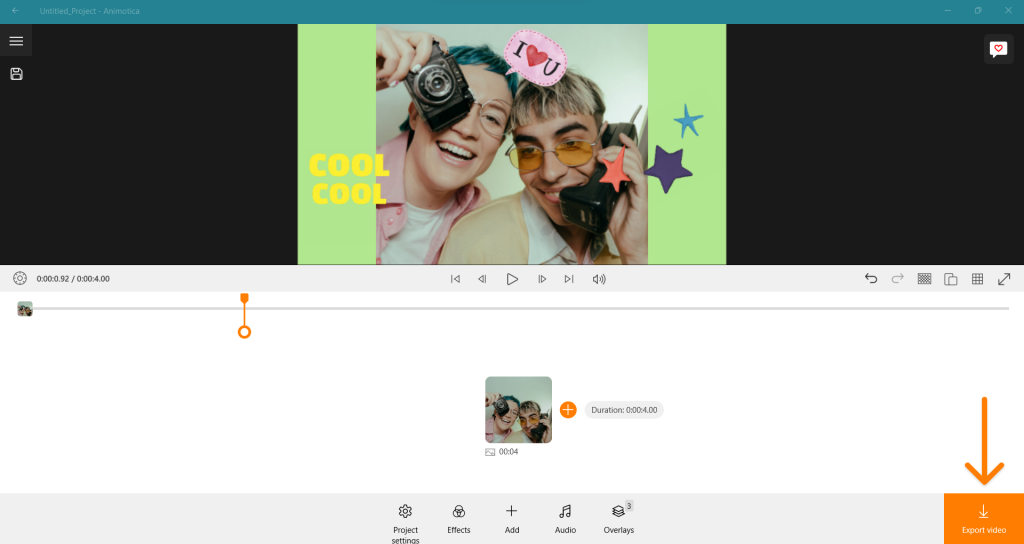
A pop-up will appear where you can adjust the export settings, such as video quality and format. Choose your desired settings and click on ‘Save.’ The application will then proceed to export your video.
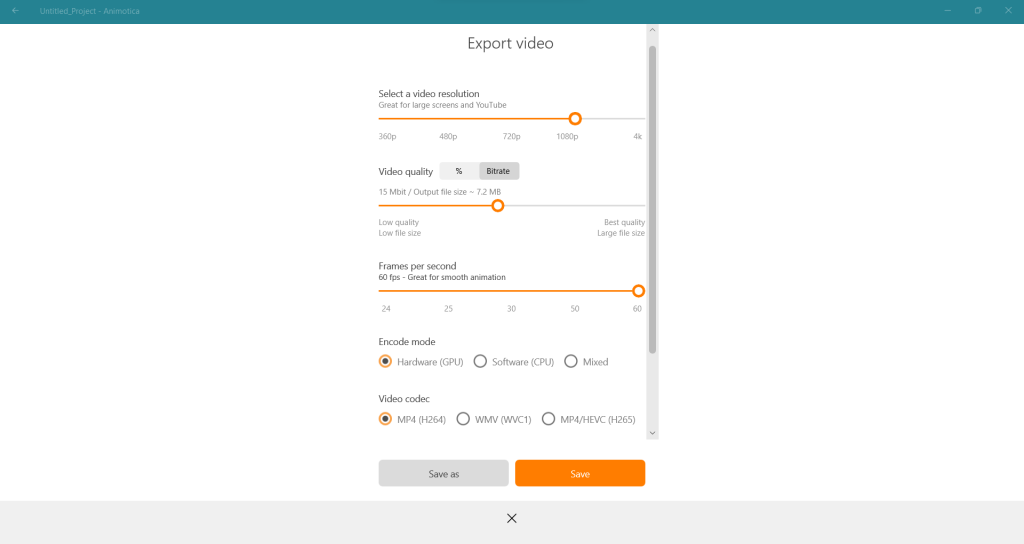
5 Creative Scenarios to Use Stickers
Let’s take our stickers off the dime-a-dozen sphere to the land of your creative imagination. While stickers are excellent at infusing fun vibes into your videos, their potential extends far beyond that. Used creatively, they can transform your videos into powerful storytelling pieces. Here are five examples of how you can use stickers to enhance your Animotica creations.
- Educational Videos: Making an explainer or educational video? Use stickers to highlight key points and engage your viewers. Icons and symbols can underline concepts, while comic-style speech bubbles inject humor or emphasize essential messages.
- Vlogs: Vloggers, rejoice! Stickers offer an easy way to introduce topics, segment your vlog, or call out interesting tidbits. Try using text stickers for headings or icon stickers to represent different sections.
- Event Recaps: Celebrating a birthday or an anniversary? Use emoticon stickers to emphasize emotions or festive stickers to amp up the celebratory feel. Also, date and location stickers commemorate where and when your event occurred.
- Business Presentations: Yes, stickers and business can go together! Apart from enhancing the visual appeal, stickers can also drive points home in a business presentation. Use arrows or pointers to draw attention, or use icons related to your industry for a thematic touch.
- Artistic Films: Customizable stickers allow you to express your creative knack in an artistic film. Apply aspects of surrealism with unexpected sticker placements or use abstract stickers to evoke viewers’ curiosity. It’s all about breaking the norm!
And remember, these creative scenarios are just the tip of the iceberg. The real magic lies in your unique creativity, tailoring stickers to your content and audience. The potential is limitless with Animotica’s diverse sticker library at your disposal. So why not give it a try? Start experimenting with stickers in your next video project, and don’t forget to share your results. You never know; your unique masterpiece might inspire others to explore the creative possibilities of Animotica and its stickers.
Finishing up
As we wrap up, it’s clear that stickers in Animotica can drastically enhance your video editing experience. They serve as creative tools, adding a personal flair and boosting the uniqueness of your creations. With a broad spectrum of options in our built-in library and the ability to incorporate custom stickers, Animotica equips you with a comprehensive suite of creative tools to further enrich your video narrative. They effortlessly provide emphasis, inject humor, facilitate education, and even create unique artistic expressions. So, don’t put your creative endeavors on hold. Ignite your imagination and explore all the distinctive possibilities available with Animotica’s dynamic sticker toolkit today.