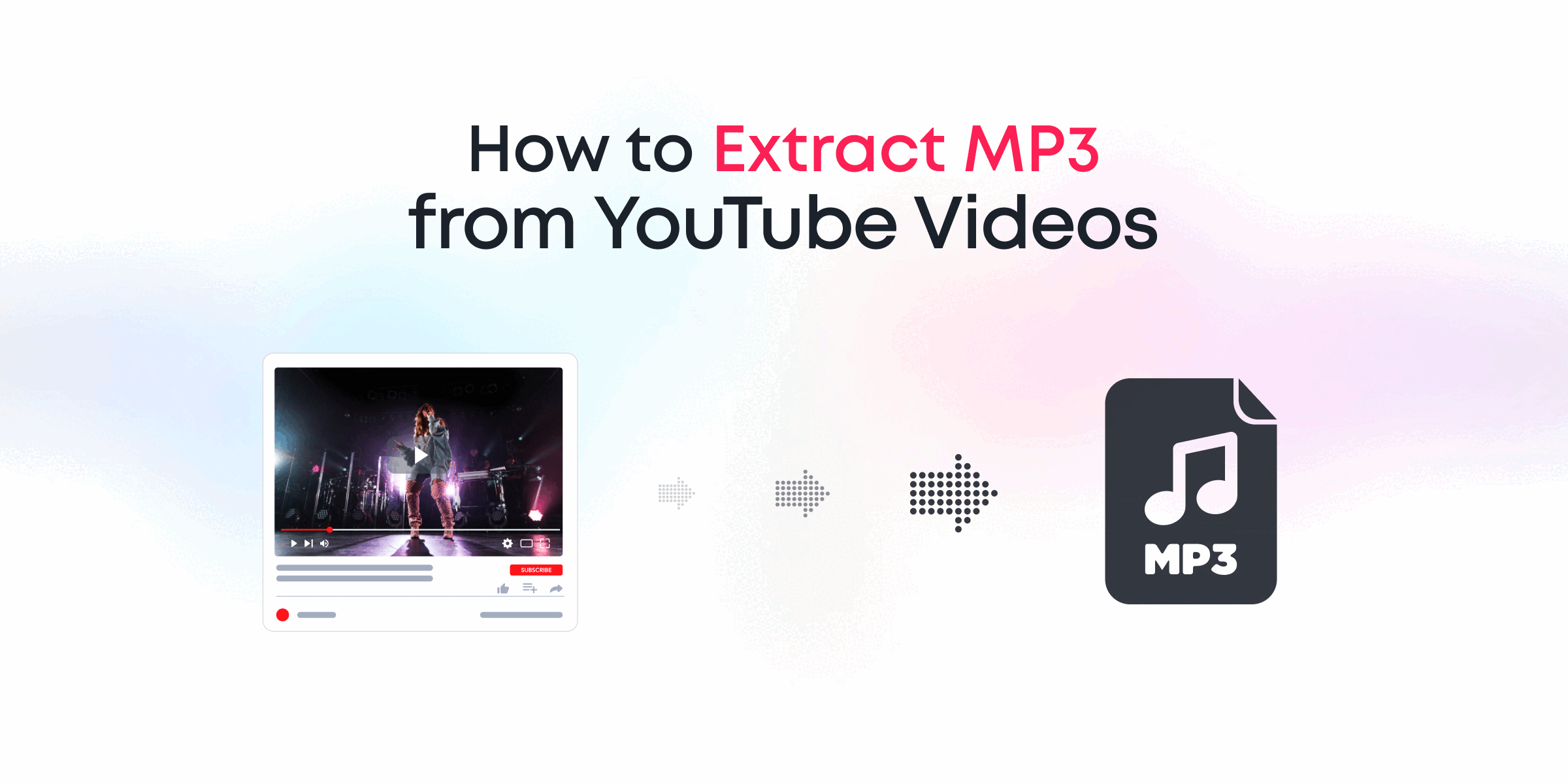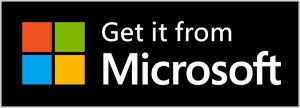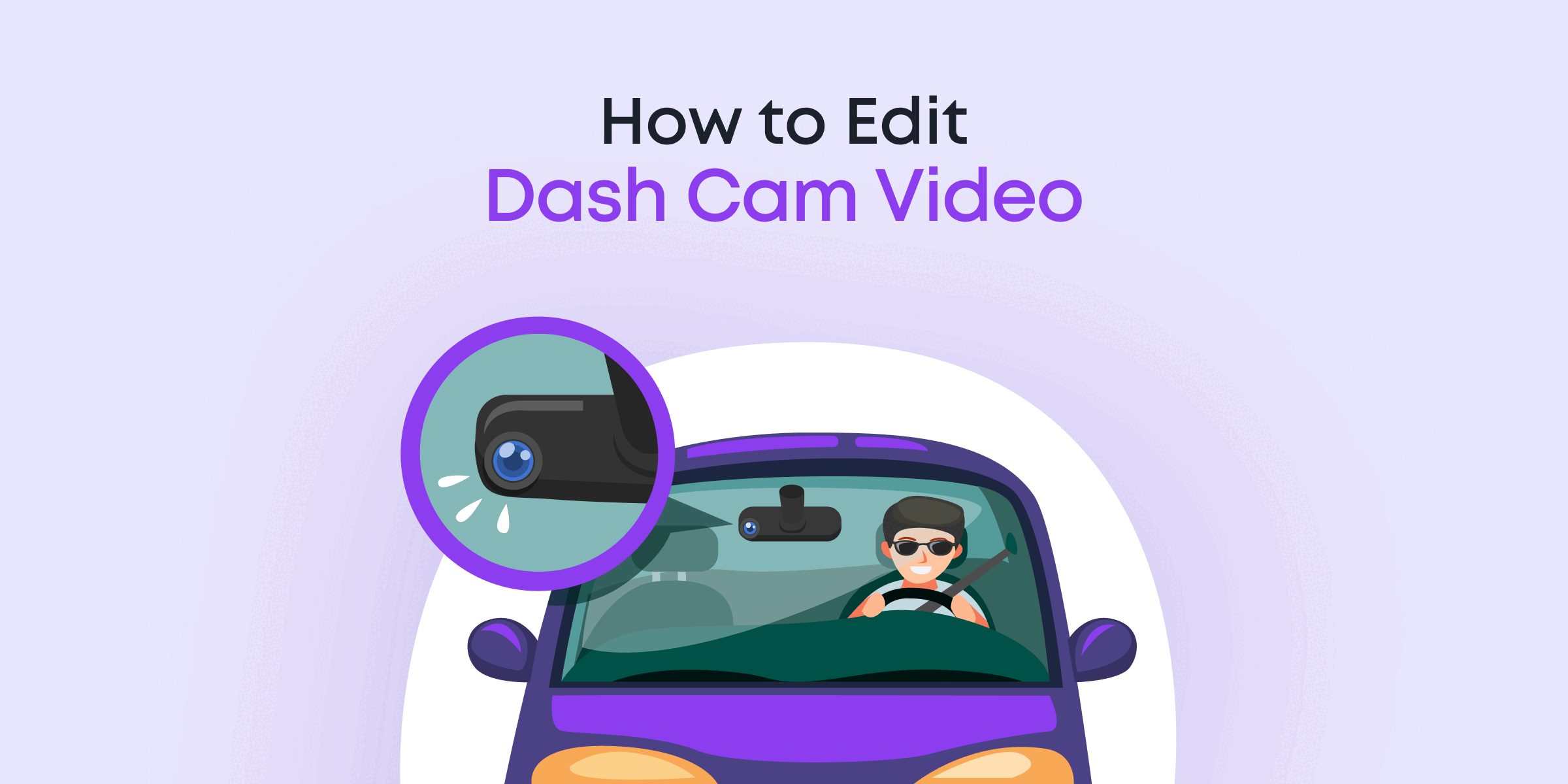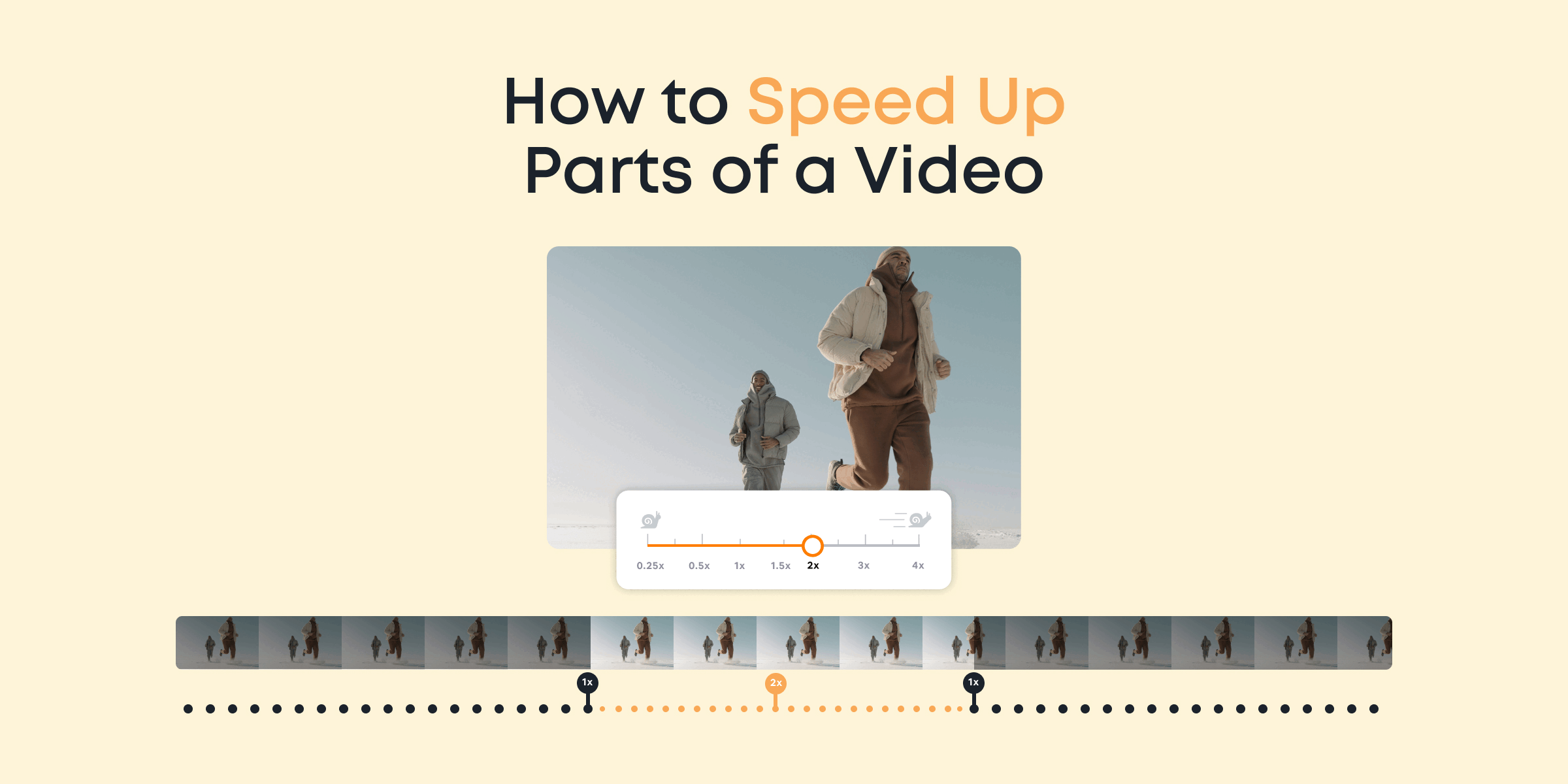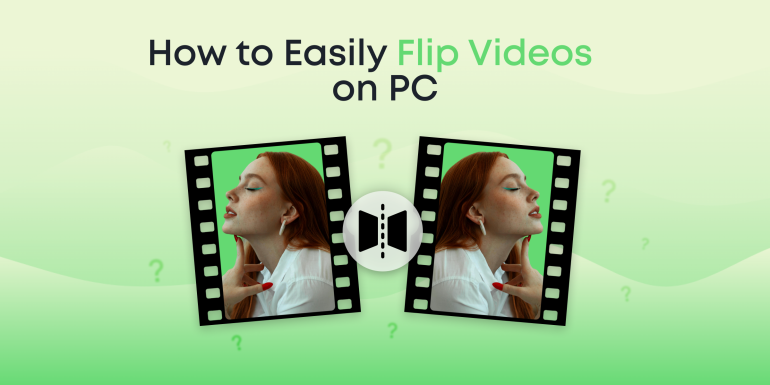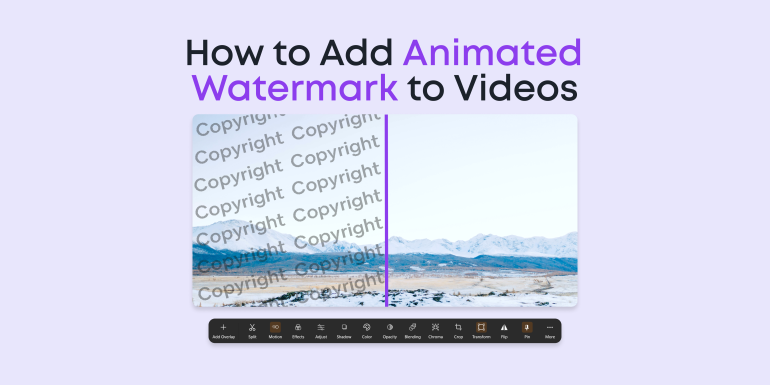This guide will show you the exact steps you need to take to successfully extract mp3 from YouTube video clips without breaking a sweat!
Indeed, YouTube has been the world’s second most visited website for a long time now, recording at least 1 billion hours of watch time every single day!
That said, you probably have a good chunk of that watch time stat! And while you’re at it, you may have found a video that captivated you with its background music.
If you’re looking to extract this background music for your own use, this guide will show you how it’s done.
Let’s dive into it!
Contents
How to Extract Audio from YouTube
To do this, you’ll simply need an audio extractor. If you own a video editor, it should have an inbuilt tool that can help you extract background music from YouTube video clips.
But if that’s not the case, then we’ll strongly recommend checking out Animotica.
Animotica is a super user-friendly yet powerful video editor that has some of the most amazing features you can think of, including an audio extractor! So we’ll be using the app to demonstrate the steps.
Click the button below to check it out for free.
Step 1: Launch Animotica and Select the Audio Extractor
Once you’ve installed the app, launch it and scroll down to the Quick Tools section. Select Extract MP3.
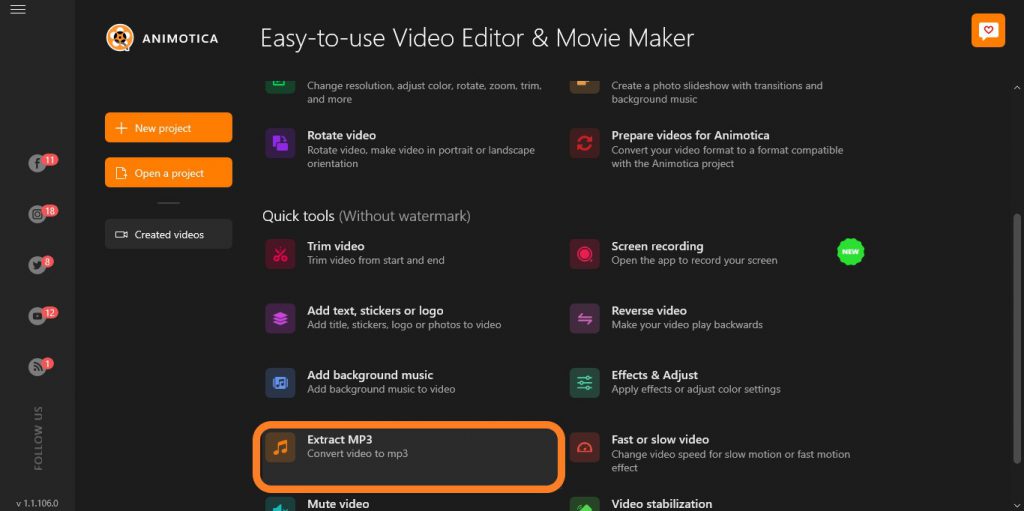
Step 2: Select the Video File
Select the prompt on your screen as shown below. Next, navigate through your storage and select your desired video clip.
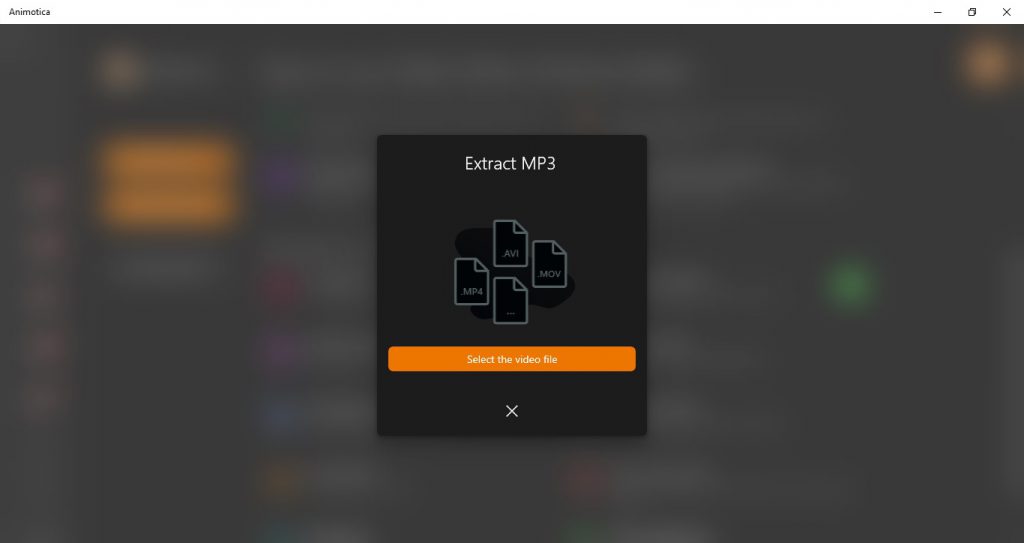
Step 3: Save Your File
You’ll be immediately prompted to choose a file name for your file. You can also choose a storage location. Next, hit Save.
Afterward, give it a few secs, and your MP3 will be ready!
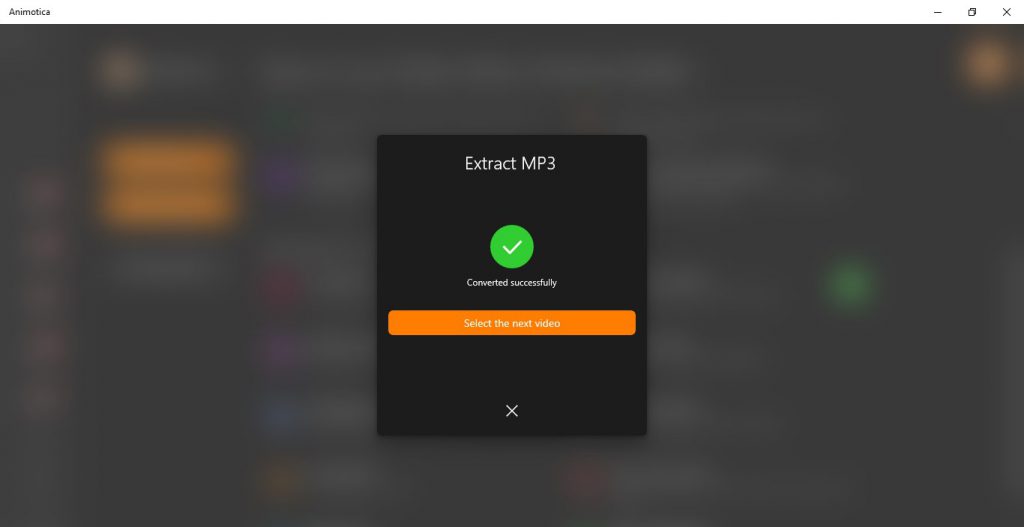
Conclusion
Note that extracting MP3 from your video doesn’t tamper with the original video. Everything is left intact. But you’ll get what you want for sure!
That said, we hope you “extracted” some real value from this guide. Now that you’ve masted how to extract mp3 from youtube video clips, check out this guide for adding background music to your video, muting videos, and much more.
Do let us know if you need help with anything at all.
Cheers!