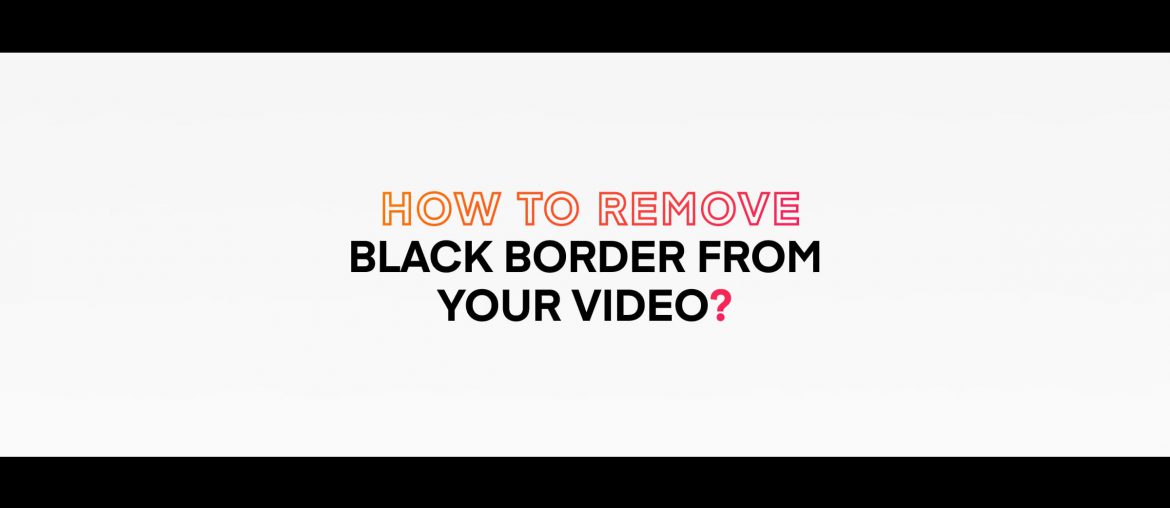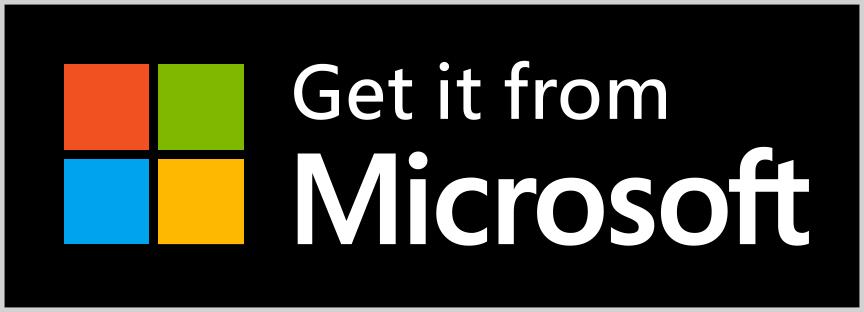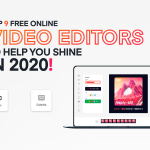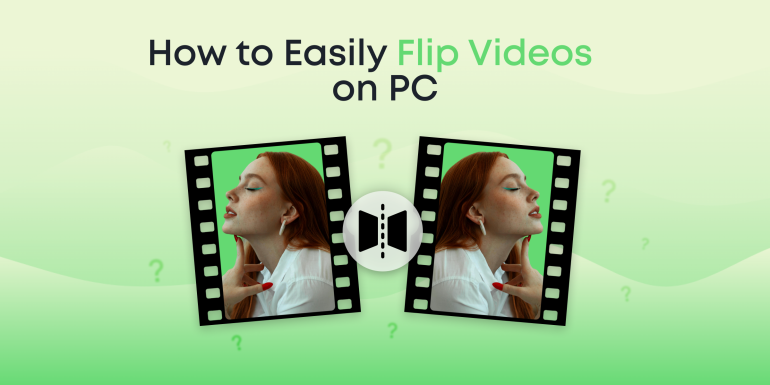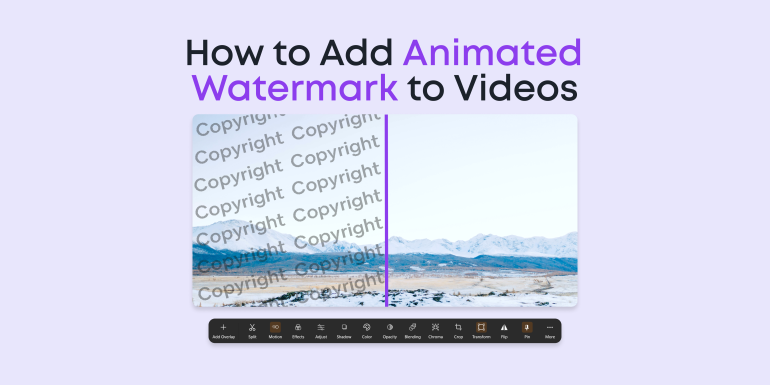Just like many others hitting Google at the moment, you’re probably eager to remove black borders from your video.
But are black borders really that bad?
Black borders are not common only on the big screens of cinemas. They are also found in video games as cinematic cutscenes, in music videos as cinematic parodies, and even in everyday videos all over the internet.
While these black borders (also known as letterboxes or black bars) are used in regular videos to create that cinematic experience for viewers, it is sometimes used the wrong way and usually creates bad viewing experiences for many people.
This is usually because several video editors go about overlaying PNG files of black borders on top of every video, and while this may look good on their own screens, it probably won’t look as good on other screens.
Furthermore, if you’re looking to upload a video to YouTube, letterboxing is probably a bad idea. Here’s what YouTube says about it:
“For best results, avoid adding padding or black bars directly to your video. Padding interferes with YouTube’s ability to adjust the player dynamically to your video size and the viewer’s device.”
So let’s say you already have a video with black borders and want to get rid of these without harming the quality of your video. In that case, stick around, this article is for you.
We will show you how to eliminate black borders from your video using our software, Animotica.
So, let’s get down to it.
Contents
What are Black Borders and how they Really Work
Just in case you’re not sure what black borders really are and how they work, I’ve decided to explain that in a bit, to ensure we’re all on the same page.
In modern videography, videos are recorded in aspect ratios of 16:9. However, basic TV screens come in aspect ratios of 4:3. Even more recently, a lot of videos are recorded in 21:9 while advanced HD TV screens of 16:9 try to catch up.
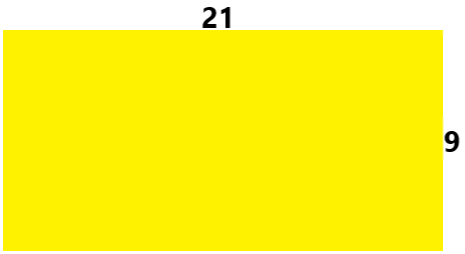
Aspect Ratio of Video Recording
Because the videos are recorded on wider aspect ratios, the TV screens which have relatively smaller aspect ratios would not be able to accommodate the entire frame.
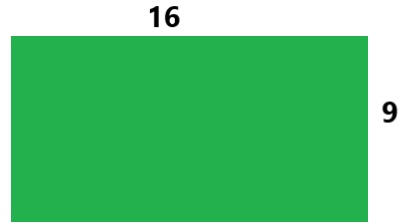
Aspect Ratio of a HD TV screen
Thus, the TV screen naturally makes the video smaller to fit into its aspect ratio. This results in gaps at the edges of the screen, which the TV support fills up with what is known as black borders or letterboxes.
Merging the Video to the screen.
This is how natural black borders occur in typical videos. However, a lot of people artificially add these black bars to videos in an attempt to create that cinematic ambience. But this usually ends up making things worse.
Are you ready to get rid of your black borders? Let’s proceed!
How to Remove Black Borders Without Reducing the Quality of your Video
Removing black borders can be done in four easy steps with Animotica. If you have not downloaded it yet, here’s the download link. It’s free!
If you already have the app, good! Let’s get cracking.
Step 1: Create A New Project
- Click on New Project.
- Select Empty Project from the pop-up
- Set the Name of your Project and Choose your Aspect Ratio
- Click Create a New Project. Your new Window should look like this.
Step 2: Upload your Video File
- Click on Add Video/Photo Clips
- On the Pop-up, select the same option
- Navigate to the storage location of your video file, select it and hit Open
Step 3: Removing the Black Bar
- Tap on the video icon to reveal an array of options
- Hit Crop
- To remove the top border, adjust the Crop Top slider
- To remove the bottom border, adjust the Crop Bottom slider
- You will see other relevant options for left border and right border. You can use these if you have black borders on the sides instead of the top and bottom.
At this point, your black borders should be gone. But here are some optional tricks to try.
- Click on Transform
- On the new pop-up, adjust Scale as you want to remove any signs of borders.
Voila! You’re done.
Step 4: Saving your Work
- Click on Go Back to navigate to the project’s’ home screen
- Hit Save Video
- Since you already set your project name, go on and click Save
You can now chill while the software takes care of the rest.
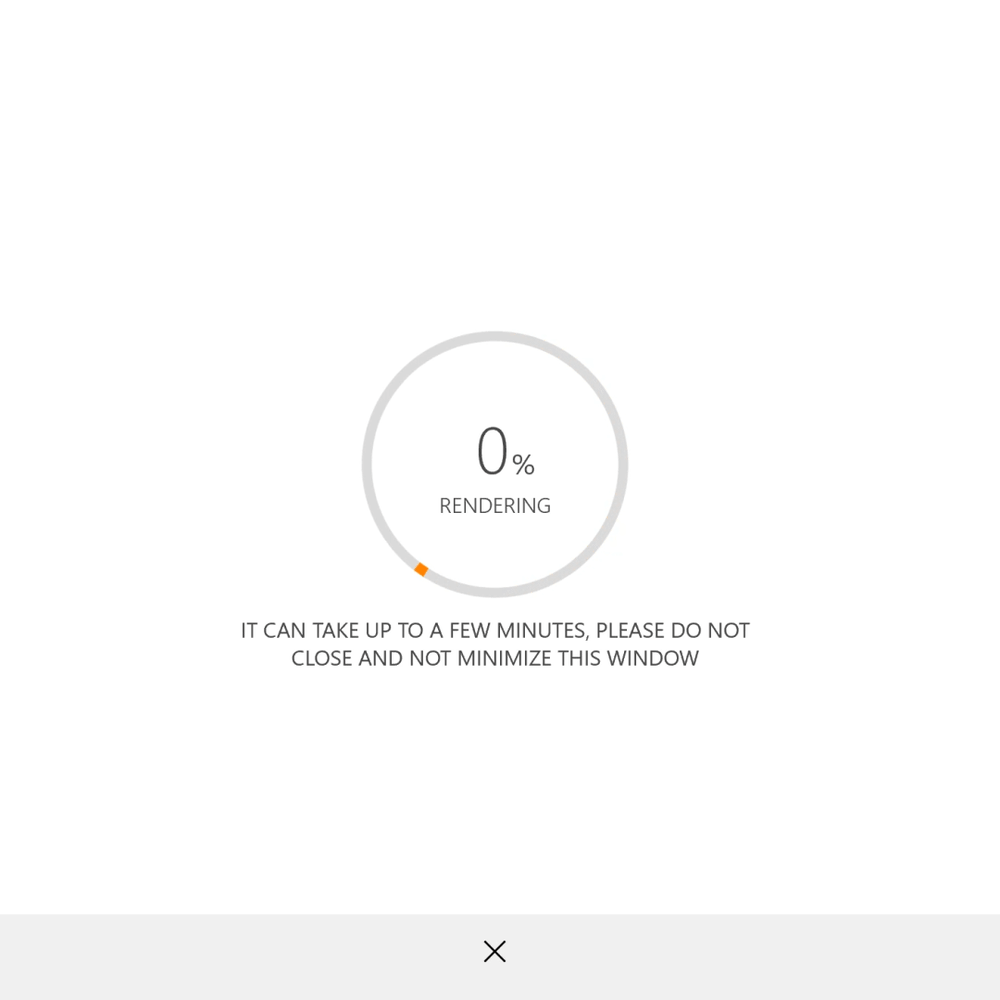
Conclusion
Black Borders, while they are used frequently in Hollywood movies, may not be the best idea for ALL types of video content. Issues with borders range from platform compatibility to all-round user experience. Nevertheless, the tricks above are there to save you the stress of having to deal with annoying black borders.
I hope you find them useful.
Cheers!