From the smoothness of an action sequence to the realism of a documentary, the success of your video content hinges on many crucial factors. One such key player is FPS or frames per second. But what is FPS? How does it influence your final video output? What is the suitable FPS for different projects? Fear not, dear reader; we have all the insights for you.
This comprehensive guide explores the role of FPS in video editing, its impact on video quality, and how you can choose the appropriate FPS for your different project needs. It’s time to empower yourself with the knowledge and tools to make stringently informed decisions that nail your video editing goals. Are you ready? Let’s delve into the world of FPS!
Contents
What is FPS in Video Editing?
Let’s delve into the concept of Frames Per Second (FPS) in video editing. Imagine you’re flipping through a picture book rapidly; this creates an illusion of motion. This is precisely how videos work. They are simply a series of images, called ‘frames,’ displayed quickly to give the effect of motion. The number of these frames shown per second is what we term FPS.
FPS is a fundamental aspect that affects how we perceive the video’s motion and details. A lower FPS, like 24, may create a cinematic “blur,” while a higher FPS, like 60, will reveal a much smoother video but with a more ‘realistic’ feel. Recognizing and leveraging this subtle variation can drastically elevate the quality of your video editing projects.
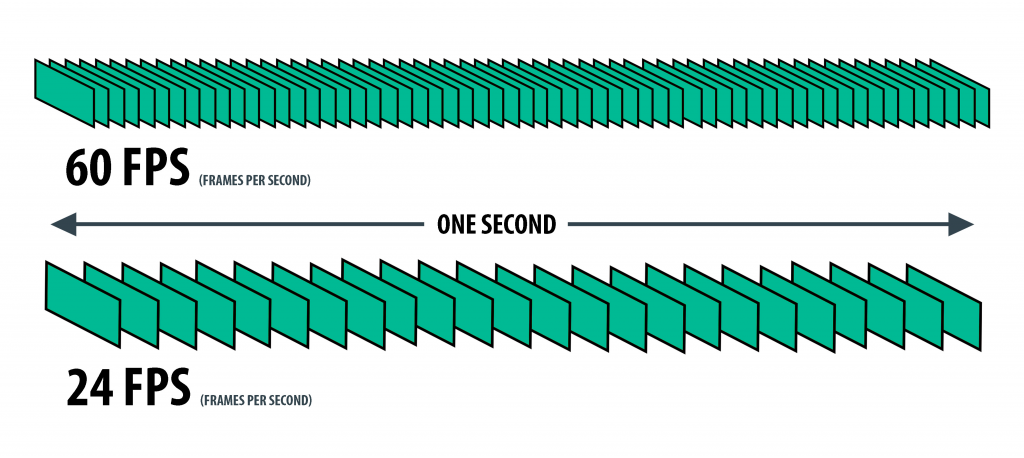
- Studying FPS: While watching a video, if you’ve ever noticed how some footages have a slight blur during fast motion while others are super crisp even in high action sequences – you’ve seen FPS at work.
- Working with FPS: As a video editor, you get to decide how many frames you want per second in a video, thus controlling the visual rhythm of the storytelling.
FPS is not a one-size-fits-all setting. Choosing the appropriate frame rate depends on the type of video you’re producing, the viewing platform, and the desired aesthetic effect. In the subsequent sections, We’ll discuss choosing the right FPS for different scenarios.
To fully grasp the implications of FPS’s implications, understanding its relationship with shutter speed is essential. Shutter speed determines how long each frame is exposed to light. A slower shutter speed causes motion blur in each frame, and conversely, a faster shutter speed results in crisper frames. The “180-degree rule” typically suggests setting your shutter speed to double your frame rate for the most natural motion blur.
| FPS | Shutter Speed | Resulting Image Quality |
|---|---|---|
| 24fps | 1/50 sec | Standard motion blur, film look |
| 30fps | 1/60 sec | Clear image mimics human vision |
| 60fps | 1/120 sec | Super crisp image, good for fast action |
| 120fps | 1/240 sec | Extremely crisp image, used for slow-motion effect |
In conclusion, the FPS can make a discernible difference in the quality of the final video. A careful combination of the suitable FPS and shutter speed will give your videos a desired visual style, whether a dreamy blur or a sharp intensity.
What are the Most Popular Frame Rates (FPS)?
| FPS | When to use |
| 24p* | A favorite amongst filmmakers, 24 FPS is often associated with cinematic quality due to its slightly stuttered motion, miming how the human eye perceives the world. This familiar motion blur that 24 FPS provides makes it an excellent choice for narrative work or projects aimed at achieving a film look. |
| 25p | The standard frame rate for European PAL TV broadcasts. Between 24 & 25, choose 24, unless you want to play your movie on UK Television. |
| 30p | This frame rate is commonly used in live broadcast scenarios like news broadcasts or soap operas. Online video content, especially for platforms like Facebook, YouTube, and Instagram, usually utilizes 30 FPS because it provides a fluid motion that works well for digital media. |
| 60p | Often used for sports broadcasts or fast-paced online gaming content, 60 FPS offers very smooth motion due to its high frame rate. This makes it fantastic for capturing fast action and ensuring everything remains crisp and clear during playback. |
| 120p | These ultra-high frame rates are primarily used for slow-motion footage. By shooting at 120 FPS or higher, you can slow down your footage without losing image quality, resulting in ultra-smooth, dramatic, slow-motion scenes. |
In this case, the 60 FPS videos look “sharper” than 24 FPS or 30 FPS ones because you are recording more pictures per second to describe the movement in a given scene. 60 FPS is also used (along with higher frame rates, such as 120 FP and 240 FPS) to create smooth slow-motion effects.
How to Use FPS in Different Scenarios
As a video editor, your knowledge and choice of FPS can dramatically affect the outcome of your project. However, using FPS to your advantage entails understanding how different frame rates work in unique scenarios. So, let’s explore how you might wield the power of frame rates in different contexts:
- Filmmaking: Today, many filmmakers prefer to shoot movies at 24 FPS to reproduce the visual ‘motion blur’ our eyes naturally perceive, lending a cinematic look. A higher frame rate could be used to achieve the ‘soap opera effect’ or for slow-motion scenes.
- Sports and Wildlife videography: High-motion scenarios like sports or wildlife videography are usually better captured at higher frame rates, often at 60 FPS or above. This allows viewers to catch each movement crisply, even in slowed playback.
- Documentaries and interviews: For most interviews and documentaries where the scene is not overly busy, a frame rate of 24 – 30 FPS typically suffices.
- Animation: The frame rate can vary significantly, although 24 FPS is standard. Modern computer animations can comfortably run up to 60 FPS, creating a smooth feel.
Remember, the frame rate is about the type of video and the emotion and feel you want to convey. Experimenting with FPS will help you discover how best to use this tool to tell your story.
Understanding the Role of FPS in Video Editing
FPS, or frames per second, plays a significant role in shaping your video content’s aesthetic and storytelling potential. Each video we watch is essentially a sequence of several static images, or ‘frames,’ shown rapidly to create the illusion of movement. The ‘frames per second’ aspect refers to how many of these images your video shows each second. Let’s look deeper into the impact of FPS on video editing.
- Enhances Smoothness: Videos with a higher FPS count display more frames per second, creating a smoother visual experience. High-definition broadcasts and action sequences benefit significantly, as smooth visuals improve the viewer’s absorption of fast movements.
- Improves Realism: Doubling down on the last point, the added smoothness contributes to a more realistic, immersive viewing experience. Your audience will feel more ‘at the moment’ as if they witnessed the action first-hand.
- Provides Flexibility: Not only can higher FPS improve viewing in real-time, but it also allows for greater flexibility in post-production. Having more frames gives you more control over special effects, slow motion, and other advanced editing techniques.
- Reduces Motion Blur: A higher frame rate can significantly reduce motion blur in fast-moving scenes, making each detail clear and focused. This can be essential in action-packed movies, sports events, or video games, where every detail counts.
Understanding the profound impact of FPS in video editing is part of mastering the art form. It can seem complicated at first, but as you gain experience and improve your technical knowledge, it becomes easier to ‘read’ the frame rates and apply them to your work to deliver the desired effect. Whether capturing the tranquillity of slow-motion rainfall at 60 FPS or filming an intense action sequence at a cinematic 24 FPS, your choice of frame rate affects the tone, aesthetic, and overall impact of your video.
How to Edit Videos with 60+ FPS
Working with video footage shot at over 60 frames per second (FPS) can be particularly thrilling, thanks primarily to its excellent slow-motion quality—the secret lies in its higher frame rate, significantly enhancing the slow-motion result.
As previously discussed, a frame rate of 30 FPS is generally suitable for various situations. However, higher FPS may be beneficial for those seeking top-notch slow-motion sequences.
Consider this scenario: You start with original footage shot at 120 FPS. You can then decelerate this footage to a quarter of its original speed and export it at a frame rate of 30 FPS. The outcome? It’s a smooth, slow-motion sequence worthy of a Hollywood blockbuster.
To illustrate this process in action, we’ll use the Animotica video editor, ideal for Windows users, as an example. If you’re a MacOS user, iMovie is a comparable alternative.
If you haven’t started using Animotica yet, you can download and install it for free here.
Step 1: Create a New Project and Add a Video
Once you’ve opened the app, select ‘New Project’ from the opening screen. It will present you with multiple options, among which you need to choose ‘Add Video or Photo Clips’ to insert your video file into your project.
At this point, import your 120 FPS video into Animotica.
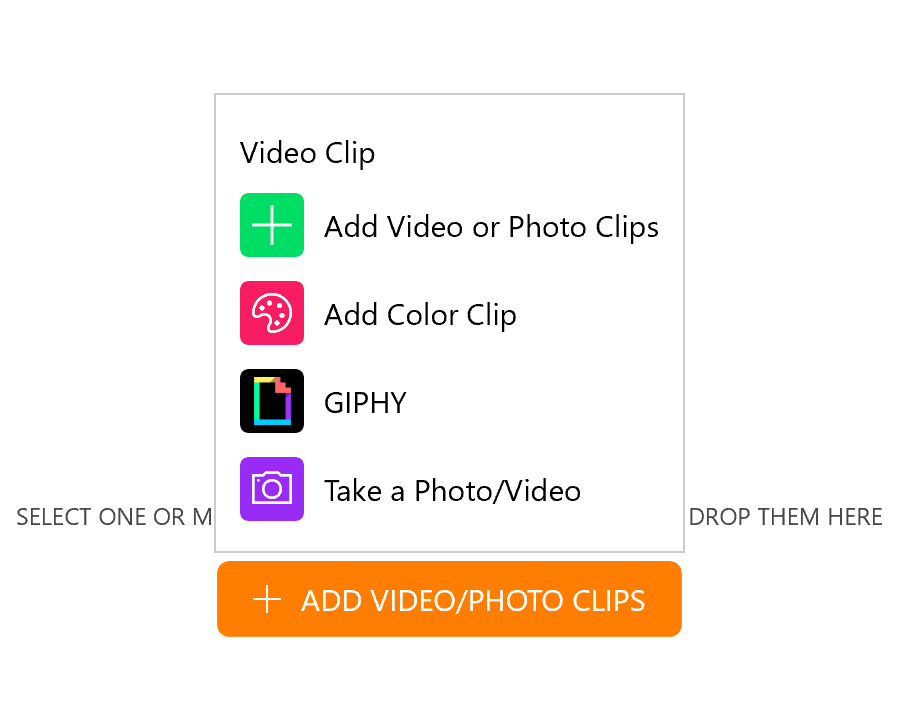
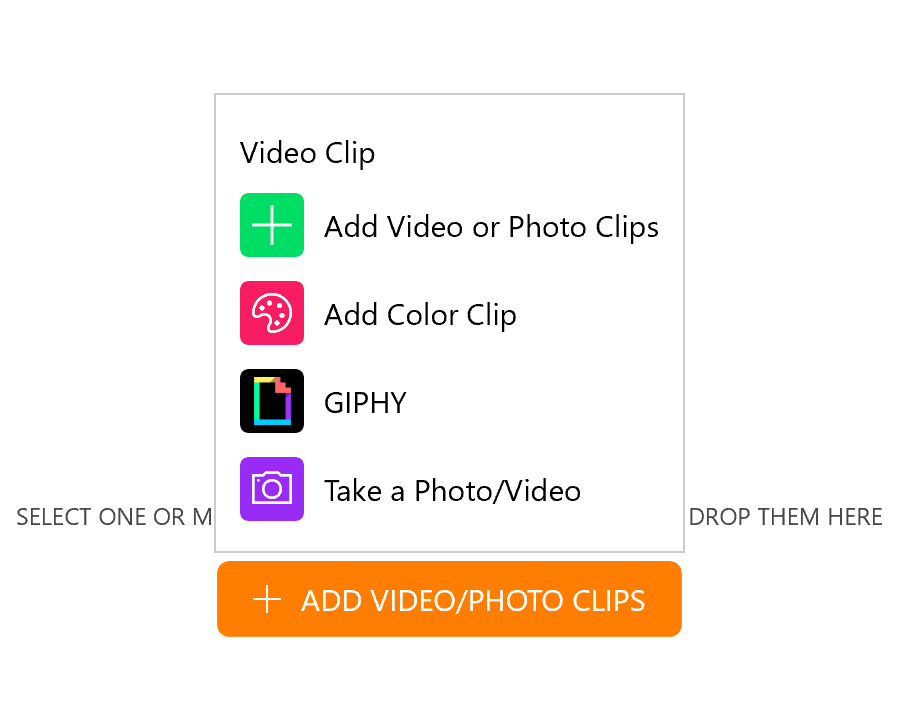
Step 2: Apply Slow Motion
Choose your uploaded video file and then press the “Speed” button.
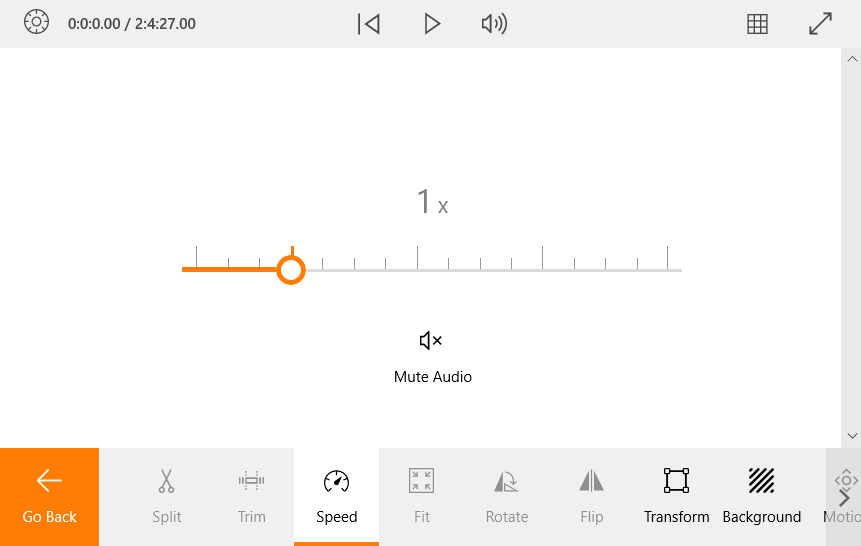
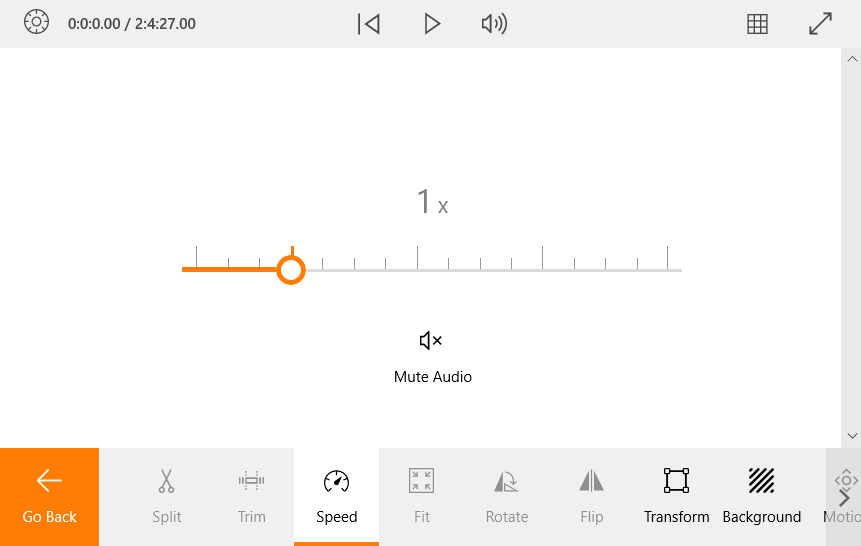
Adjust the speed by sliding the control to 0.25x. You’ve now effectively slowed down your 120 FPS video by four times!
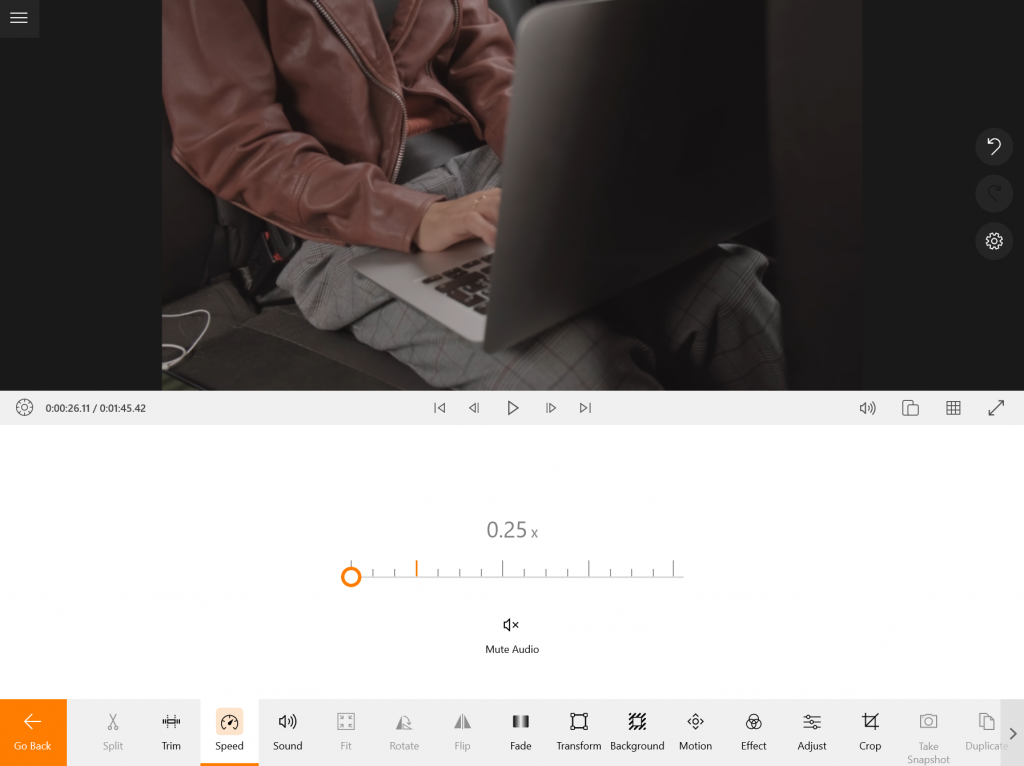
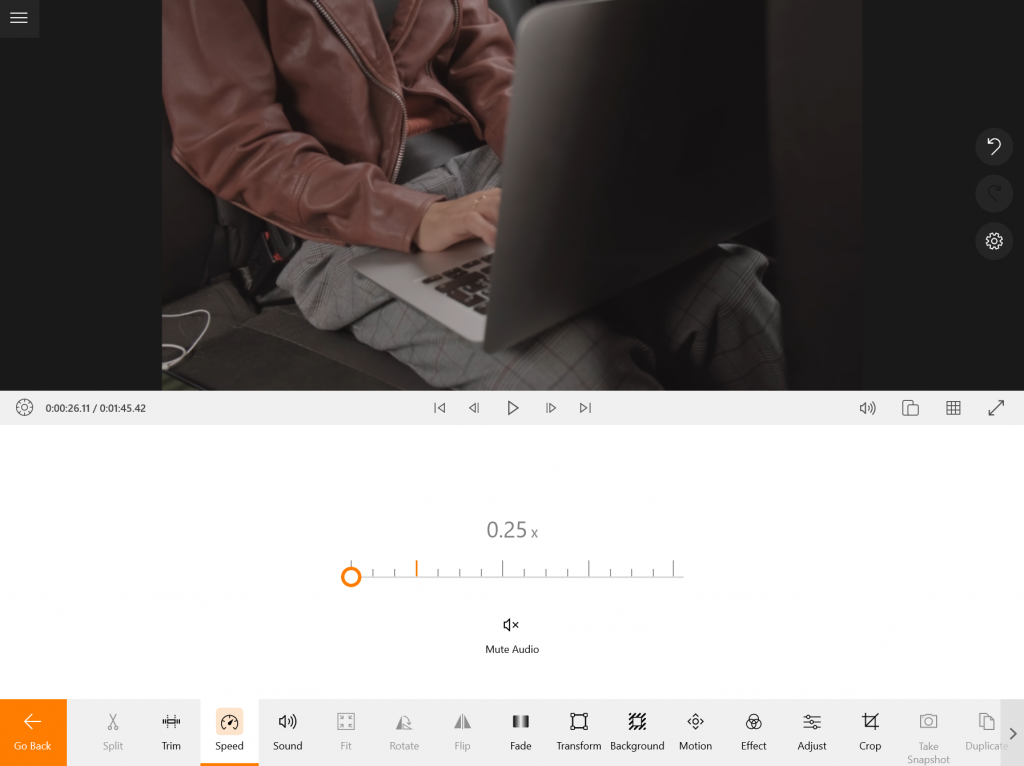
Step 3: Select the Right FPS
Once you’ve completed your video edits, hit the “Export Video” button. By default, the frame rate is set to 30 FPS. To alter it, you’ll have to navigate to “Advanced settings,” where you can adjust the FPS.
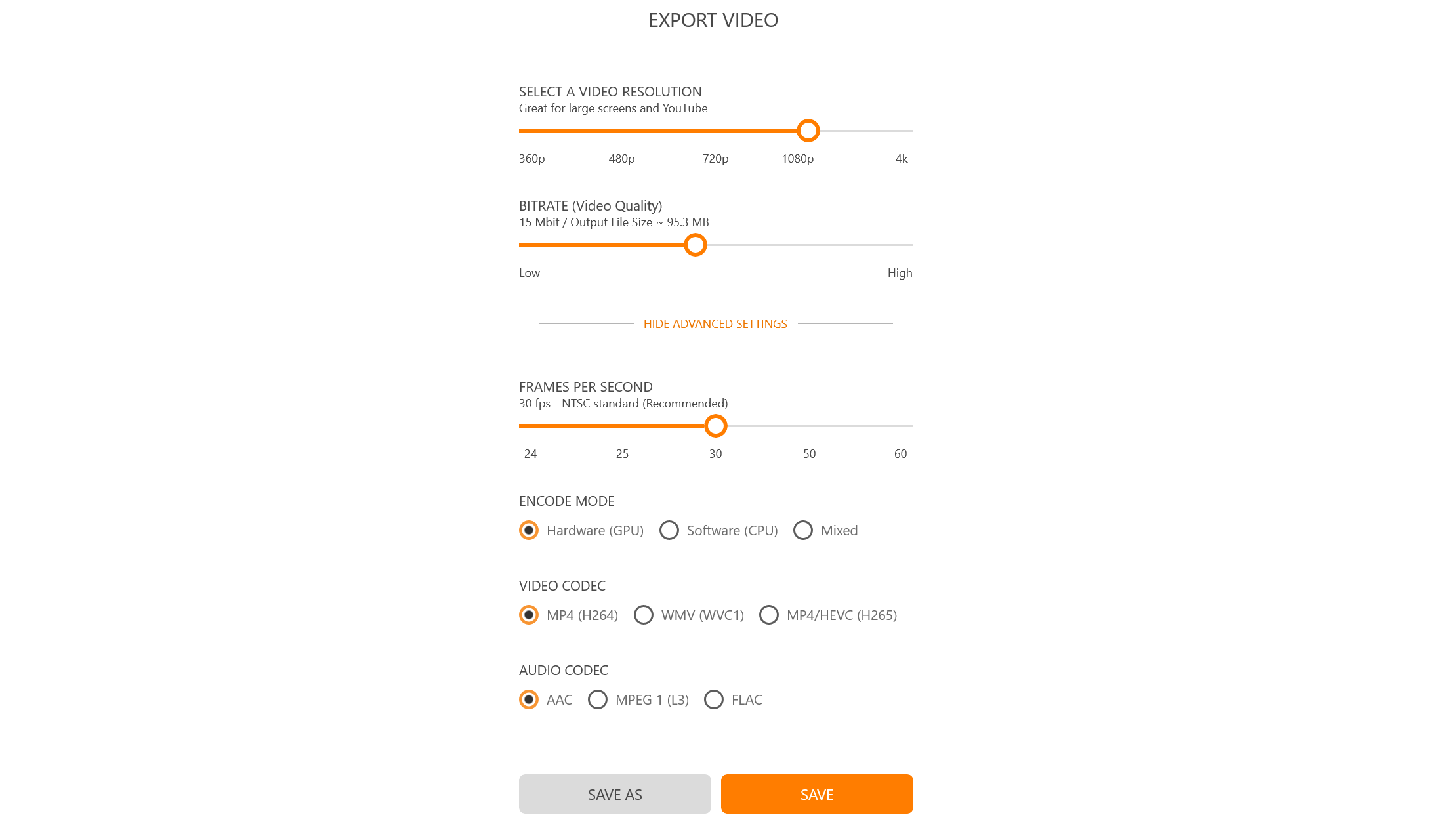
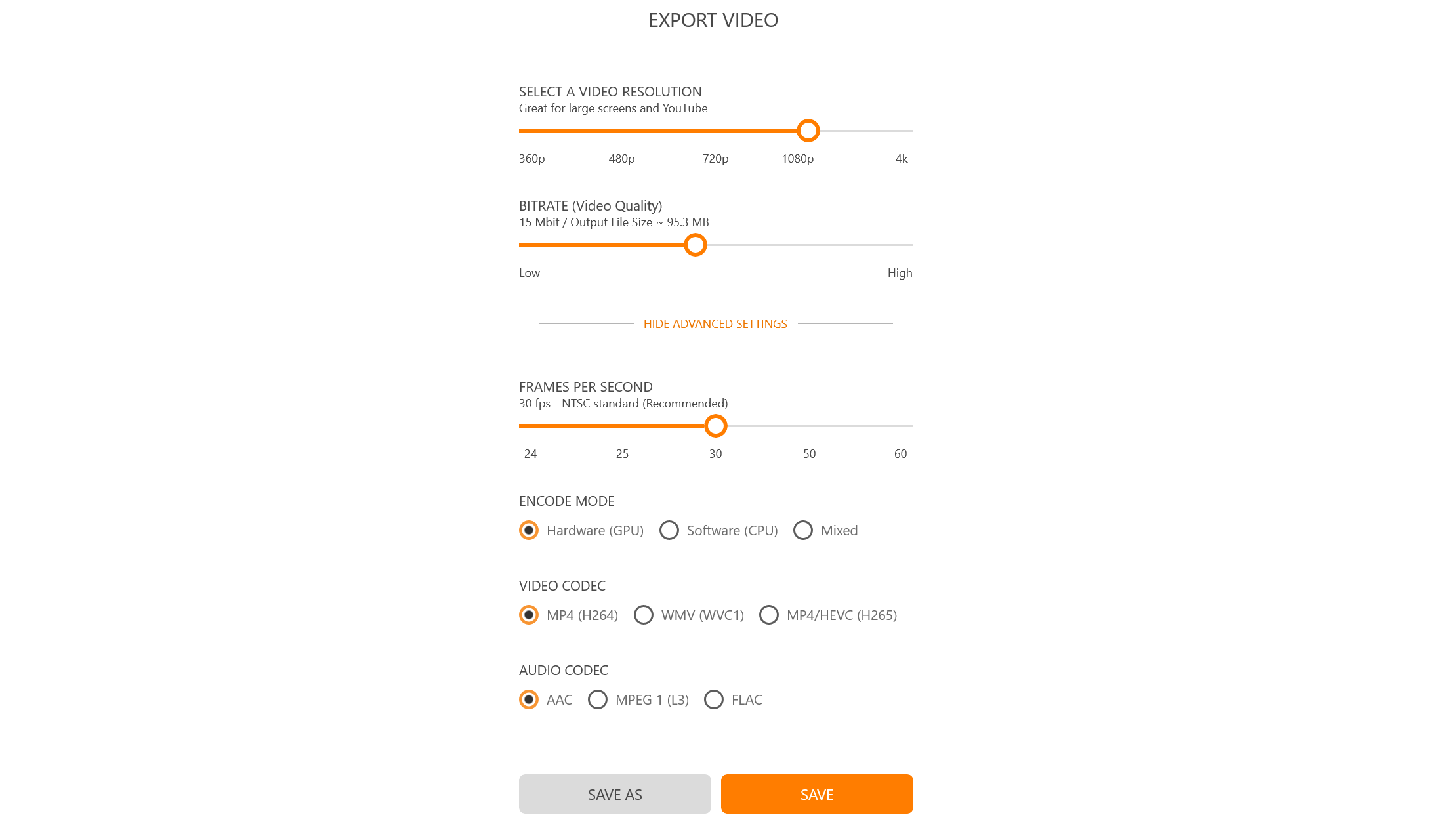
Step 4: Save and Share Your Video
Proceed to save your project. Animotica’s standard frame rate is set at 30 FPS, which perfectly suits your slow-motion requirements. This is because slowing down a 120 FPS video by four times precisely translates to 30 FPS.
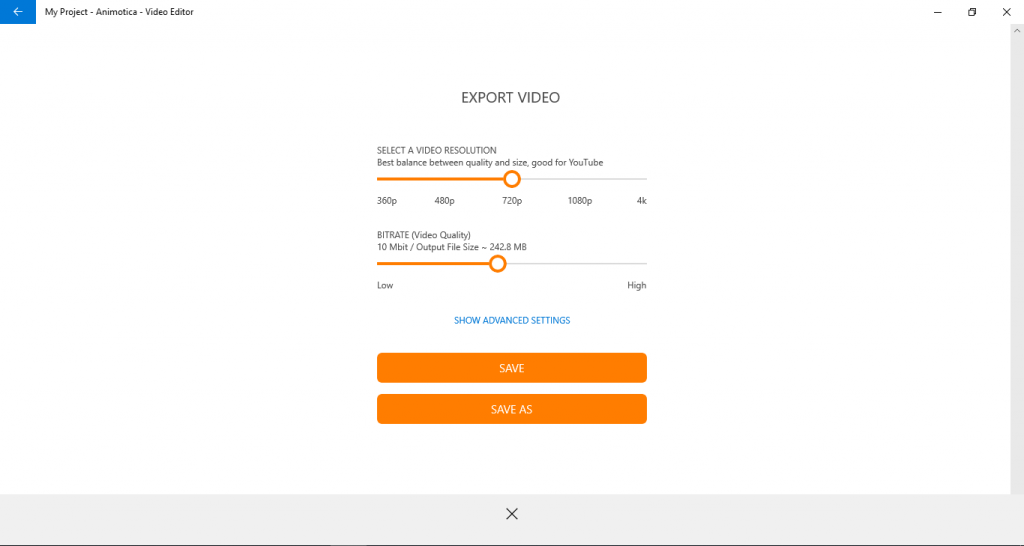
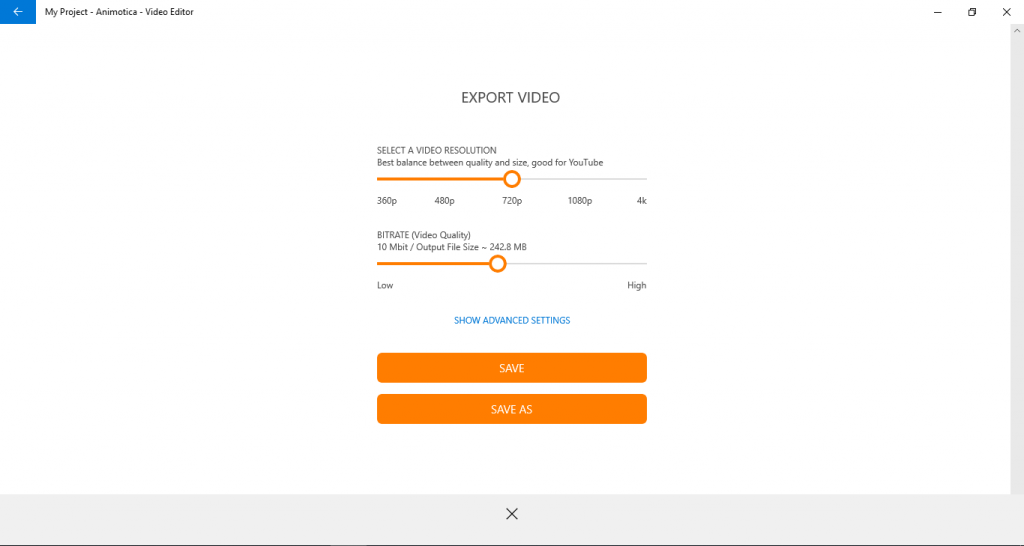
Take note! A crucial point to remember is that slowing a video down will also slow down the audio. So, if you plan on filming a vlog with dialogue, a frame rate of 30 FPS would be the optimal choice.
6 Pro Tips For Video Shooting Using Different FPS
As we delve further into the intricacies of FPS in video editing, it is equally essential to apply our knowledge practically. With the right strategies and execution, FPS can become a powerful tool in your video-making arsenal. Here, we will cover some pro tips on shooting videos in different frame rates (FPS), helping you to capture the precise mood and effect you’re aiming for in your projects:
- Start by shooting standard footage at 24 FPS, but switch to a higher frame rate, like 60 FPS, for any fast action scenes to create a clean, smooth effect. Playing it back at a standard frame rate will show detailed elements typically missed by the human eye.
- If you want to add drama or intensity to your footage, try reducing the frame rate to 12 FPS. This technique, widely used in animation, gives live-action footage an ethereal quality.
- Utilize high FPS measurements for specific effects. If your footage is slowed down later in post-production, using a higher frame rate, like 120 or 240 FPS, will result in smooth slow-motion outcomes.
- Remember that high frame rates necessitate more lighting, as each frame is exposed for a shorter time. Make sure to harmonize your chosen FPS with your lighting conditions.
- If you’re aspiring to produce a vintage or old-school effect, consider shooting at 16 FPS, which mimics the look of early cinema. This option is perfect for invoking nostalgia or honoring the beginnings of film.
- Experimenting with FPS can significantly transform the look of your videos, adding unique layers of emotion and thematic resonance. Be open to trying different techniques to see what suits your project best.
Which Frame Rate is the Best for Different Kinds of Videos?
As we delve deeper into video editing, we address a question you’ve probably been mulling: “Is there an optimal frame rate for my specific type of video?” You see, not every video content thrives with the same frame rate. Varied content types, such as YouTube videos, wedding ceremonies, and video games, demand different frame rates for an optimum viewing experience. Let’s explore this consideration in the following subsections.
What Frame Rate is the Best for YouTube?
The chances that your video will go to YouTube are very high! So, you might be wondering what frame rate to use to edit YouTube videos.
The truth is that you can use any frame rates as long as they work in favor of your creative idea and don’t affect the general quality of your video. What you should consider,n though, is the combination of the frame rate and bitrate.
Here are the recommendations by YouTube for your content:
| Type | Video Bitrate, Standard Frame Rate (24, 25, 30) | Video Bitrate, High Frame Rate (48, 50, 60) |
| 2160p (4k) | 35-45 Mbps | 53-68 Mbps |
| 1440p (2k) | 16 Mbps | 24 Mbps |
| 1080p | 8 Mbps | 12 Mbps |
| 720p | 5 Mbps | 7.5 Mbps |
| 480p | 2.5 Mbps | 4 Mbps |
| 360p | 1 Mbps | 1.5 Mbps |
What Frame Rate Should be Used for a Wedding Video?
For capturing the magical and timeless moments of a wedding, choosing the correct frame rate is just as important as choosing the right lens. It’s not one-size-fits-all; the perfect FPS depends on several factors, so let’s help you decide.
| Type of Wedding Video | Recommended FPS | Reason |
|---|---|---|
| Traditional Wedding Videos | 24 FPS | This provides a film with a slightly dreamy quality that isn’t too smooth, capturing each moment in a charming, timeless quality. |
| Slow-Motion Shots | 60 to 120 FPS | Allows for slow-motion capture of important moments such as the bride walking down the aisle, exchanging rings, and the first kiss—while maintaining smooth, flowing motion. |
| Documentary Style Videos | 30 FPS | It creates a more realistic, less stylistic motion, making viewers feel right there in the moment. |
Get to know more tips for filming a wedding video with different frame rates in this next video:
Read how to make the perfect wedding video slideshows.
What frame rate is the best for video games?
Unlike FPS in video editing, frame rates in video games show how many frames per second both monitor and GPU can render in one second.
| FPS | Description |
| 30FPS | This is the baseline for video game consoles and gaming PCs. Anything above 20 FPS can be regarded as playable. It makes for a more cinematic vibe. |
| 60FPS | This frame rate is considered perfect for most gaming PCs by many users. It is excellent for games where responding to animations is essential. |
| 120FPS | You need a monitor with 120-165 Hz refresh rates to play this kind of frame rate. Usually, it takes a powerful high-end GPU to run particular games without any settings drops. Besides being two times more efficient and responsive than 60 FPS, it can provide important features when it comes to multiplayer games, though some extra responsiveness in single-player games can be enjoyed, too, even if it means reducing some graphic options. |
| 240FPS | If you’re looking at top-of-the-line modern displays, you’ll find 240 FPS used in conjunction with 240 Hz monitors. But remember, these high-end tools can often carry a significant cost! |
Remember, the right FPS for you will still strongly depend on your hardware capabilities. Aiming for 240 FPS is no use if your monitor can only display 60 FPS. You’ll also need to consider the performance of your actual gaming device, as running games at a higher frame rate can be more demanding on your system.
In conclusion, while 60 FPS may be the standard for video games, the best FPS for you ultimately depends on your specific gaming needs and the capabilities of your hardware. So, don’t be afraid to experiment with different frame rates in your search for the perfect gaming experience.
Monitor and hardware
When discussing FPS, you can’t ignore the importance of monitors and hardware. Ultimately, these two components define the ultimate playback quality of your videos. Without the right gear, you won’t be able to experience what your high FPS footage has to offer fully.
Monitor Refresh Rate
All monitors have a refresh rate measured in Hertz (Hz). It determines how many times the screen is updated per second. The higher the refresh rate, the more frames can be displayed per second. For example, a 60Hz monitor can display up to 60 FPS, while a 120Hz monitor can display up to 120 FPS. Therefore, to get the most out of content with high frame rates, you’ll need a device that can match those frame rates.
Hardware Capabilities
In terms of hardware, your computer’s capabilities also play an essential role. For smooth playback, your system should be able to handle the processing demands of high frame-rate videos. This involves having an adequate graphics card and processor, enough RAM, and appropriate video editing software. If your system struggles with playing high FPS videos smoothly, you may need to consider a hardware upgrade.
Choosing the right monitor and ensuring that your hardware can effectively handle high FPS footage will take your video editing to the next level. You can optimize your workflow and create higher-quality videos by paying attention to these aspects.
Conclusion
Ultimately, understanding the concept of FPS in video editing is crucial to creating exceptional video content. The optimal FPS can change tremendously depending on your specific video project, whether for YouTube, wedding footage, or gaming. It’s important to remember that your hardware is also a considerable factor when deciding how to shoot and edit your video. Now that you’re equipped with information about FPS, its importance, and how to adjust it, you can dive deeper into video editing.
The journey does not end here. It’s time to bring your newfound knowledge to life. Take your videos to the next level by downloading Animotica — an innovative, easy-to-use video editor that gives you the power to create, edit, and refine your videos seamlessly. Animotica is specially designed to assist you in leveraging FPS to produce high-quality video content. So why wait? Take the plunge into the exciting realm of video editing with Animotica now!
If you want to learn more about video editing terminology, we invite you to check our blog post on 100+ Key Video Editing Terms Every Beginner Should Know.

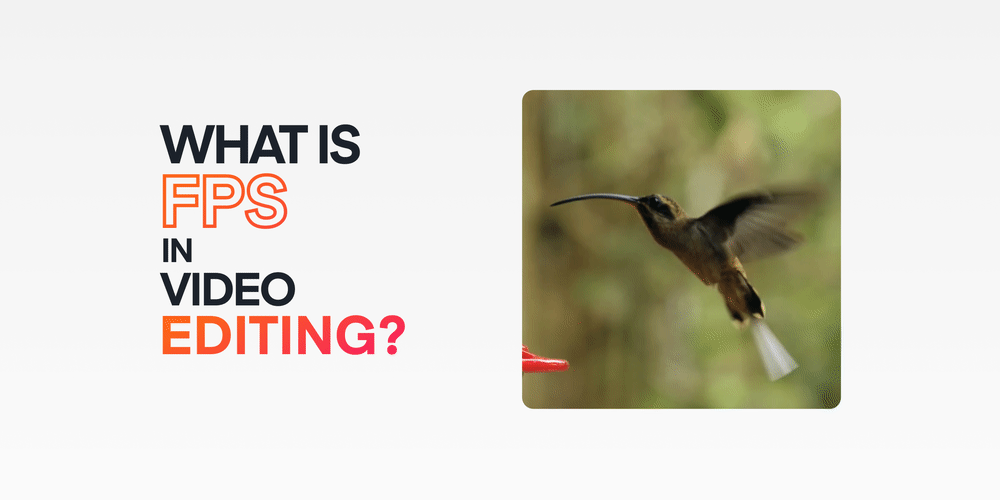
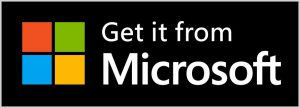
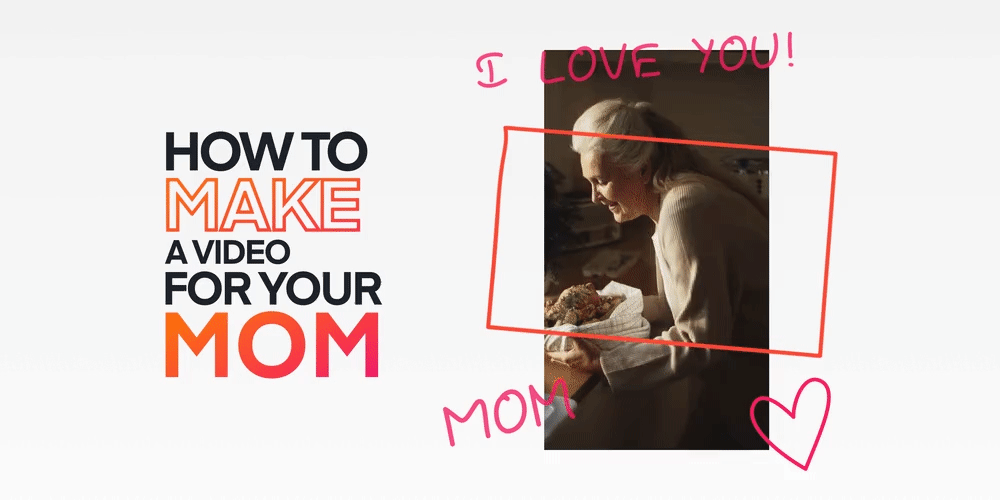
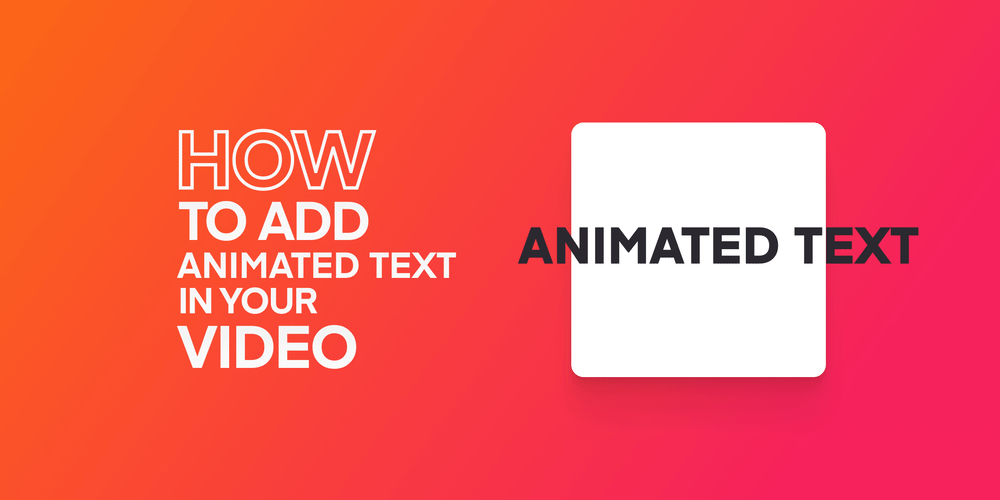



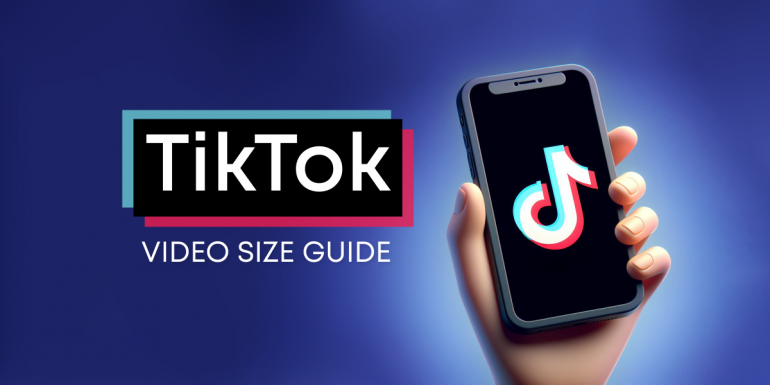
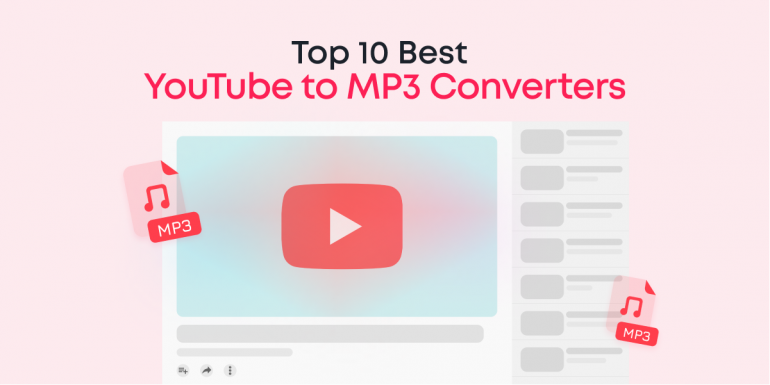
4 Comments
Pingback: ? How to Record Your Gameplay on Windows 10 - ANIMOTICA Blog
Pingback: 10 Best Free & Paid Video Game Recorders in 2021
What a great tutorial!
Thanks!