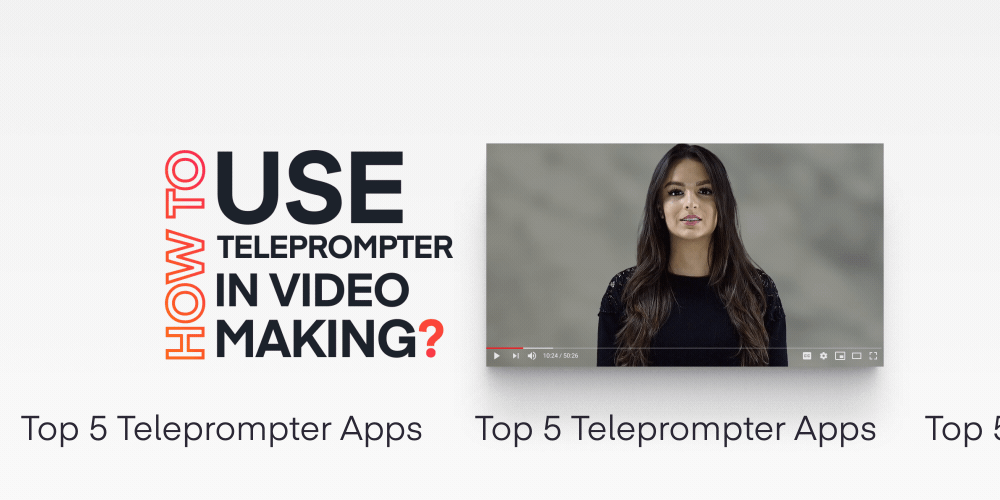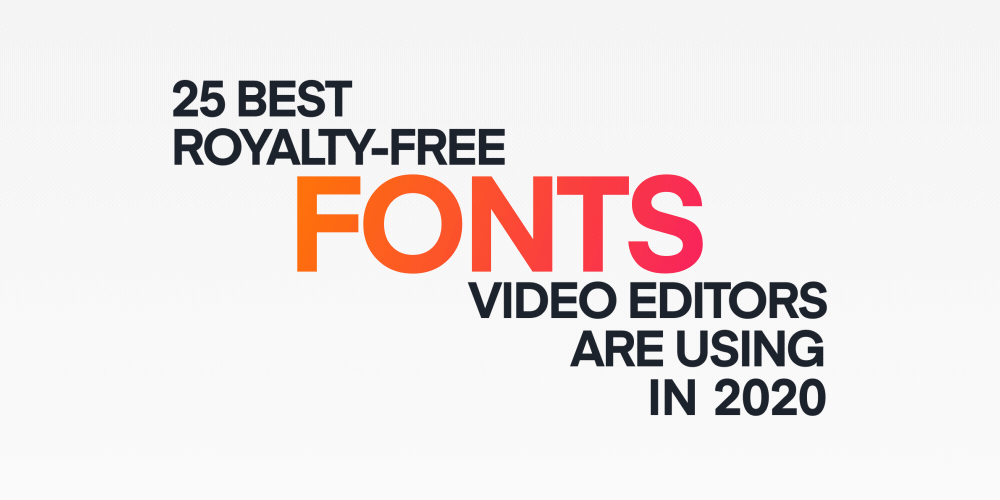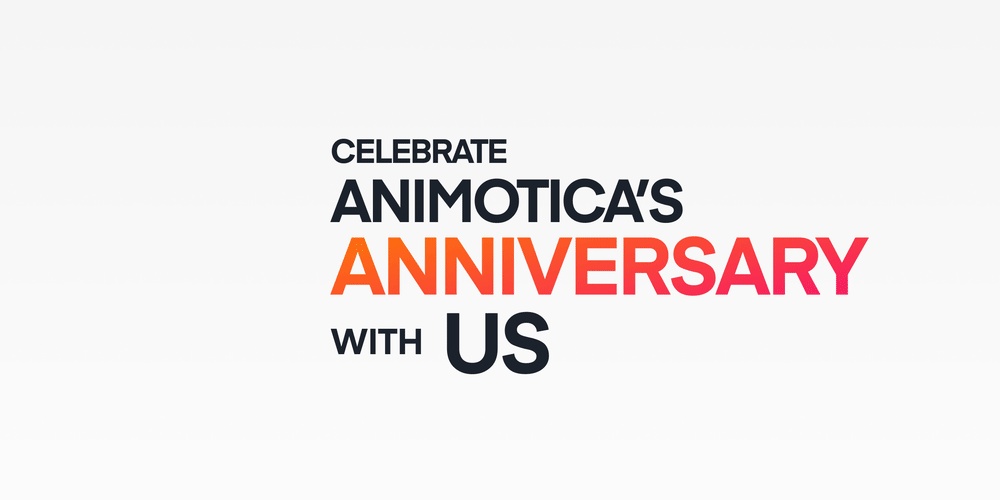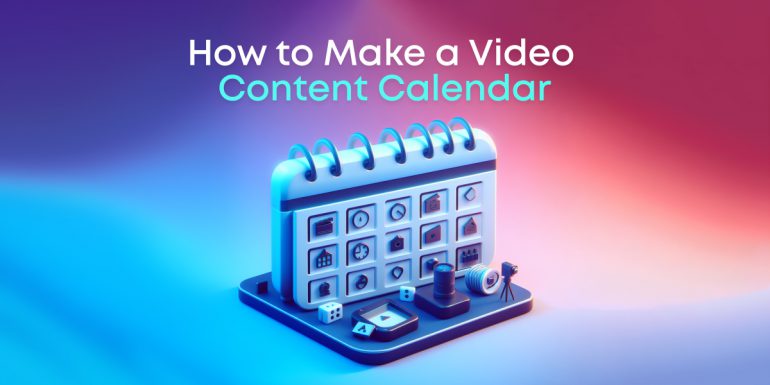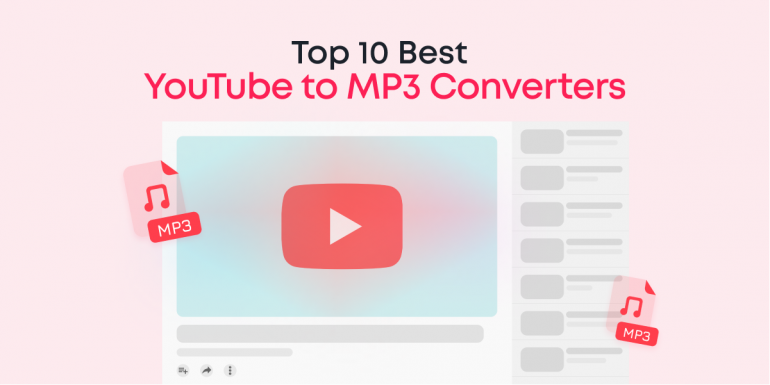Nearly seven decades since the first teleprompter was invented, its usage has transitioned into almost all facets of the creative industry. Now, with a simple teleprompter app, you can turn your smartphone into a teleprompter with only a few clicks.
Whether you’re a vlogger, a presenter, or a small advertising agency, using a teleprompter takes away the hassle of memorizing large scripts, ultimately boosting your production quality by miles!
In this article, we’ll discuss the five best smartphone teleprompter apps we’ve seen, how to use them, and some pro tips to improve your productivity with these devices.
Let’s get into it.
Contents
How a Teleprompter Works, In Simple Terms.
Just in case you’re like, “how does a teleprompter work?” I’ll break it down in a few lines so we can jump into the main stuff ASAP.
A teleprompter, also known as an autocue, uses a clear reflective screen. This screen is mounted at an angle above a video monitor that displays the script. Also, this screen is positioned in a way that the presenter or speaker can see every detail displayed on it.
As you may have already known, images displayed in mirrors are laterally inverted (i.e., left becomes right, and right becomes left).
Thus, the texts on the monitor are shown in reverse so that when the screen inverts the displayed scripts, you end up seeing normal lines of texts.
Additionally, a camera is fixed behind, or on one side of the screen. Thus, when you’re reading out the texts on the screen, it looks as if you’re actually staring at the camera (or your audience).
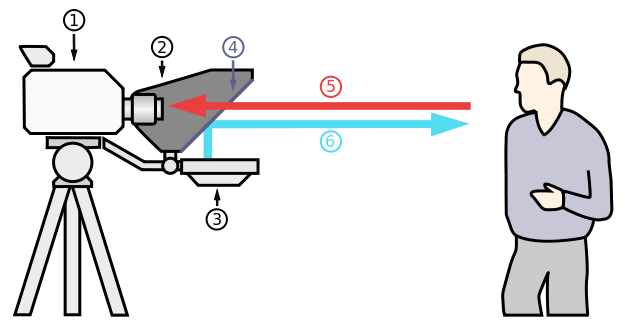
Schematic representation of a teleprompter: (1) Video recorder; (2) Shroud; (3) Video monitor; (4) Clear glass or beam splitter; (5) Image from subject; (6) Image from a video monitor.
Traditionally, monitors need to be connected to a secondary screen that sends the script. But thanks to modern technology, teleprompter apps make it possible to turn your smartphones into monitors or separate teleprompters.
5 Best Teleprompter Apps for Smartphones
I believe that these are the top 5 teleprompter apps for smartphones for a few good reasons.
They’re available for both Android and IOS, they’re super-easy to use, and even their free version pack enough features to get you on the road if you don’t have the budget to go for premium plans!
With that said, let’s check them out.
Parrot Teleprompter App
Parrot teleprompter app is quite popular among vloggers and regular presenters. Its features allow you to control the text scroll speed, adjust your text size, change background and foreground, and even flip the script if you’re using it as a monitor on an actual teleprompter kit.
Another simple but efficient feature is the toggle marker that highlights the line you’re currently reading to help you stay focused. On top of that, it is free!
You should ensure you save your script as a .txt file; otherwise, the Parrot teleprompter app will be unable to synchronize it.
Teleprompter Pro Lite
Teleprompter Pro Lite, just like Parrot, has the standard, easy-to-use features and can be downloaded for free.
While the Teleprompter Pro Lite is powerful, professional, and versatile, its free version is limited. Its paid version, however, costs 6 dollars and has other features such as mirror mode, unlimited scripts, and Bluetooth control.
BIGVU
BIGVU teleprompter app takes things a notch higher with its extra, cool features. As a teleprompter, it hosts the standard features you’d expect.
It takes things further by providing editing features that allow you to change the background of your videos and add background music, logo, captions, and more.
BIGVU requires an internet connection, so it can be slow when your internet connection is weak.
Also, it gives you only three days free trial with all its premium features, after which you’ll be required to pay 14$ a month.
PromptSmart Pro
PromptSmart is the first teleprompter app to feature voice tracking. The voice tracking feature smartly listens to your speech in real-time, increasing, and decreasing your script’s scroll speed accordingly.
That way, you focus more on your delivery and less on keeping the same pace with your script.
Apart from the standard features of a regular teleprompter app, PromptSmart is also compatible with several text forms: .txt, .docx, .rtf, and .GDOC!
PromptSmart is free to download for one week, after which you would be required to get a paid subscription. Its paid subscription is available in two forms: PromptSmart Lite and PrompSmart Pro, which cost $2.99/month and 3.99$/month, respectively.
Teleprompter Premium
Teleprompter Premium claims to have been used by top companies such as BBC, ABC, FOX, and more.
Its features make it suitable for all forms of video content. As a premium teleprompter, it has all the standard teleprompting tools, along with advanced ones such as remote control, multiple text formats, mirroring, cue points, background customization, and many more.
This teleprompter costs a one-time fee of $14.99.
How to Use your Phone as a Teleprompter?
The smartphone teleprompter apps we discussed above are designed intuitively enough.
They have slightly different features and methods of usage. However, you can generally use your phone as a teleprompter through the following steps:
- Download one of the teleprompter apps above and launch
- Tap on the create icon. Some usually show a “+” sign.
- Type or import your script
- Hit play
Those are the basic steps needed to get started. Depending on your app, there could be some extra features you can use to spice things up.
If you’d like to use your smartphone as a monitor for a teleprompter kit, all you need to do is follow steps 1 to 3. Afterward, toggle the mirror button to invert your texts. Finally, place your smartphone at the base of your teleprompter kit, and you’ll be ready to roll.
Top 5 Teleprompter Kit for Mobile Devices
While owning a teleprompter right on your smartphone makes life a lot easier, sometimes, you may need to have a teleprompter kit.
For example, if you eventually get a larger camera such as a DSLR and camcorder, you may need a teleprompter kit to be able to read live scripts. If you also want to shoot from a distance while reading your scripts on the go, you may need a teleprompter.
Fortunately, there are several awesome teleprompter kits available for you at budget-friendly prices. We’ll briefly discuss them below so you can choose which one’s the best bang for your buck!
Parrot Teleprompter—$99.00
The parrot teleprompter takes pride in its portability and affordability. It’s quite easy to set up and use. It uses the same 70/30 beam splitter glass used by high-end teleprompters and is compatible with most smartphones.

Along with this, you’ll also find thirteen mounting rings that fit about any camera lens, a Bluetooth remote control, and a Glass Cleaning kit. With its free teleprompter app, you’d probably not need anything else.
ProPrompter Wing—$99.00
The ProPrompter Wing is more like a camera mount with a mobile device clip. It doesn’t come with a reflective grass screen, but it’s still super handy because its mobile device clip can firmly hold both smartphones and tablets up to 10 inches.

Just download your teleprompter app on your mobile device, attach it to the clip on the camera mount, and you’d be ready to roll.
Glide Gear TMP 100—$199.00
The Glide Gear TMP 100 is an efficient, collapsible, teleprompter for smartphones, tablets, and iPads as wide as 10″x8″.

It comes with the American standard beam splitter of 70/30 and allows you to view your scripts from 10 feet! You’ll also find a protective hood that runs from the beam splitter protecting the camera lens from unwanted light.
It doesn’t have a teleprompter app, but you can always use the free or cheap ones we listed in the previous section.
iKan PT-ELITE-PRO Universal Teleprompter—$749.99
This PT-Elite Pro teleprompter is suitable for larger iPad, Android, and Windows Tablets with sizes ranging from 6″ x 9″ to 9″ x 12″.
It features an adjustable glass frame, a magnetic hood, a quick-release base plate, and a 70/30 beam splitter.

With all its accessories, including a Bluetooth remote, its premium app, a rolling case, etc., the iKan PT-Elite Pro is what you can describe as a fully-fledged modern universal teleprompter.
It is pricey, indeed. But when you decide to upgrade to a high-level teleprompter, this is a great choice.
Caddie Buddy Teleprompter—$164.95
The Caddie Buddy teleprompter is simple, professional, and portable. It comes with Cold Shoe extensions for light and microphone accessories. It is designed to work with a variety of tablets and smartphones with a max fit of 9″ x 12″.

It has a foldable beam splitter of 70/30 with an anti-reflective rear. With this kit, you can read your scripts from at least 12 feet.
Tips for improving your Productivity with Teleprompters
A teleprompter does make it a lot easier to make presentations, render speeches, and even vlog without having to cram a large chunk of scripts into your head and worrying about missing your lines.
However, with teleprompters, there’s still a few more things you can do to take your game a notch higher.
Let’s dive into them!
Adjust the Font Ahead of Time
This is particularly applicable anybody who feels they don’t have 20/20 vision. If you’re going to be staying a few feet away from your teleprompter, you need to adjust the font size from the default level to match your befitting size.
Also, it helps to highlight some lines that need emphasis ahead of time. This enables you to apply the right emotion to each paragraph and not completely sound like a robot.
Minimize Eye Movement
This may be awkward initially, but that’s the small price you have to pay for not memorizing a script. Thankfully, eye movement while using teleprompters is quite minimal, but you want to look as natural as possible.
Learn to minimize darting your eyes from border to border when reading across the screen. With time you’d get used to it and start presenting much more naturally.
Do Not Upload your Raw Footage!
This is most applicable to vloggers. Unless you’re doing a live presentation, you should not publish your videos in the raw form. You have the opportunity to cut off bloopers, add effects, captions, logos, and generally refine your video. Use it!
By editing your videos before uploading, your viewers will see you as a professional, serious-minded content creator.
There are several free and paid video editing apps available for you to get this done in a heartbeat.
However, we strongly recommend using Animotica, our rich, easy-to-use video editor.
Have a Break In-Between your Scripts
This enables you to tell an improvised story to further illustrate a point. This works best when you have your teleprompter connected to a remote control, or have a teleprompter operator around.
You can simply pause the teleprompter while you deliver your improvised speech or story, and then resume scrolling when you’re done.
However, if you have neither a remote control nor an assistant, you can manually stop the teleprompter’s scroll, deliver your story, and edit out the unwanted parts later on using Animotica.
Conclusion
Thanks to modern technology, presenters, public speakers, marketers, and vloggers can own a teleprompter in their mobile devices.
I hope our recommendations will be helpful to you as you strive to improve as a video creator.
Ensure you reach out with your questions and suggestions. We will be happy to help and learn from you!
You might also like:
Top 14 Royalty-Free 25 Best Royalty-Free Fonts Video Editors are Using in 2020
100+ Key Video Editing Terms Every Filmmaker Should Know
How to Adjust the Color of your Video in Windows 10