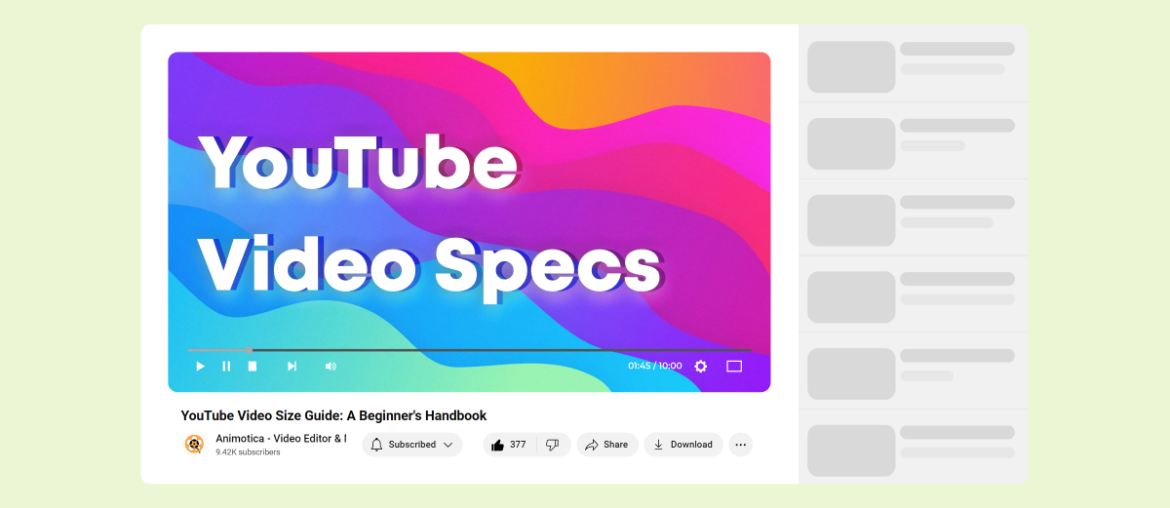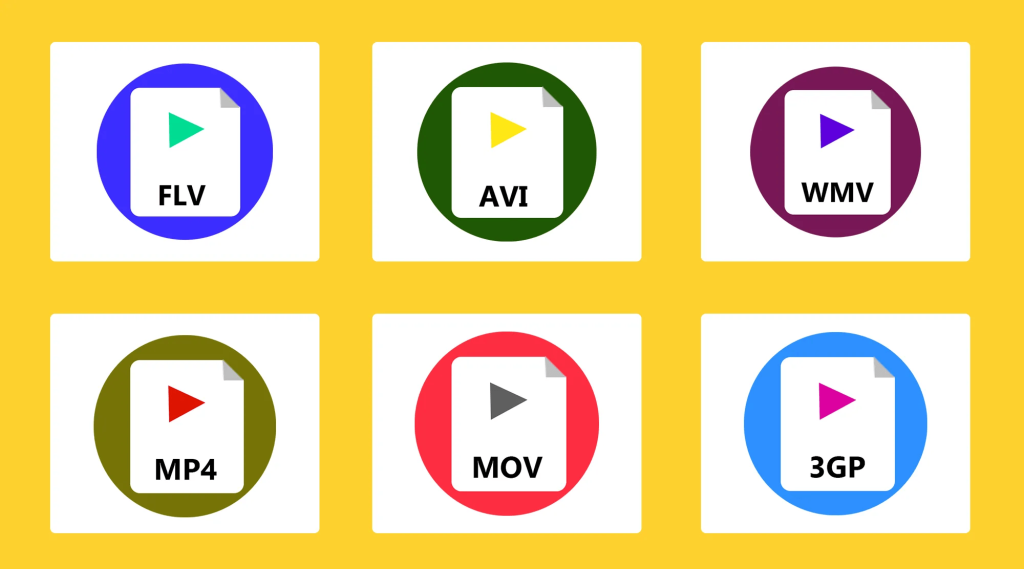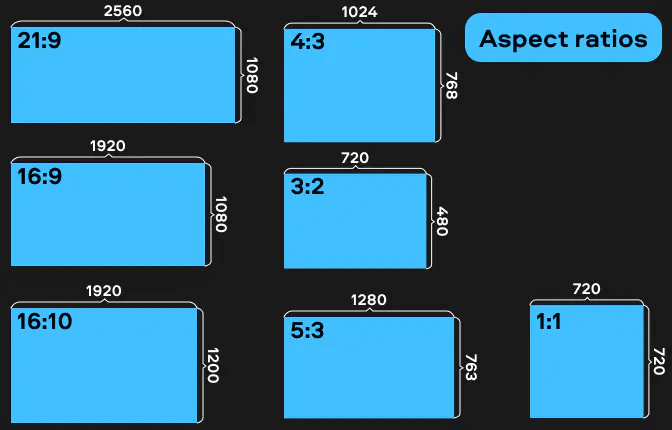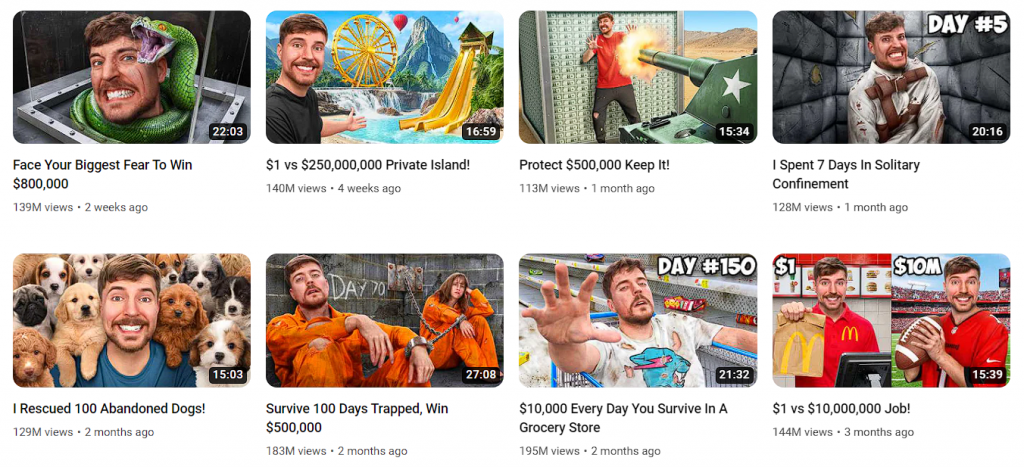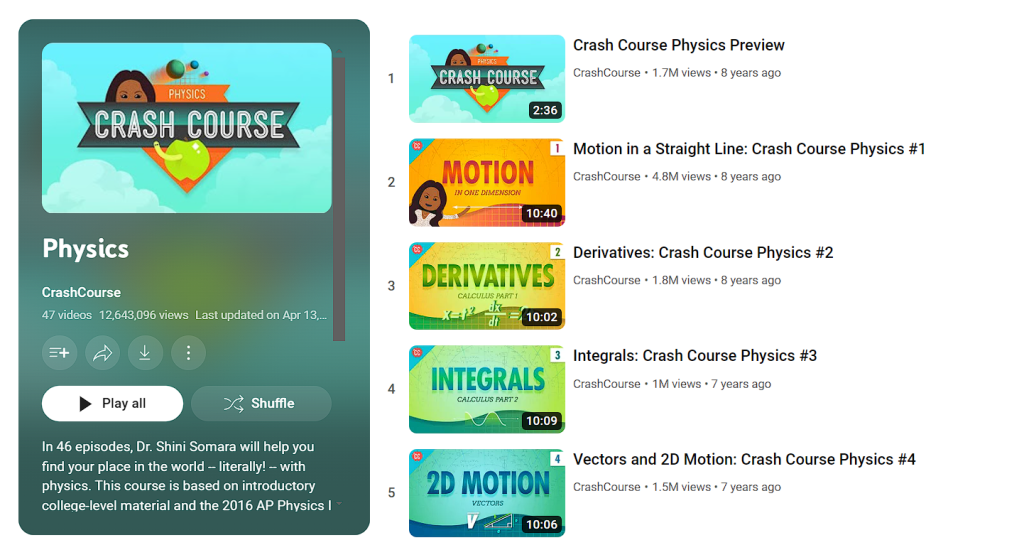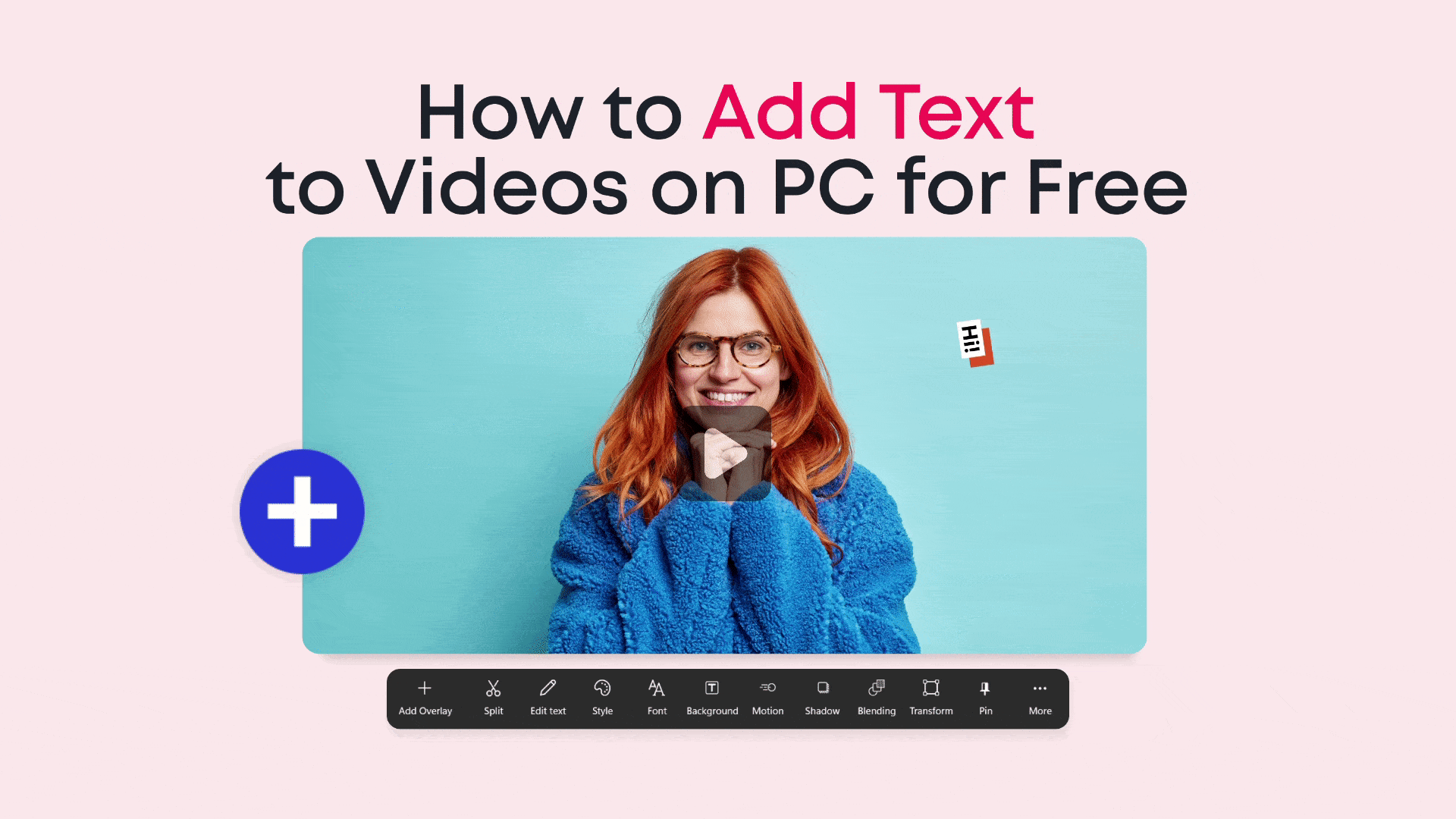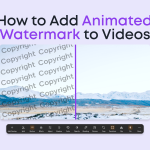If you’re keen on enhancing your online presence, high-quality YouTube videos are vital. But it’s not just about the content, technical features like video size, dimensions, and aspect ratios also matter. If overlooked, these may affect your video’s appeal and visibility. Don’t worry! This guide will help you get it all right.
Ready to explore YouTube video optimization? Here’s what we’re covering:
- Decoding YouTube video sizes and dimension rules.
- Learning about aspect ratios and their impact on your video.
- The important role of video resolution in your video’s quality.
- Discovering how Animotica can simplify your journey to ideal video specifications.
- Practical tips for YouTube video optimization.
Along the way, we’ll share top tips, solve common problems, and explain how you can purposefully adjust settings to amplify your content. It’s all about mastering the technical bits of YouTube videos to make your content stand out.
Ready to deep dive? Let’s start exploring these strategies!
Contents
Why are YouTube Video Specifications Crucial?
Your video’s specifications are key to its performance on YouTube. Optimal video specs lead to clearer, high-quality content that engages viewers and can potentially increase your channel’s reach. If you’re a marketer, these high standards of video content reflect professionalism and could lead to better recall and conversions.
Remember this – incorrect video specs could lead to poor display, blurry visuals, and decreased engagement. Conversely, clear and visually appealing videos can retain interest and increase engagement.
Understanding technical specifics like YouTube’s video dimensions and resolutions is crucial. Fortunately, with the right tools like Animotica, this need not be daunting. Animotica simplifies video sizing and formatting with resizing options, such a such Crop and Transform tools.
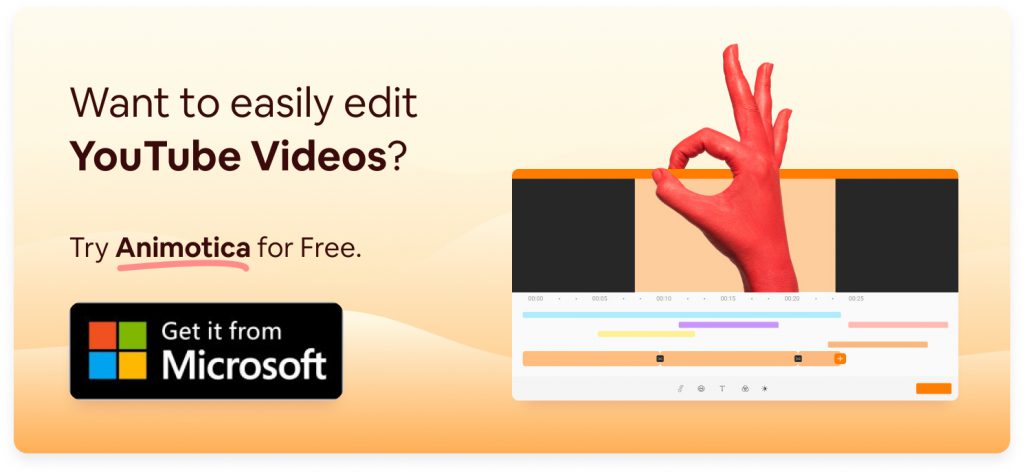
Knowledge of YouTube video specifications is power! Grasping this concept can help you stand out among other YouTube creators. For more tips on growth, check out our guide on how to grow your YouTube channel.
In conclusion, if you are gearing up to create YouTube videos, mastering these specs is not just beneficial—it’s a critical path to successful content creation on YouTube. So, let’s dive deeper into mastering video specifications in the upcoming sections.
YouTube Video Specs Cheat Sheet
Ready to become an expert on YouTube video specs? This detailed guide has everything you need. We cover everything from dimensions and aspect ratios to resolution, and format rules. If you’ve ever been frustrated by a blurry video, despite your efforts to perfect it, we’ll help solve your problems. Remember, knowing and using these technical details can make your videos shine among the masses on YouTube. Let’s get going!
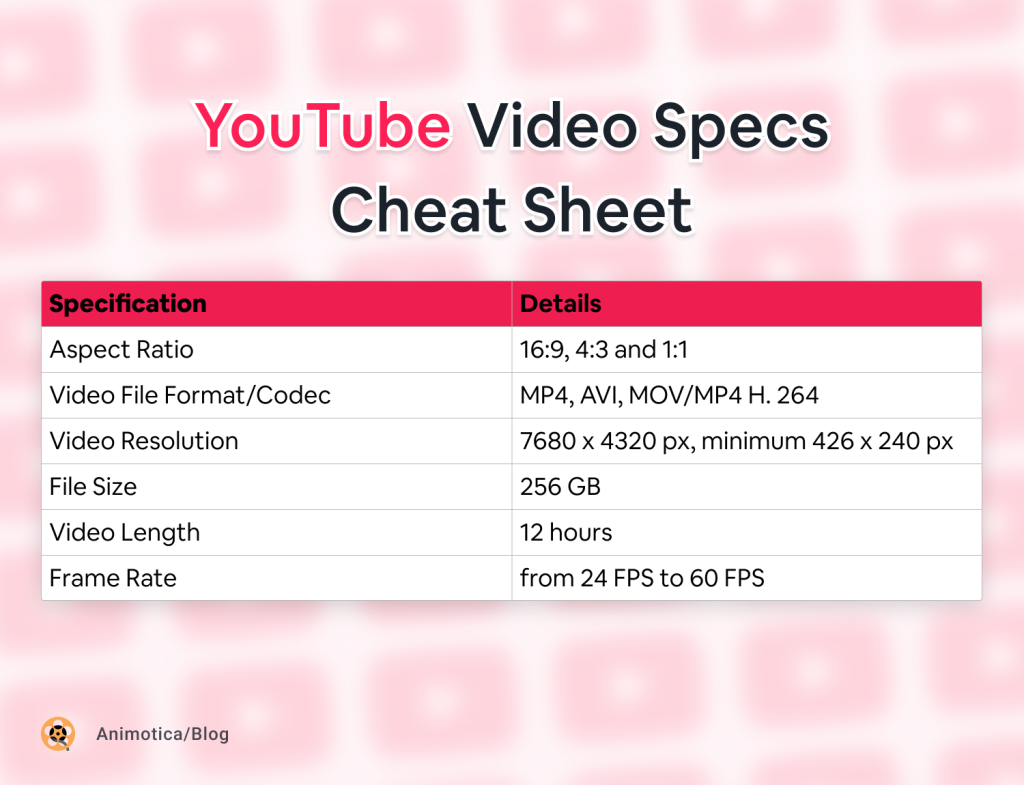
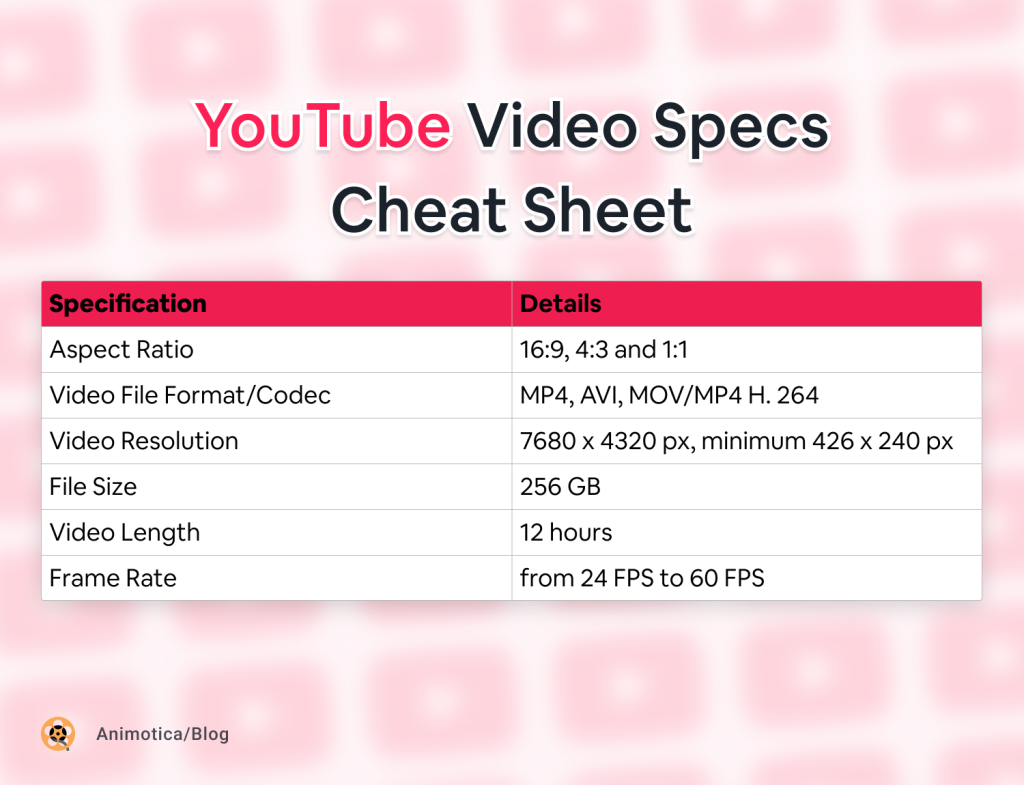
Let’s delve deeper into some of these specs and offer insights on how to navigate these aspects expertly. The goal here is to help you ensure your videos are on the mark in terms of format, sizing, and quality, as suggested by YouTube’s Guidelines.
- Aspect Ratio: The 16:9 aspect ratio is the most ideal for YouTube videos. This ratio fits most screens perfectly, giving the viewer an optimal experience. While other ratios such as 4:3, 1:1, and 9:16 are supported, remember that videos in these formats will play with a box or a letterbox around them due to additional space on the sides.
- Video File Format/Codec: Multiple video formats are accepted on YouTube, but the most universally accepted and device-compatible option is the MP4 format. This format offers the best balance between video quality and file size, ensuring your videos load quickly while maintaining high video quality.
- Video Resolution: The allowed resolutions for YouTube videos range between 1920 x 1080 pixels and 7680 x 4320 pixels (8K). Higher resolutions work best for detailed and visually rich videos, while lower resolutions are acceptable for simpler content and animations.
- File Size: YouTube’s maximum file size is 256 GB. To keep your videos within this limit, you must structure your content wisely and optimize recording settings and editing techniques to reduce unnecessary bloat.
- Video Length: If your YouTube account isn’t verified, you can upload videos up to 15 minutes long. After verification, however, you can upload videos that last up to 12 hours. This offers a lot of flexibility for content creators who work with long-form content.
- Frame Rate: YouTube supports frame rates between 24 to 60 frames per second (FPS). A lower frame rate (24-30 FPS) could be great for regular videos, whereas a higher frame rate (48-60 FPS) is appropriate for high-action content like sports or gaming videos. Visit our easy-to-understand guide about how frame rates work. It will help you know how to use various frame rates in video editing to boost the quality and appeal of your videos.
If you’re creating a video from scratch, it’s easier to set these parameters right from the onset. But what if you already have a video that doesn’t match these specifications? Well, that’s where a tool like Animotica can swoop in to save the day. With Animotica’s resizing options adjusting your video to meet YouTube’s specifications is easy and stress-free.
What is the best resolution for YouTube Videos?
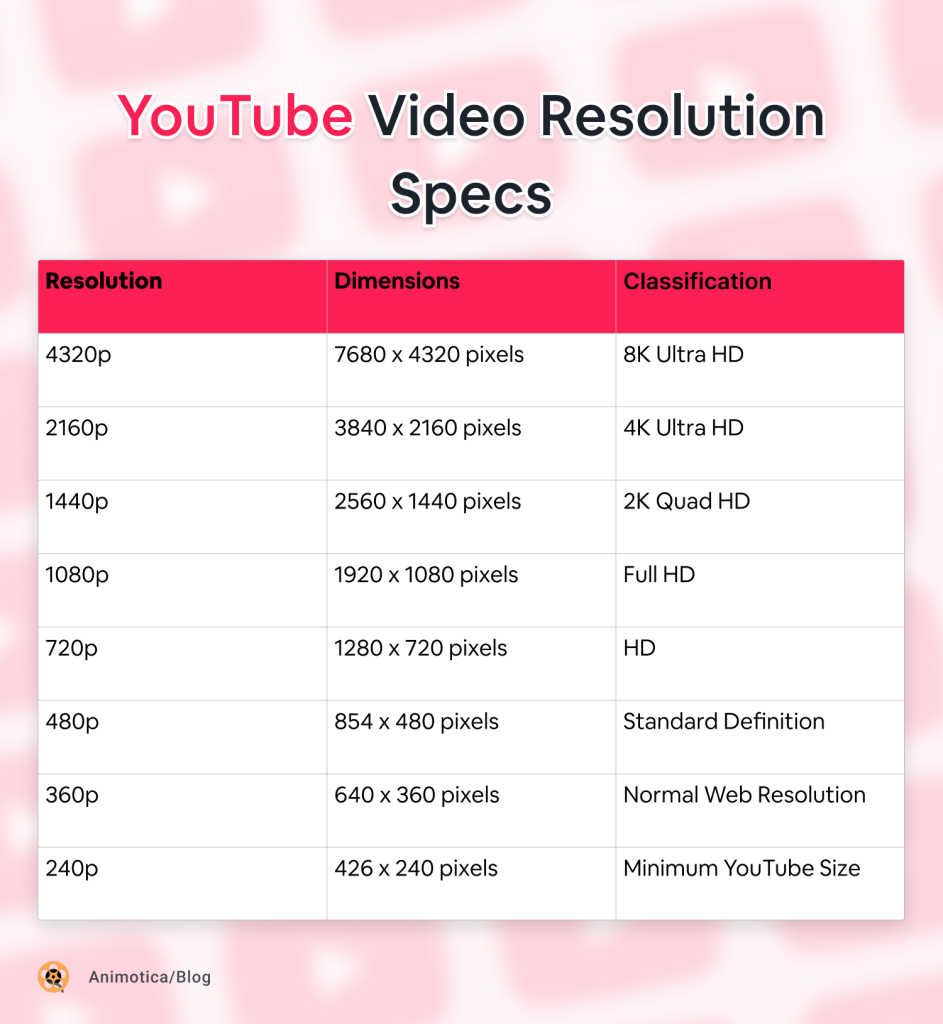
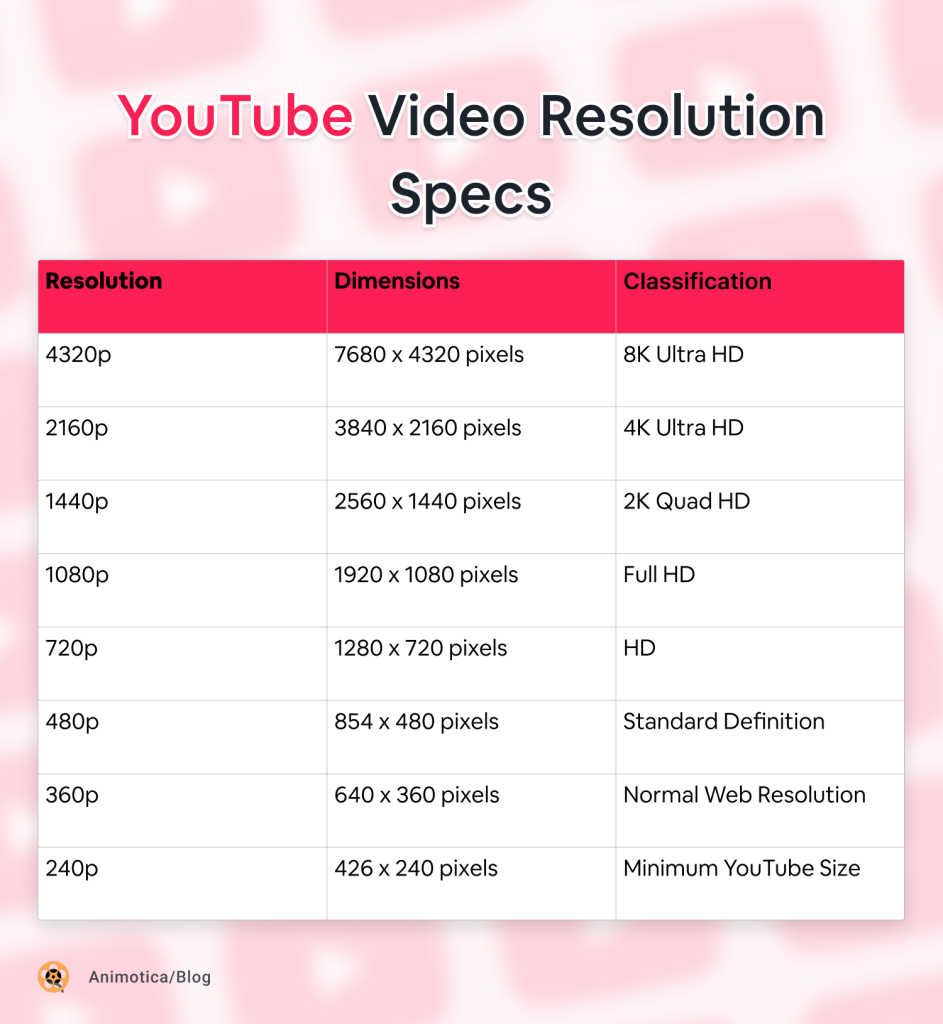
Let’s delve deeper into these resolutions to understand their significance in the YouTube landscape:
- 4320p—8K Ultra HD: This format provides ultra-high-quality videos, but it requires a lot of storage and fast internet. Not all devices can play 8K videos.
- 2160p—4K Ultra HD: This is a high-quality video format that requires more storage and fast internet. Check if your audience has the right device and internet speed to watch 4K videos.
- 1440p—2K Quad HD: This is better than Full HD and suitable for most devices and internet speeds. It doesn’t need as much storage or internet speed as 4K.
- 1080p—Full HD: This is the most commonly used resolution. Offers good quality and doesn’t need lots of storage. It can be watched by most audiences.
- 720p—HD: Not as sharp as the higher resolutions, but still good quality. Ideal for quick uploads or viewers with slow internet.
- 480p—Standard Definition: Clear on smaller screens. It is perfect for mobile viewing or uploading lots of content quickly.
- 360p—Normal Web Resolution: This resolution is used for fast website loading times. However, it may not look good on large screens and is best for less detailed content.
- 240p—Minimum YouTube Size: Fast upload and loading times, good for basic content where video quality is not important.
Want your YouTube videos to always appear crystal clear? You’ve come to the right place. The trick is choosing the highest resolution possible and tailoring your videos to suit various screens: computers, tablets, phones, and more. However, maintaining top quality while minimizing file size can be tricky. But don’t stress. Check out our detailed guide on the best export settings for YouTube. The aim is to create the best video experience. But don’t worry! Animotica is here to help you do just that.
What is the optimal file size for a YouTube Video?
Knowing the best size for YouTube videos is essential for keeping video quality high. While YouTube lets you upload big video files, it pays to get the size right. Here’s why:
- File size limit: YouTube allows a top size of 256GB for files.
- Speed: Larger files take more time to upload, process, and download. A smaller file size leads to faster uploads and a smoother viewer experience.
- Maintaining Quality: YouTube might reduce the video quality if the file size is too big.
- Saving bandwidth: Smaller videos demand less internet bandwidth, so viewers with slow connections can watch them smoothly.
You might ask, “What’s the perfect file size?” Well, file size varies depending on the video’s resolution and bitrate. Normally, a one-minute video at 480p takes about 24MB, whereas the same length in HD can use up to around 88MB. These are just benchmarks and can change based on different bitrates and compression settings.
Next step: Now that you understand why file size matters, let’s discuss the best aspect ratio for a YouTube video. Keep reading…
What is the ideal aspect ratio for a YouTube video?
The aspect ratio, or the proportion of a video’s width to its height, plays a big role in how your YouTube videos appear to viewers. The 16:9 aspect ratio is the most ideal, as it fits YouTube’s player perfectly and is the standard for landscape-mode videos. It offers:
- A full-screen viewer experience
- A professional look for your videos
- Compatibility with modern digital TVs and computer monitors
YouTube also supports other aspect ratios, such as 1:1 (square videos), 4:3 (classic TV size), and 9:16 (YouTube Shorts). However, these may result in black bars appearing around your video.
Animotica can help you pick and apply the perfect aspect ratio easily. We’ve got easy resize options and templates that are ready to go.
Want more video editing tips to optimize your YouTube content? Check out our other guides, such as our tutorial on how to change the aspect ratio of your videos for free, on our blog.
What video formats are supported by YouTube?
Let’s talk about the best video formats for YouTube. These are the types that YouTube uses to deliver top-quality videos. Here are the ones you should know:
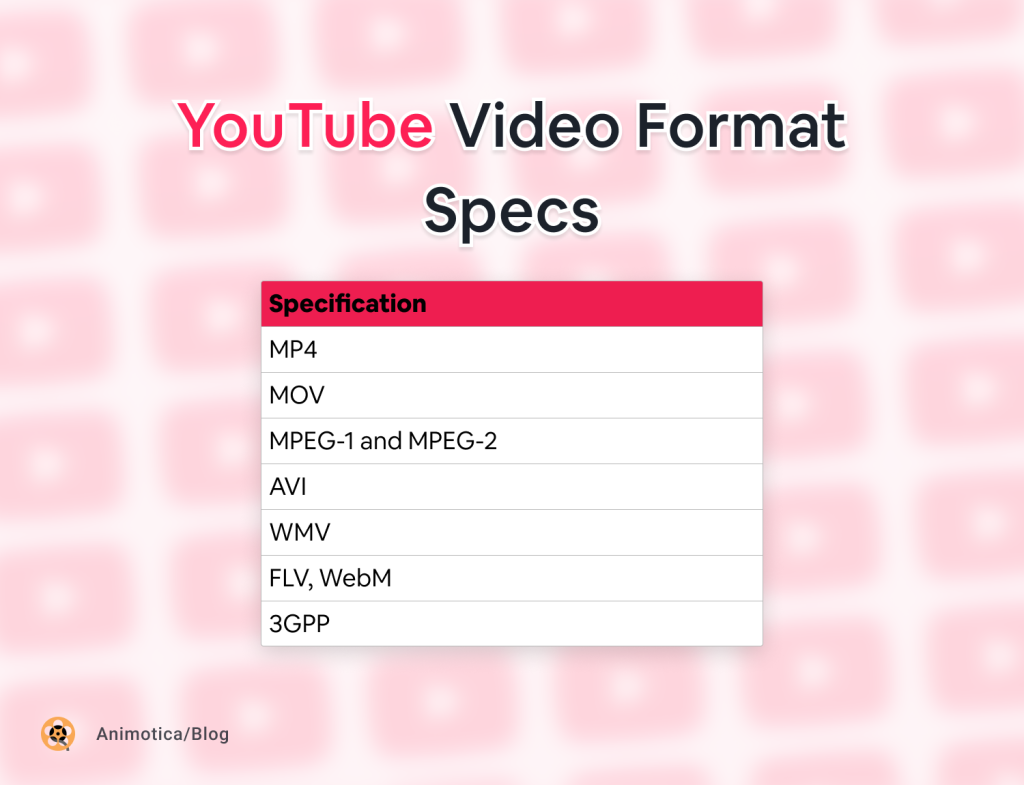
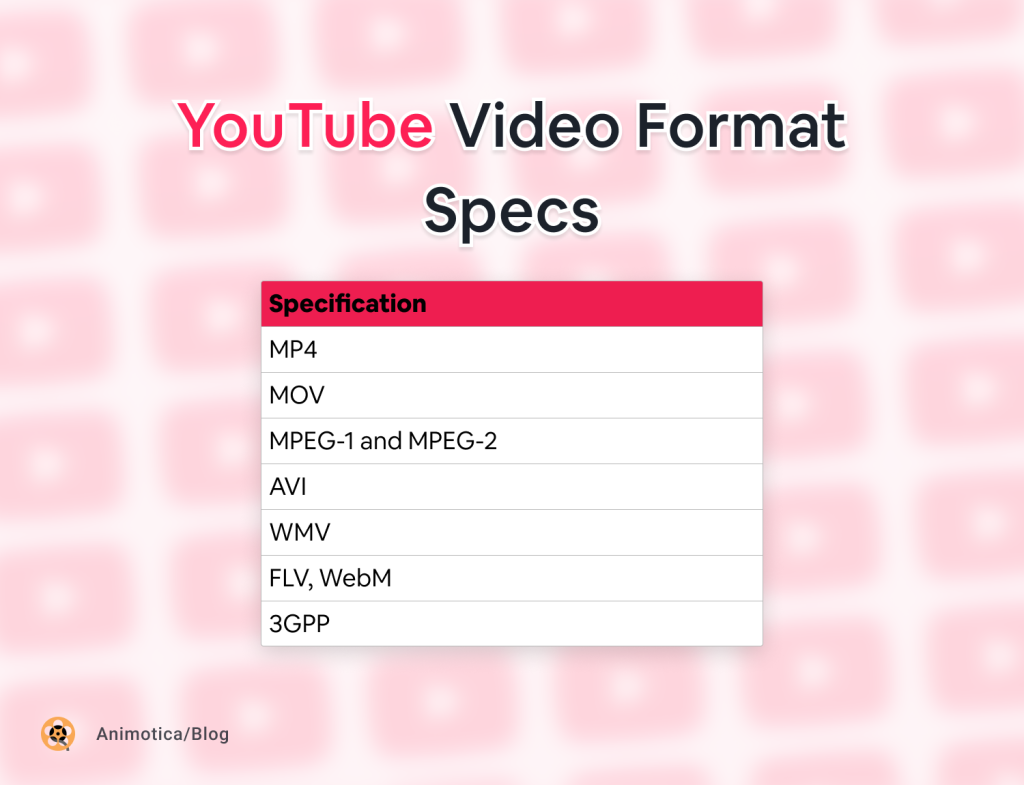
Let’s analyze these video formats further to comprehend their importance for YouTube:
- MP4: This is a favorite for YouTube. It delivers great quality and doesn’t have a big file size. You can use it on lots of devices and software, which makes it a great choice for YouTube.
- MOV: This is a QuickTime Player format. The file size may be bigger, but it delivers a top-quality video.
- MPEG-1 and MPEG-2: These ones are a bit old, but YouTube still uses them. If you’re looking to upload older video files, these formats work perfectly.
- AVI: This is one of the oldest formats, and it’s very compatible. However, it may not give you the best quality, and file sizes can be large.
- WMV: This is a Microsoft format. It creates small file sizes but preserves good quality.
- FLV, WebM: These are awesome for streaming, and YouTube loves them. WebM is particularly great for streaming.
- 3GPP: Great if you have videos on your mobile device.
Your YouTube uploads don’t have to be perfect, but using these suggested formats will give your videos a quality boost. The important thing is finding a balance between how nice the video file looks and how big it is.
What’s the best video editor for YouTube?
If you’re looking to create stunning YouTube videos, you may be overwhelmed by all the technical details, such as video sizes, formats, and aspect ratios. However, there’s no need to worry when you have Animotica by your side.
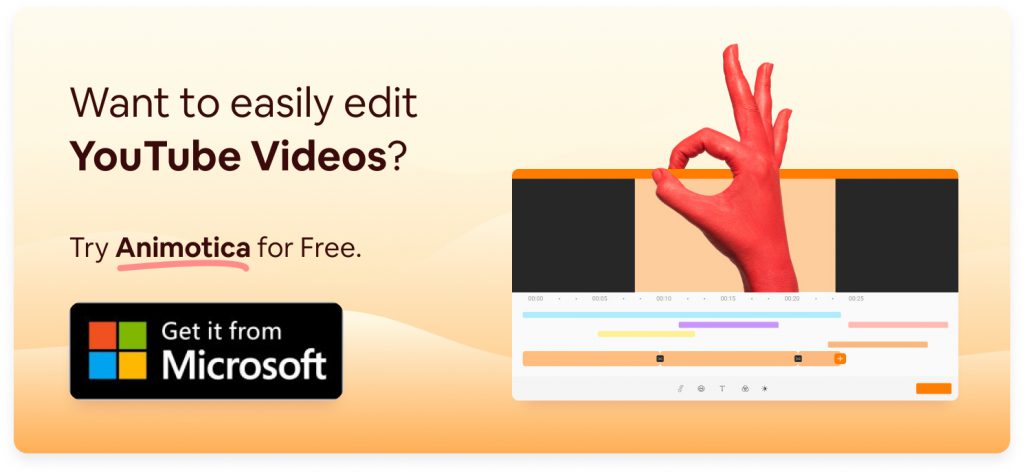
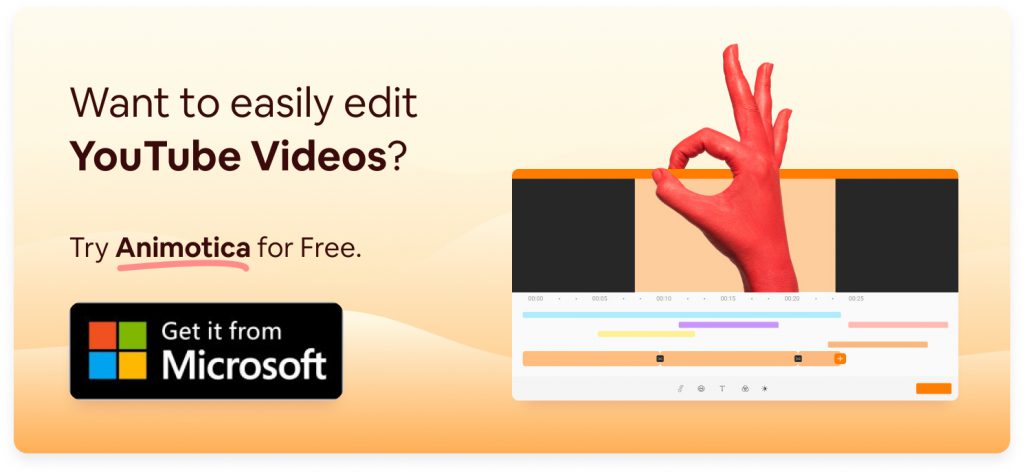
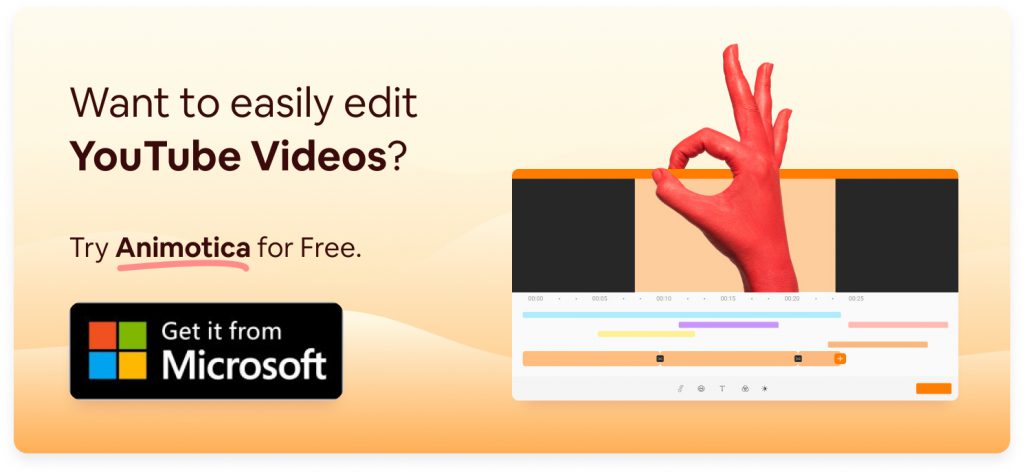
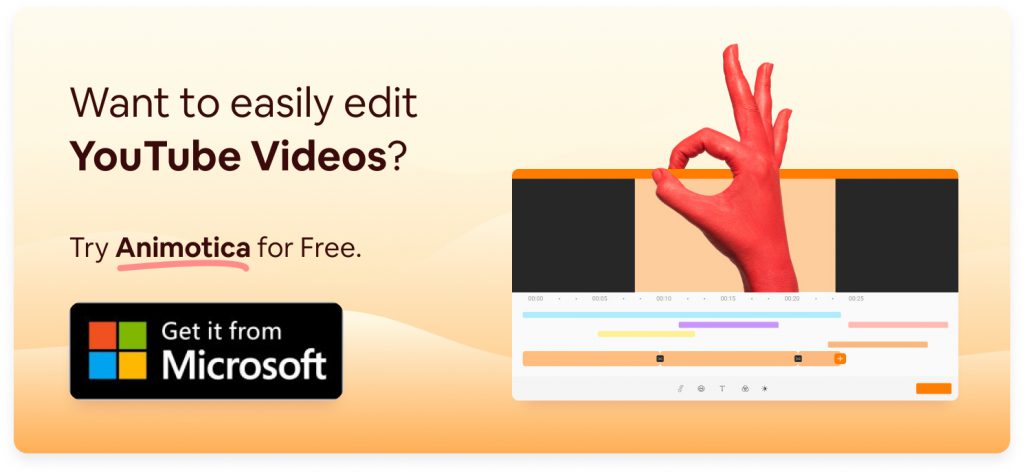
Animotica is not just any video editing tool. It’s an all-encompassing platform designed to handle common technical roadblocks, ensuring top-tier YouTube videos for you.
- Perfect Aspect Ratios: With Animotica, you can easily adjust your aspect ratios. This allows you to get the best view for YouTube without ruining your video’s look or quality.
- Creative Overlays: You can also easily add overlays to your videos with Animotica. Add photos, stickers, video clips, text or GIFs to enhance your YouTube video and grab your viewers’ attention.
- Special Effects: Animotica’s special effects can make your YouTube videos more interesting. These features include transitions and 3D LUT filters. Special effects not only enhance the look of your video but also help tell your story better. Just be careful not to overdo it. Using them strategically can transform your video into a high-quality, professional piece that stands out on YouTube.
Beyond these attributes, Animotica provides a myriad of tools designed precisely for creating impeccable YouTube videos.
- Freedom to Create: Animotica lets you bring your vision to life. It provides a range of effects and filters, helping you create videos that reflect your unique style.
- Fast Edits: Need to make quick changes? Animotica’s user-friendly tools can help. You can easily cut, turn, join, and re-size your videos in no time, making editing a breeze.
- Easy Music Addition: Enhance your YouTube videos by adding the right music. Animotica lets you smoothly integrate music from your collection, adding depth to your video content.
Want to create exciting content and master YouTube? You’re in the right spot! To make exceptional YouTube videos that draw in viewers and satisfy YouTube’s algorithm, try using Animotica as your video editor companion.
7 Practical Tips for YouTube Video Optimization
Optimizing your YouTube videos is an art that involves a mix of technical acuity and creative thinking. Here are seven impactful tips to help you increase engagement, views, and become a force to be reckoned with on YouTube.
Use the Right Video Format
The first step to optimizing your video content is ensuring it’s in a format that YouTube prefers. For optimal results, use MP4 with an H.264 video codec and AAC audio codec. Luckily, tools like Animotica can assist you in converting videos to suitable formats without losing quality.
Consider Video Dimensions and Aspect Ratio
The aspect ratio and dimensions of your video play a significant role in how it appears to audiences. The best aspect ratio for YouTube is 16:9, and the recommended resolution is 1080p. If your content doesn’t meet this, Animotica offers resizing options and pre-sized templates to help fine-tune your video dimensions.
Nail Your Thumbnail
A captivating thumbnail can be the deciding factor in whether someone clicks on your video or not. Invest time in creating an exciting, high-quality thumbnail that grabs the attention of your viewers. To help you out with this, we’ve compiled a useful guide showcasing the top 5 apps for creating an eye-catching thumbnail. Do give it a read!
Make the Most of Metadata
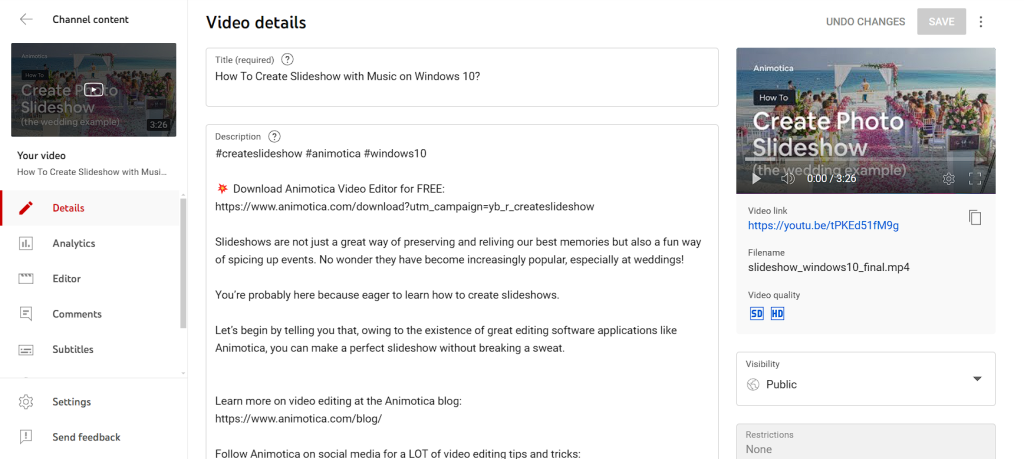
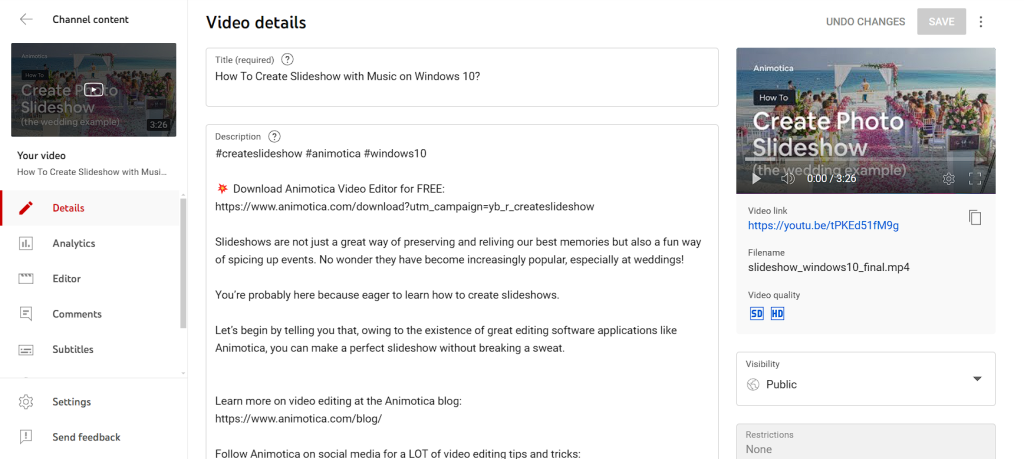
Your video’s title, description, and tags all contribute to its discoverability on YouTube. Be sure to include relevant keywords naturally in these sections to boost your SEO and attract more views.
Add Subtitles and Captions
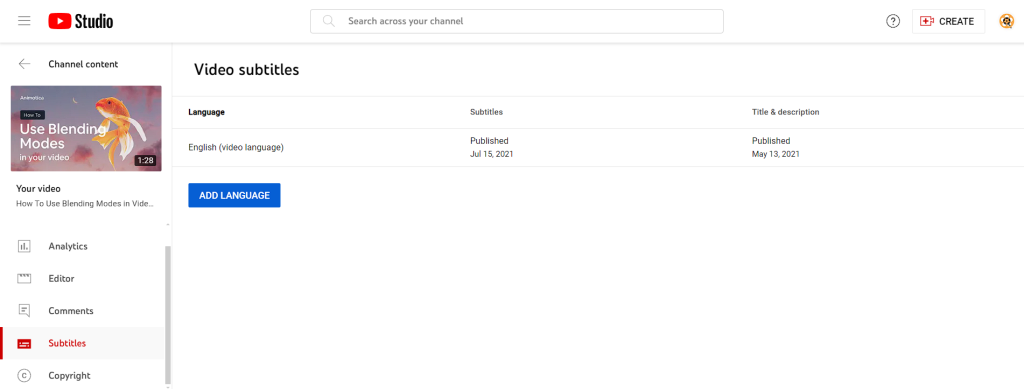
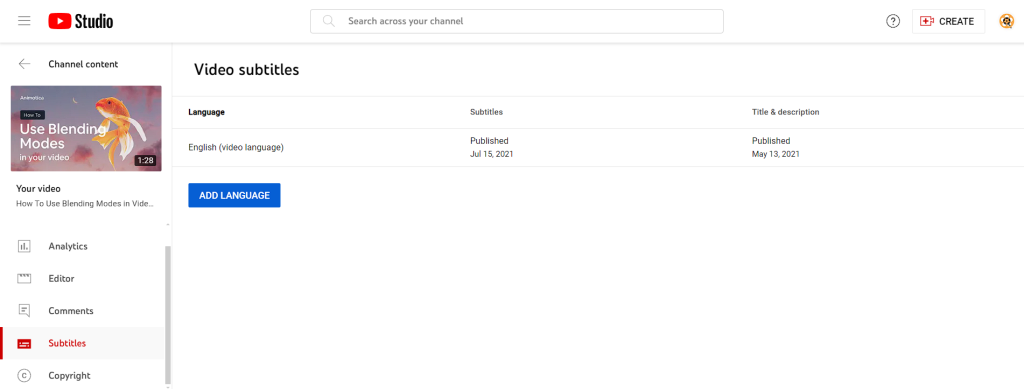
Subtitles and captions are not just for the hearing impaired. They improve the accessibility of your video and can significantly enhance audience engagement, as viewers might be watching in noisy environments or prefer to watch with sound off.
Use Intros and Outros
You can guide your viewers to more of your content with end screens and cards. This not only increases your channel’s watch time but also enhances user experience by providing relevant additional content.
Leverage the Power of Playlists
A well-curated playlist can keep viewers on your channel longer by acting as a guided tour of your content. Group related videos together in playlists to enhance discoverability and watch time.
An effective YouTube video optimization strategy necessitates a seamless blend of technical compliance and exciting content. Explore Animotica’s features to enhance the quality of your videos and engage your audience more effectively.
Conclusion
Getting the right sizes, aspect ratios, and formats for your YouTube videos is vital. Mixing up these technical details could lead to unclear videos, annoying errors, and less audience engagement. It may seem tough at first, but with practice and the right tools, you can easily handle YouTube video requirements.
If you’re a beginner or an intermediate user needing a refresher on video format basics, don’t worry. Useful video editors, like Animotica, can make a big difference. It offers pre-set templates, easy resizing options, and simple format conversion tools. This way, it’s not just work—it’s fun too.
No matter what you’re making—a vlog series, how-to videos, or business promotions—Animotica is here to help. It gives you the technical solutions you need, so you can focus on making your content great. After all, your creativity is what makes your YouTube video stand out.
We hope you found this guide useful. Feel free to explore more about YouTube video dimensions, resolution, aspect ratios, and more on our blog. And why not give Animotica a try? It could revolutionize your YouTube video creation process. Also, follow us on our social media channels for more useful tips and updates. Keep creating!
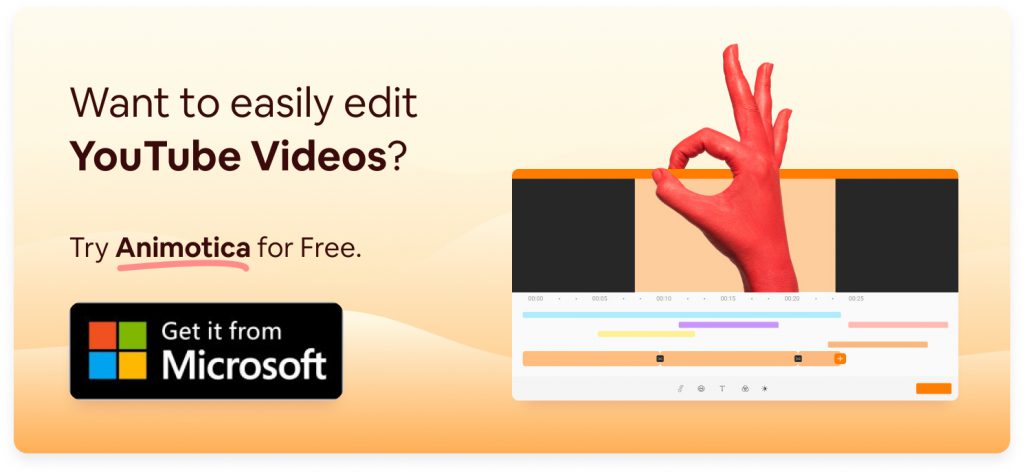
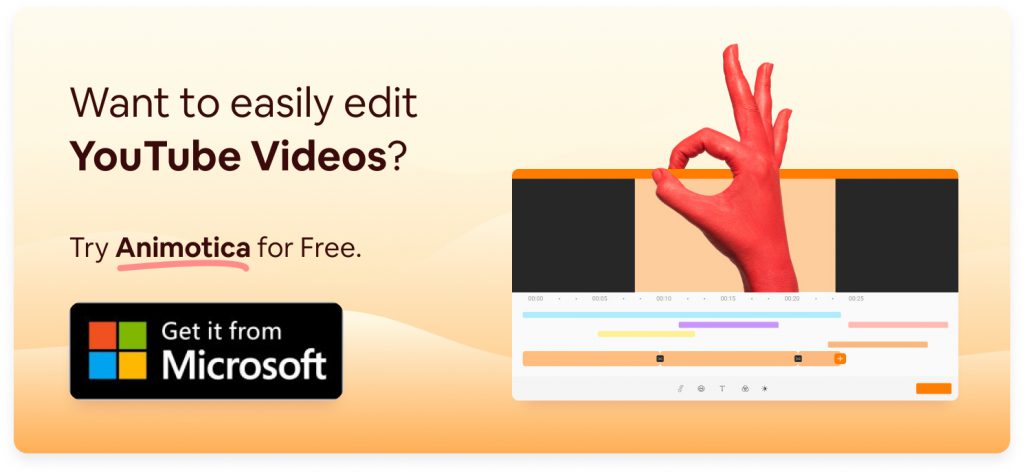
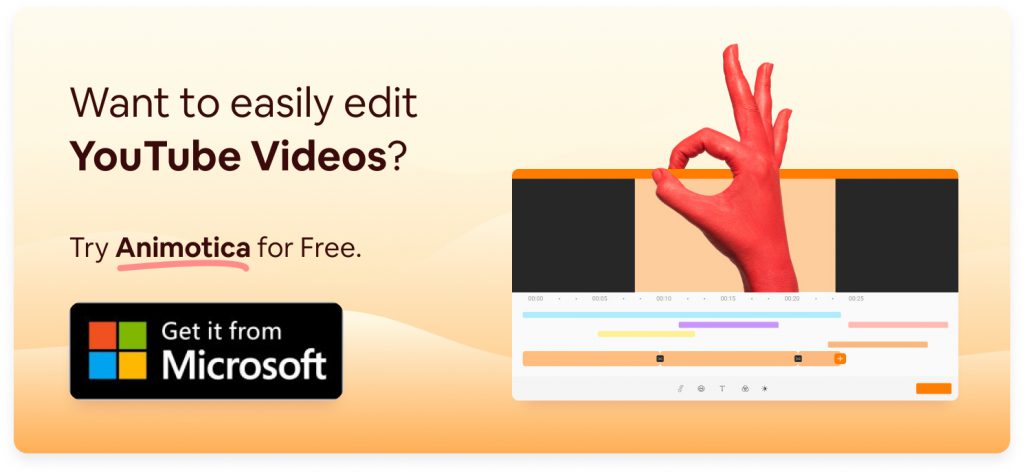
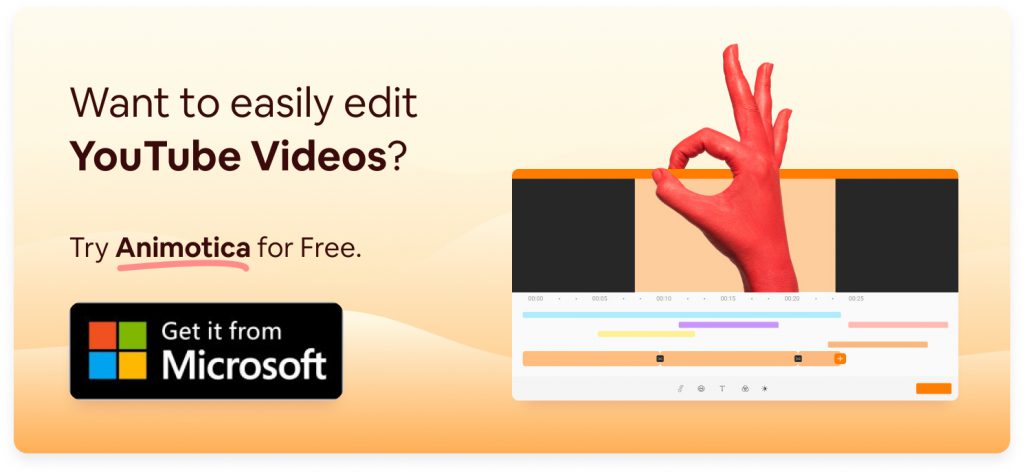
FAQ
What is the best time to upload videos to YouTube?
Choosing the ideal time to upload your videos on YouTube can greatly depend on who your viewers are, what their viewing habits are like, and the overall time zone they are situated in. However, it is often recommended to upload your videos sometime in the early afternoon, preferably between 12 PM and 4 PM. The reason is that it usually takes a couple of hours for YouTube to have your content indexed and displayed in search results. This timing aligns efficiently with the hours when most users are likely to be active on the platform.
Another point worth noting is the peak viewership times on YouTube, which are usually between 7 PM and 10 PM. Thus, uploading a few hours earlier can ensure that your video gains sufficient momentum when most users are checking out new videos. However, these are not fixed timings and can vary widely, depending on your specific target audience. A better solution can be to check your YouTube Analytics and understand your audience’s specific viewing patterns. The ‘When your viewers are on YouTube’ feature in YouTube Analytics can provide personalized upload time recommendations based on your channel’s data.
Consistency is key. If you maintain a regular schedule, your audience is likely to form a habit of tuning in and watching your content. This can lead to improving your channel’s retention and engagement rates in the long run. If you encounter issues such as large video files or slow internet that could delay your video uploads, consider using a video editor like Animotica. It offers features that streamline and compress large video files, making them easier to upload without compromising on quality.
You can find more insights on the Animotica blog. Also, subscribe to our YouTube channel for more tips and tutorials on video editing and optimizing your content.
What are the common formatting errors in YouTube videos, and how can I avoid them?
It’s crucial to understand and avoid typical formatting mistakes when creating your YouTube videos. Such mistakes can lower your video’s quality and affect viewer experience. In this section, we’ll explain common issues like misunderstood aspect ratios, wrong video sizes, overlooked compression mistakes, and the use of non-compatible video formats.
- Know Your Aspect Ratios: Wrong aspect ratios can cause black bars to appear on the sides or top and bottom of your video, making your content look less crisp and professional. To avoid this, try to match your videos with YouTube’s recommended aspect ratios: 16:9 for widescreen videos, 9:16 for full-screen vertical videos, and 1:1 for square videos.
- Getting Video Dimensions Right: If your video dimensions are off, your video might look blurry or warped. To keep your video sharp, you should aim for a resolution of at least 720p (1280×720 pixels), which is high-definition quality. High resolutions are good, but remember that bigger resolutions will make your file size bigger too. With easy-to-use tools like Animotica, you can resize your video without reducing its quality.
- Don’t Compress Too Much: Overcompressing your video file can make it lose its quality. YouTube compresses videos when they’re uploaded, so if you compress your video before you upload it, it will get compressed twice, which can cause the video to look blocky or blurry. Try to upload videos in their original quality to avoid this.
- Avoid Unsupported Video Formats: If your video is in a format that YouTube doesn’t support, you might have problems uploading it, or it might not play correctly. Luckily, YouTube works with a lot of different video formats, like MP4, MOV, MPEG, AVI, and WMV. With a video editor like Animotica, you can easily convert your videos into these supported formats to ensure a smooth upload and clear playback.
Understanding and fixing common YouTube formatting errors can help improve your video quality, engage more viewers, and reach a larger audience. Follow us on social media and check out our blog for more helpful tips and insights.
How can I avoid blurry uploads on YouTube?
If YouTube videos sometimes look blurry, it’s usually because of incorrect video settings. Things like the wrong resolution, aspect ratio, or file format can cause this. It might also be due to using a low-quality compressor. Either way, you can fix it!
Let’s start with the resolution. YouTube recommends uploading your video as it is, in the highest quality possible. But, if your video isn’t HD to start with, putting it in a higher resolution won’t make much difference. Your best solution? Try making your videos in high resolutions, like 720p or 1080p, from the start. Upgrading low-quality videos to high-definition can result in them looking stretched or blocky.
Your video’s aspect ratio is also critical. Different gadgets use different aspect ratios. If you play it safe and opt for the standard 16:9 aspect ratio when uploading to YouTube, your video should fit most monitors and screens just fine.
Then there’s the file format. While YouTube accepts a range of formats, MP4, paired with the H.264 video and AAC audio codec, is typically the best for maintaining quality.
But where do you start keeping track of all these settings? That’s where Animotica comes in handy. It makes changing resolutions and aspect ratios a piece of cake. And its built-in format conversion tools help you export your videos in the optimal format for YouTube. With Animotica, creating perfect YouTube videos is a breeze.
Ready to say goodbye to blurry YouTube uploads? Give Animotica a try!