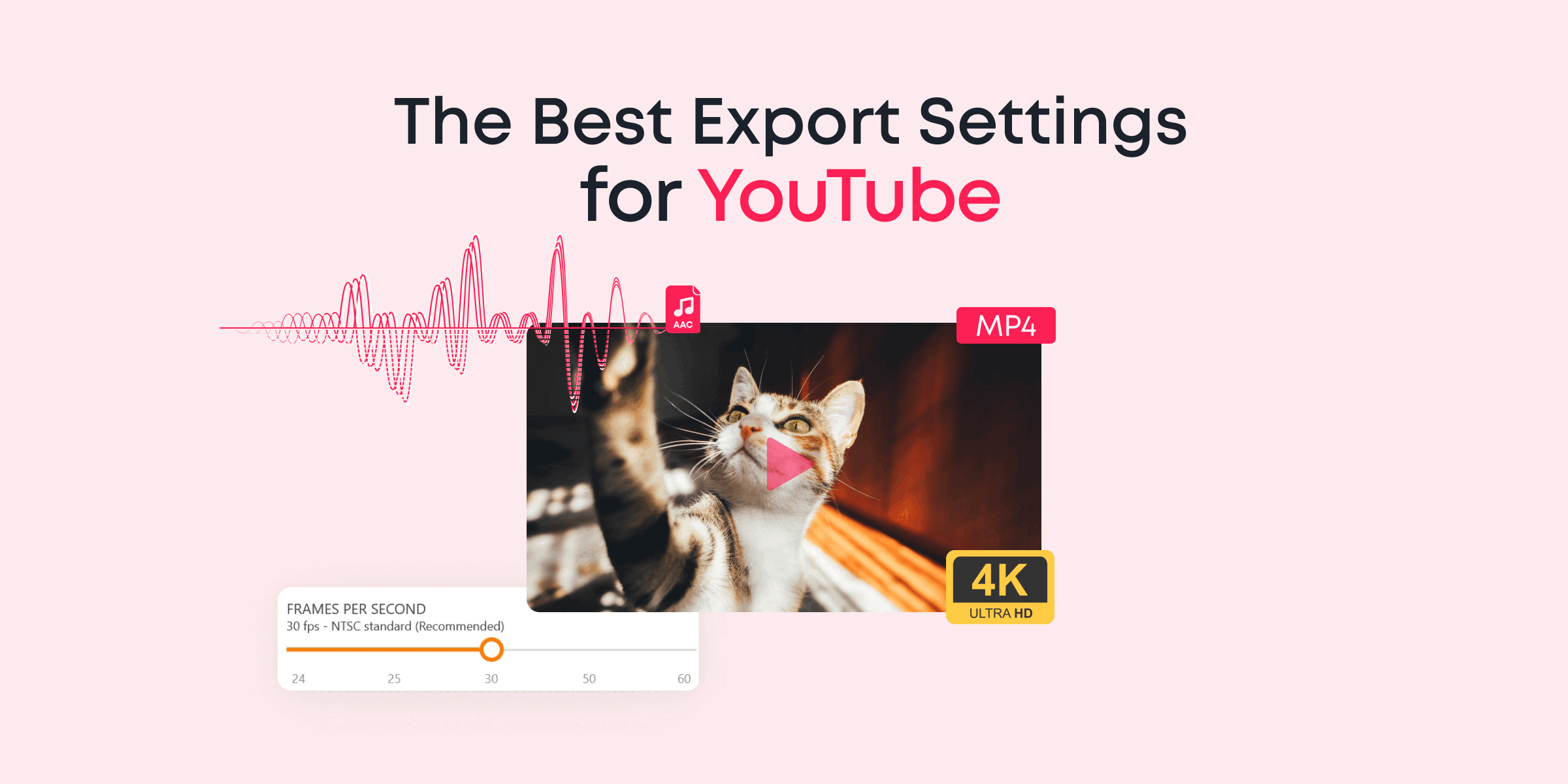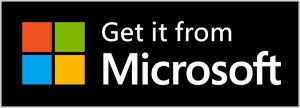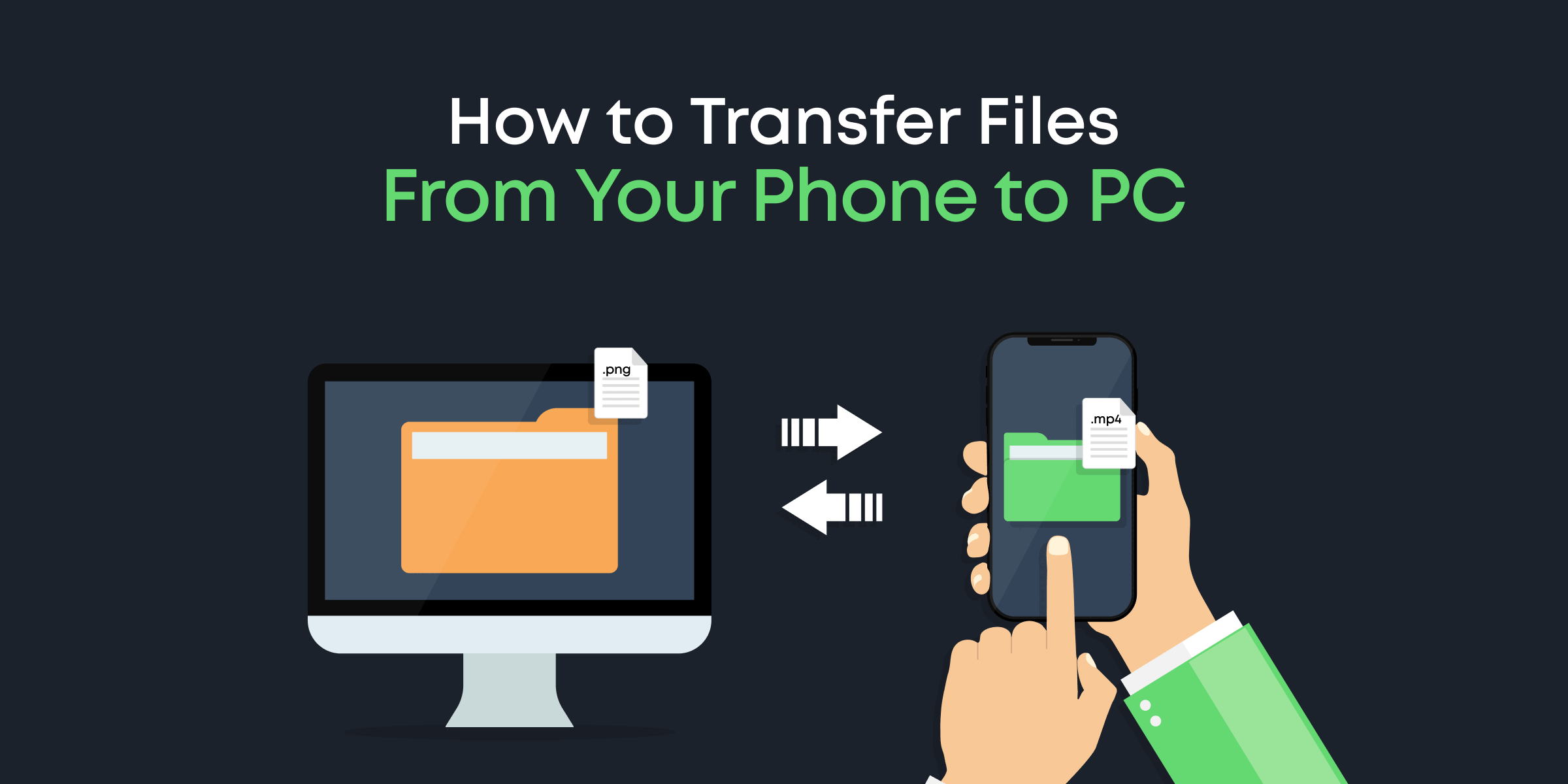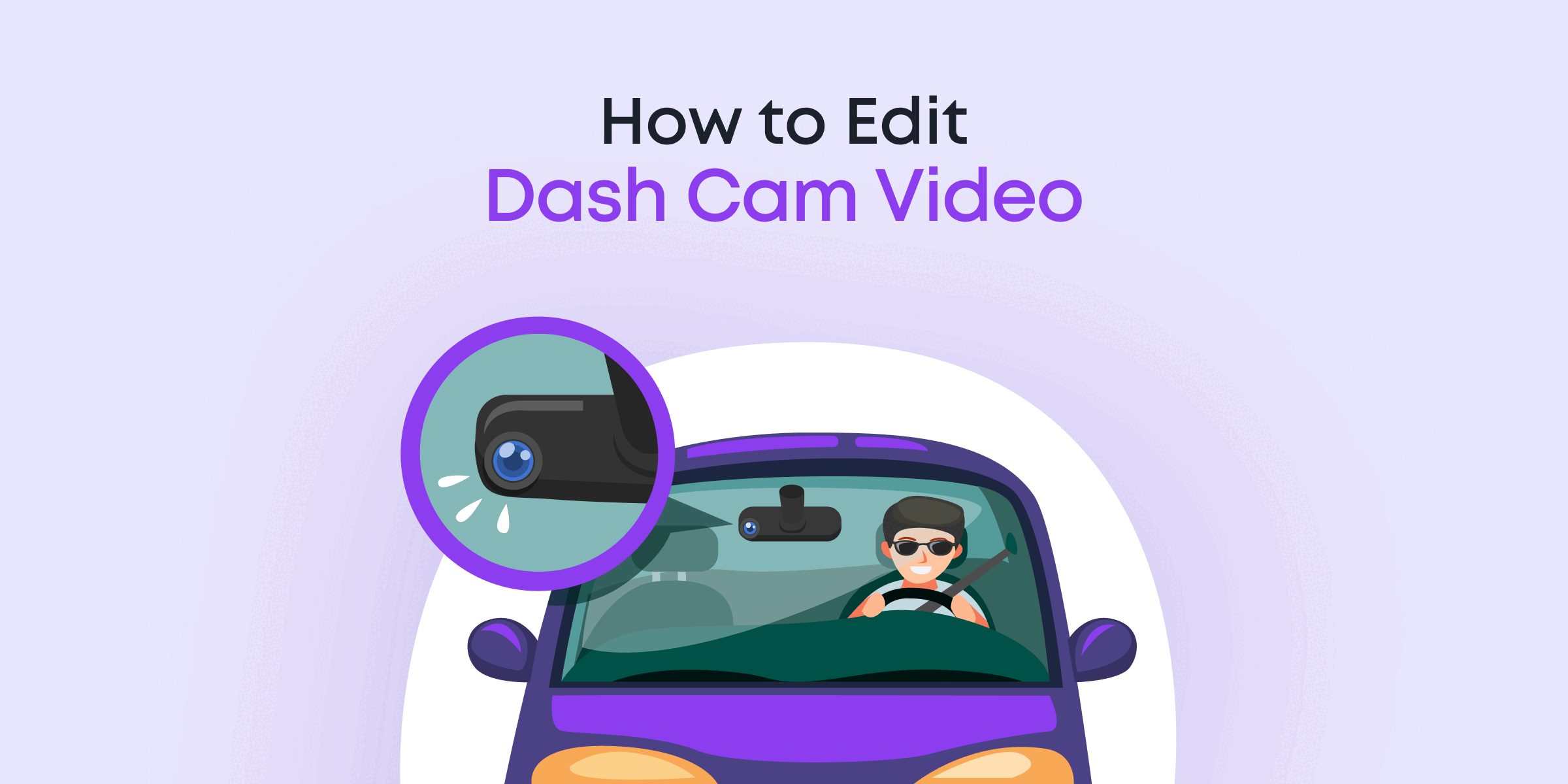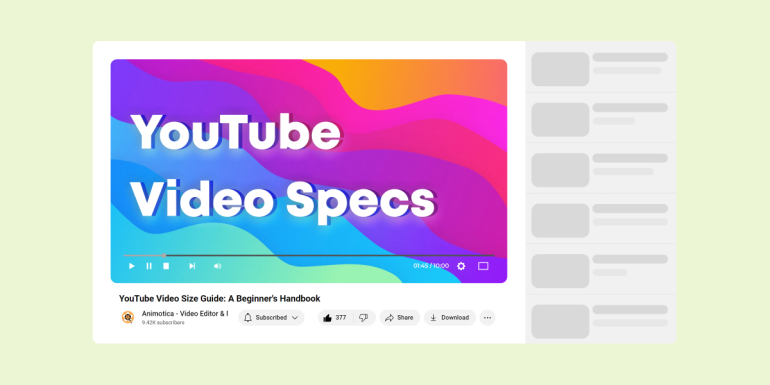Right off the bat, the best export settings for YouTube are outlined on their website, but here are the basic parameters:
- Should be exported in MP4 format.
- Max resolution allowed is 4K.
- The video’s frame rate during recording, encoding and uploading should be the same.
- Best audio bitrate is 384kbps (stereo).
- Best video bitrates for 4K HDR videos include 44-56 Mbps (for Standard Frame Rate) and 66-85Mbps (for High Frame Rate).
- AAC-LC is the preferred audio codec.
We will get into more details on this right away. So brace up, it’s going to be a fun ride!
Let’s dive into it!
Contents
What You Should Know Before Choosing Your Export Settings
While it is vital to ensure that you export your videos strictly according to requirements, it is equally important to take note of some of the factors, such as size and quality.
Most video-sharing platforms prefer videos to be uploaded at the best possible quality. However, high-quality videos are usually slow to upload over an average internet connection, due to their huge file sizes.
This doesn’t sit quite well with most content creators.
This leads to the popular debate: Size vs. Quality. Should creators prioritize size over quality?
In a nutshell:
- Videos with smaller file sizes will result in faster export and shareability but lower quality.
- Videos with higher quality will result in better viewing experiences but slower export and shareability.
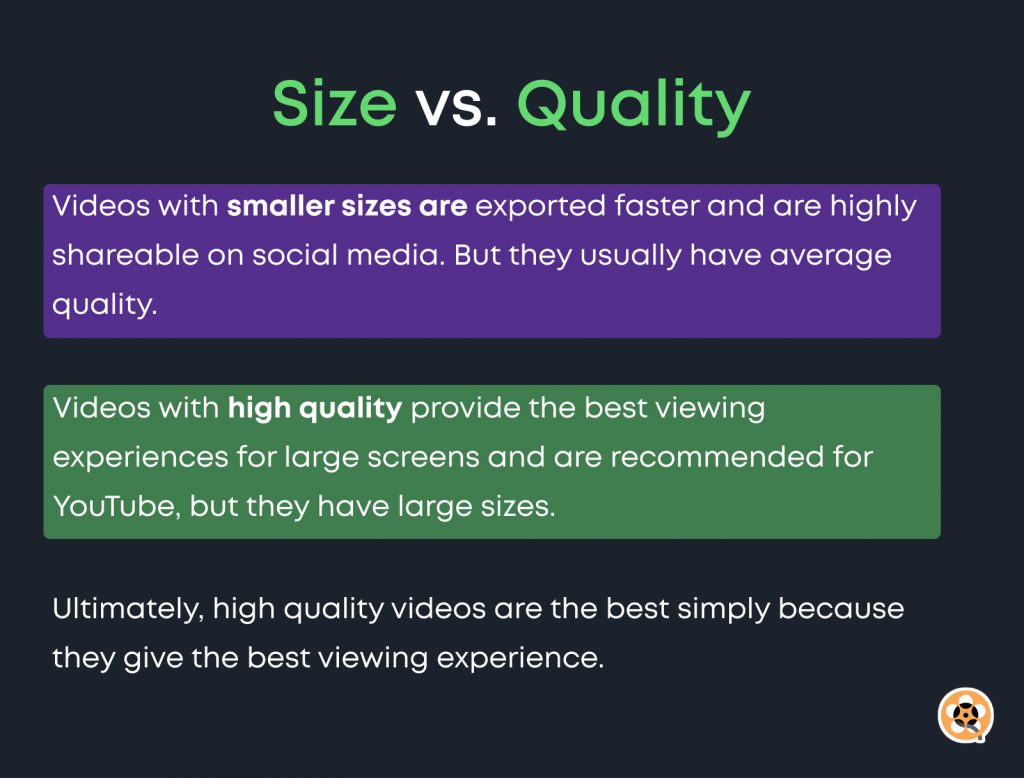
The verdict is always to lay emphasis on your viewers’ experience. So, higher quality wins!
Video editors like Animotica try to automatically set videos at the best balance between quality and size to ensure a good watching experience for viewers as well as faster upload for content creators.
The Best Export Settings for YouTube in 2021
We outlined the basic export parameters for YouTube in our intro section. But, right here, we will go into more details as well as how you can set these up using our favorite video editor, Animotica!
Let’s get to it!
Video Resolution and Aspect Ratio
YouTube allows you to upload videos with a max resolution of 4K. Anything below it is acceptable.
As for aspect ratio, YouTube recommends 16:9. But when you upload a vertical or square video, YouTube will automatically adapt itself to the dimensions of the video.
Video and Audio Bitrate
Video or audio bitrate refers to the amount of video or audio bits/data transmitted or processed within one second. The video or audio bits are simply the digital signals that make up a video or audio.
The recommended bitrate for your YouTube videos depends on the type of video as well as the video frame rate. However, a good rule of thumb is to make it fairly large to support YouTube’s compression.
The table below should break this down for you.
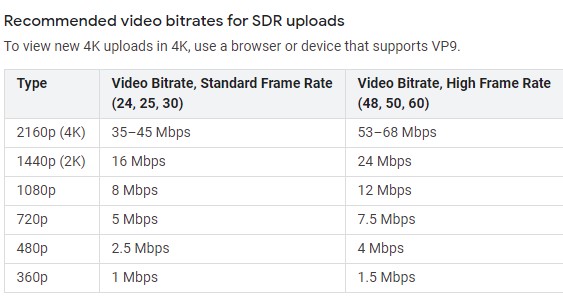
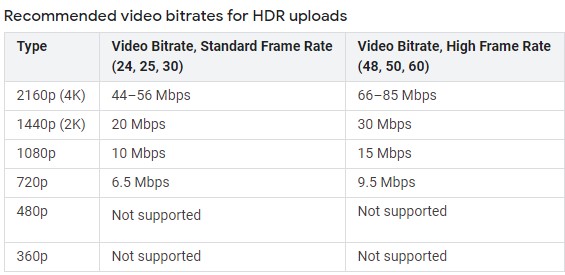
Check out this guide for everything about bitrates. Also, if you’d like to know the difference between SDR and HDR, check here.
As for audio bitrate, YouTube recommends different bitrates for different audio types.
- For Mono, YouTube recommends 128kbps.
- If you use Stereo, YouTube recommends 384kbps.
- For 5.1, YouTube recommends 512kbps.
Frame Rate
Frame rate refers to the number of frames displayed on a screen per second (more info, here.)
YouTube recommends that you encode and upload your videos using the same frame rate it was recorded with. Thus, it doesn’t really matter what frame rate you use, as long as it is consistent.
Animotica recommends 30 frames per second (fps) which is the NTSC standard.
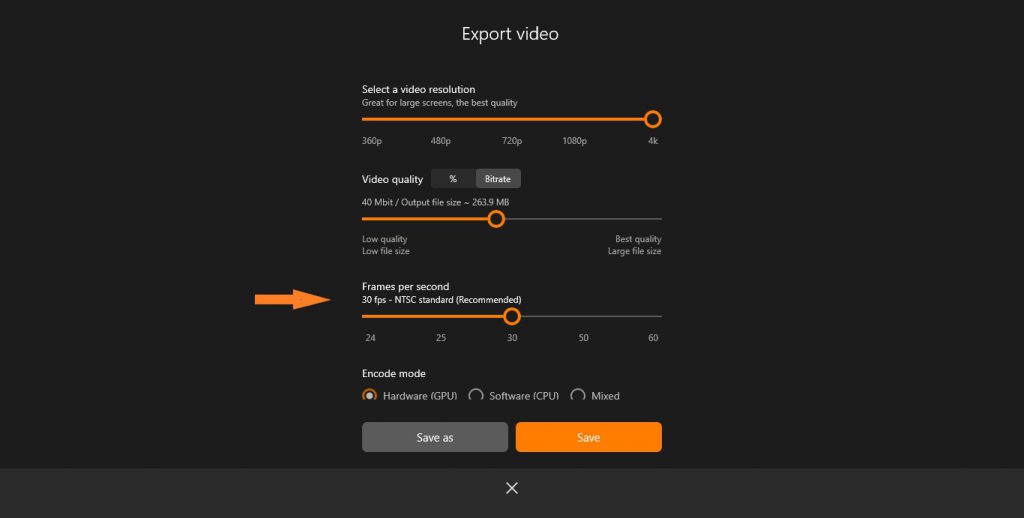
Audio and Video Codec
Audio Codec refers to a computer program that encodes and decodes audio streams. The current best audio codec is the AAC format. This is what YouTube recommends, and it is the default audio codec in Animotica.
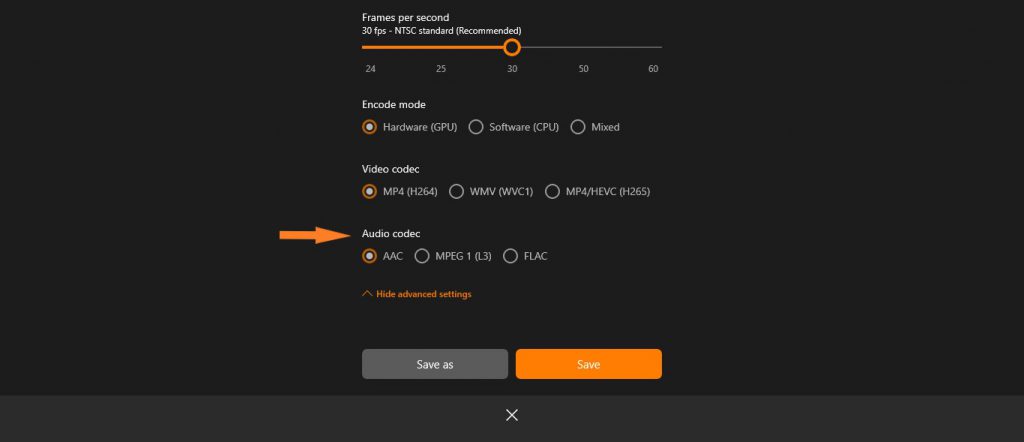
On the other hand, the recommended video codec is H.264, while the video format is MP4.
How to Get Your Export Settings on Animotica
Getting the export settings for YouTube on Animotica is pretty easy. Once you’re done editing your video, simply hit Export Video or CTRL+E. You will be taken to the export window as shown below.

From the export window, here are some of the things you can take note of:
- Animotica’s default resolution is 720p. This is the best balance between quality and size.
- Video Bitrate is set at 10Mbit. Increasing this will result in higher quality and larger file size. Reducing it will do the opposite.
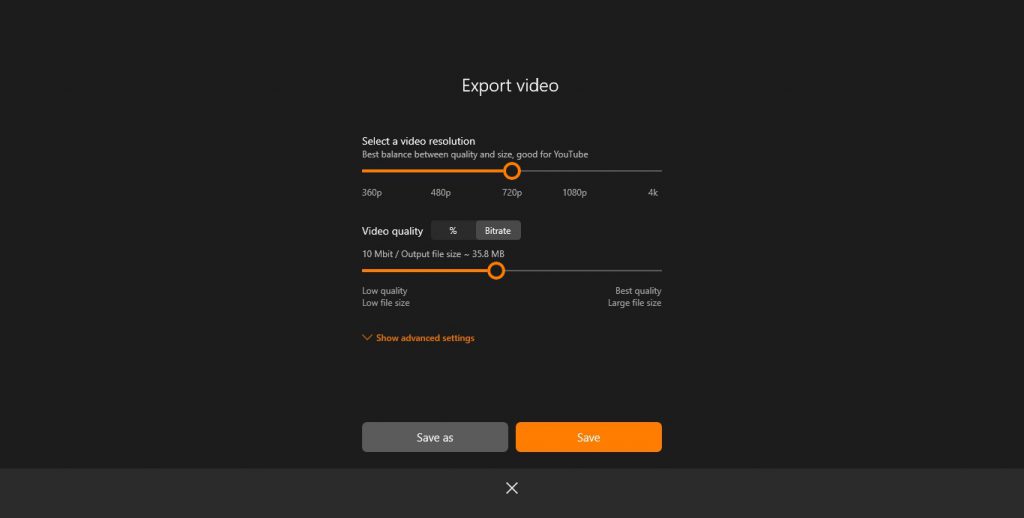
- If you click Show Advanced Settings, you will find other settings such as frame rate (frames per second), encode mode, video codec, and audio codec. Again, Animotica selects the best parameters by default!
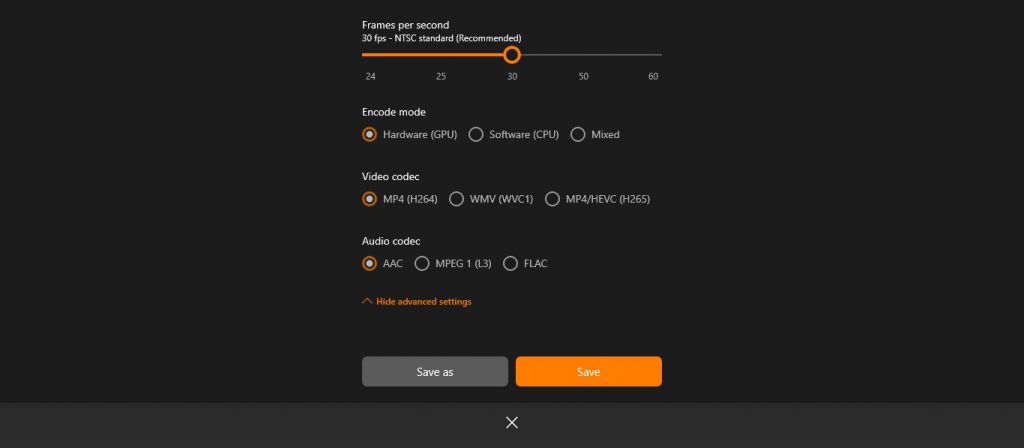
Conclusion
YouTube tries to make its recommendations as straightforward as possible. But new creators tend to mess things up simply because they missed a point or two.
We hope this guide breaks everything down for you the best way. Feel free to hit us with your questions and suggestions.
In addition, check out an online tool that can help you create a professional-looking Youtube Intro. It offers a range of templates and customization options to make an intro that represents your brand and is easy to use.
Cheers!