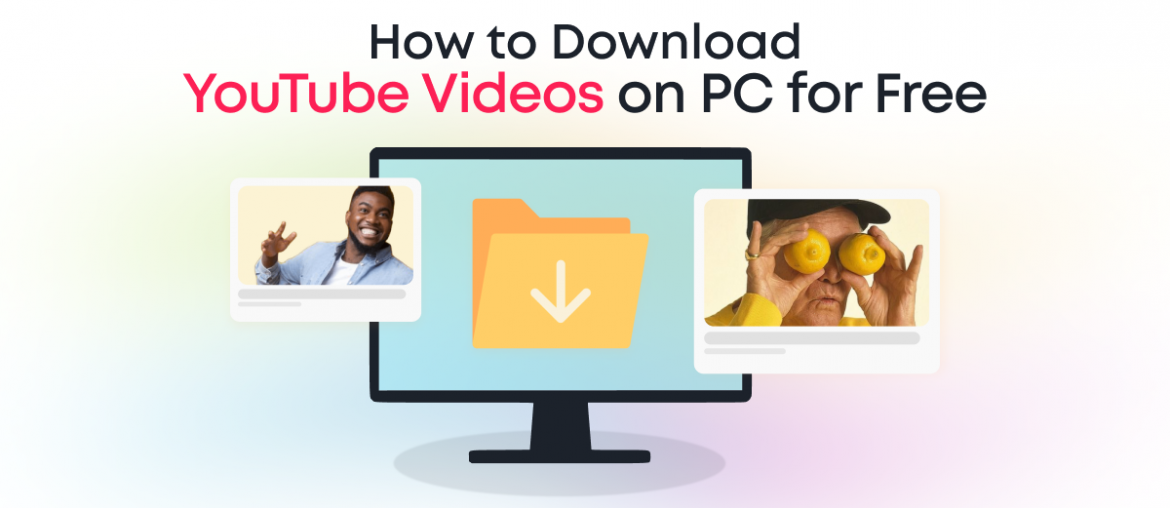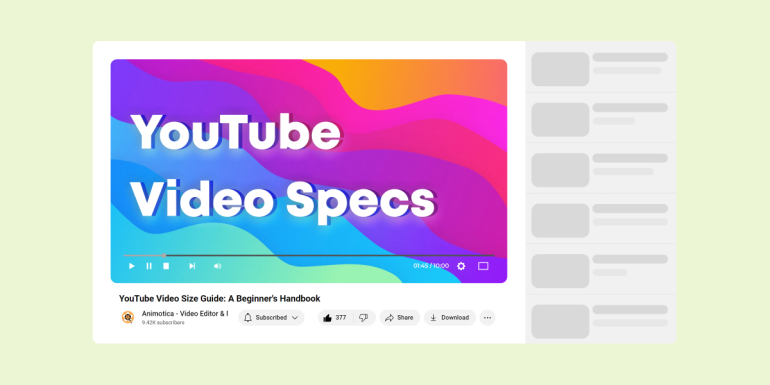There are several reasons why you might want to download a YouTube video on your local PC storage. For instance, if you’re going to an area with a poor or unstable internet connection, you may need to save the video locally to view it at your convenience. Also, if you’re trying to merge the video with another piece of content, you may need to download it locally first.
Regardless of your aim or situation, YouTube just won’t let you download videos or audio to your local PC storage. But there’s an easy way around this.
This tutorial will reveal how you can download YouTube videos for free.
Contents
11 Best Websites to Download YouTube Videos for Free and How to Use Them
The websites we’ll discuss below are super easy to use and follow similar processes. The best part is that they’re mostly cloud-based, so you do not need to install anything on your PC to get started.
YT Saver
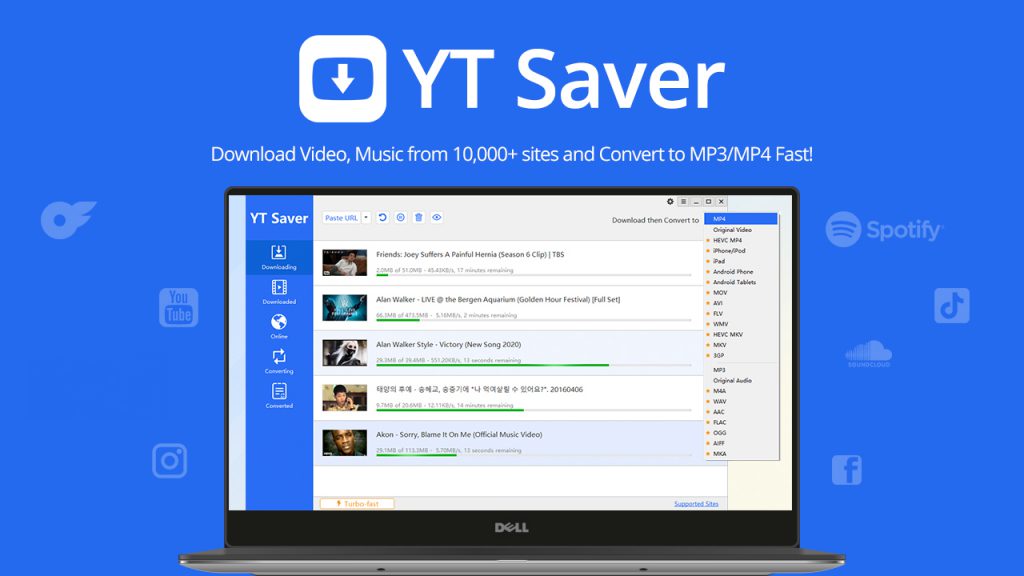
YT Saver is the leading YouTube downloader tool that converts YouTube videos to various formats like MP3 and MP4 while allowing you to download videos, audio, playlists, and channels with lightning-fast speed.
To conveniently download a YouTube video on your computer, follow these steps:
- Visit ytsaver.net/youtube-downloader/ and download the YT Saver application
- Install the software on your device
- Launch the application and insert the YouTube link
- Initiate the download process for your desired video
Pros:
- Supports high-quality resolutions up to 8K
- Provides a significantly faster download speed of 10 times the usual rate
- User-friendly interface ensures ease of navigation and usage
Cons:
- Installation is necessary
- The free version has certain limitations
EaseUS Video Downloader
EaseUS Video Downloader is the ultimate video-downloading software for Windows and macOS. It allows you to effortlessly download online videos with audio from popular social video platforms such as YouTube, Facebook, Twitter, and Instagram. Additionally, you can also download streaming videos from interactive live-streaming services. The best part is that you can even download videos while watching them, ensuring that you never miss out on any captivating content. Say goodbye to the frustration of no internet access or annoying ad pre-rolls while trying to enjoy your favorite videos or live TV shows.
How to download videos using EaseUS Video Downloader:
- Start by downloading and installing the EaseUS Video Downloader on your device.
- Once installed, open the program.
- To download a video, you are required to have the URL of the video that you wish to download. Copy the URL from your web browser.
- Go back to the EaseUS Video Downloader and click on the “Paste URL” button.
- The program will analyze the URL and provide you with different video quality options. Select the quality you prefer and click “Download”.
- The video will then start downloading. You can view the download progress within the program.
Pros:
- Simple and intuitive interface: The program is incredibly user-friendly and easy to navigate.
- Download videos from various platforms: It allows you to download videos from a variety of platforms, including YouTube, Facebook, Instagram, and more.
- High-quality downloads: It supports downloads in different resolutions and formats, ensuring high video quality.
- Batch downloads: You can download multiple videos at once, which can save a lot of time.
- Video Conversion: It allows you to convert your downloaded videos into different formats as per your requirements.
- Ad-free: The software is ad-free, providing a smooth and uninterrupted downloading experience.
Con:
- Limited features are allowed in the free version
HitPaw Video Converter
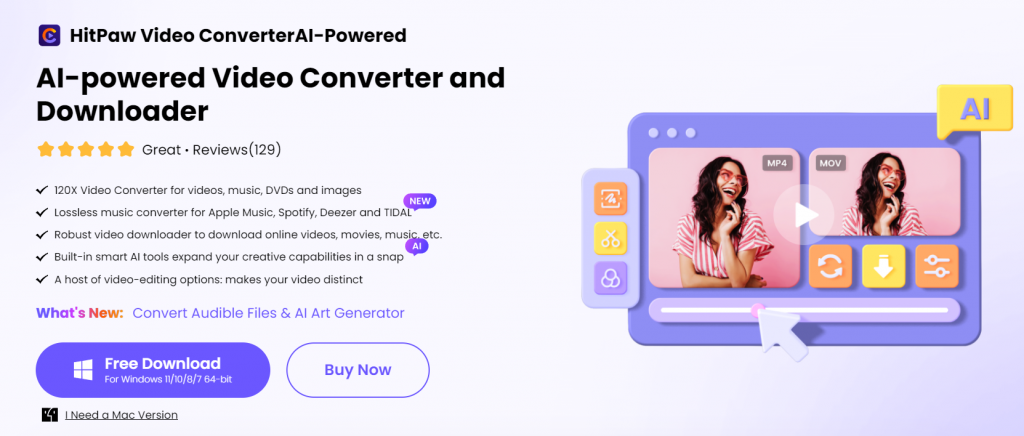
HitPaw Video Converter not only enables you to convert YouTube videos into a range of formats, including MP3 and MP4 but also offers lightning-fast download speeds. With HitPaw Video Converter, you can effortlessly download videos, audio, playlists, and entire channels, elevating your online media experience to new heights.
How to download YouTube videos to PC using HitPaw Video Converter:
- Launch the software and open the downloader.
- Copy the URL of the YouTube video and paste it into the box.
- Select the desired video size and other options related to cover images and subtitles.
- Click download.
Also supports converting YouTube to MP3 on Mac if you are a macOS user.
Pros:
- Batch download and conversion with UHD/HD quality, optimizing efficiency
- Versatile format conversion for easy playback, editing, and sharing
- Also supports YouTube Live stream downloading
- Video compression and editing options
- Easy to use, fast, and reliable
Cons:
- Some restrictions may apply in the free version
4K Video Downloader
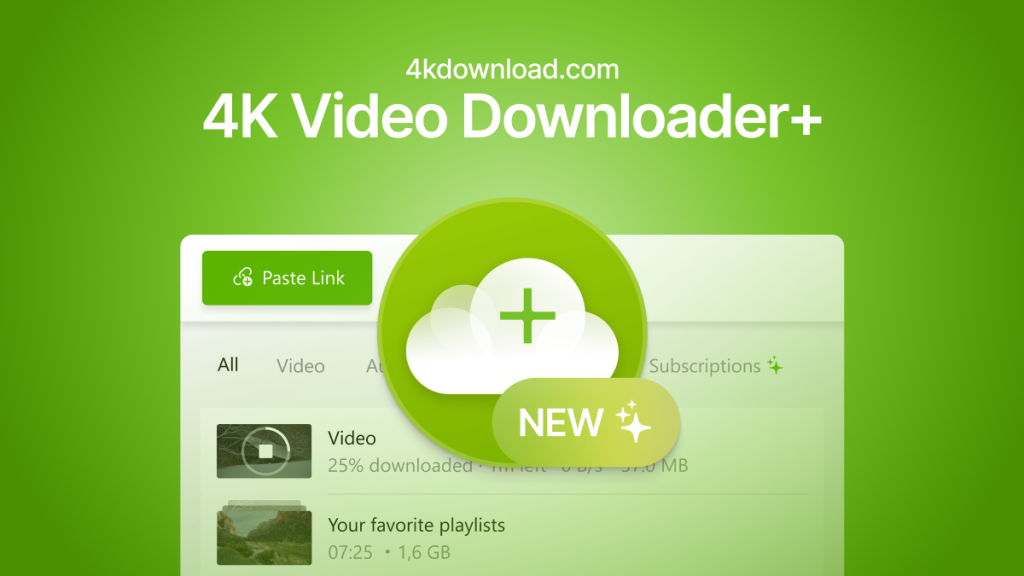
The 4K Video Downloader is a robust and versatile tool designed to allow users to efficiently download entire playlists, video channels, or single videos from YouTube. In addition, it supports a number of file formats and ensures a seamless and high-quality video download experience.
Are you looking to download YouTube videos to your PC? Follow these simple steps using 4K Video Downloader:
- Head over to https://4kdownload.com/vd/ to download the 4K Video Downloader.
- Complete the installation process on your computer.
- Launch the 4K Video Downloader application and insert the YouTube video link you want to download.
- Initiate the download process and enjoy your offline YouTube video.
Pros:
- Supports multiple resolutions, including 4K and 8K
- Multi-platform compatibility
- User-friendly interface
- Batch Download feature
Cons:
- Limited free version
WinX Video Converter
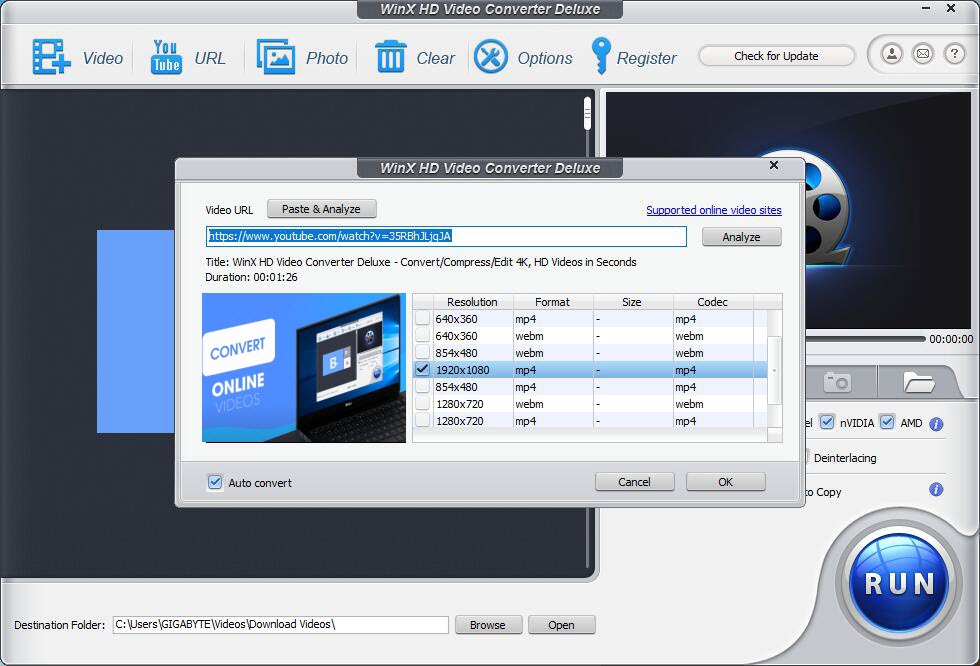
WinX Video Converter is a 100% free video downloader & converter. It supports you to download videos from 200+ sites, including YouTube, Twitter, Facebook, Instagram, Reddit, Vimeo, etc. Saving 4K and 1080P videos in batch is just a small case. What’s better, you can even convert the video files to MP4 format and extract MP3 from the video.
How to download videos using WinX Video Converter:
- Install WinX Video Converter on your computer
- Copy the video URL and paste it into the software
- WinX Video Converter will analyze the video URL
- Choose your desired video resolution and format
- Download video
Pros:
- 100% free. No ad, no video download limitation.
- Supports downloading videos from up to 200 websites.
- Save video in original resolution, no quality loss.
- Easy operation. Download videos in just one click.
- Convert video to MP4 and MP3.
- Supports batch video downloading.
Cons:
- The free version has restricted functionalities.
By Click Downloader
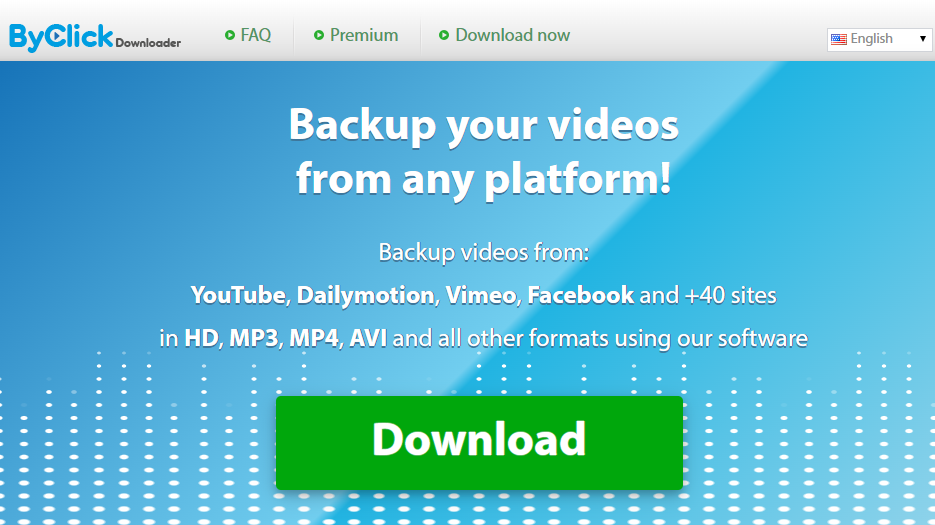
By Click Downloader offers various download options, including single videos, playlists, and entire video collections of channels. There is a free version, but users need to purchase a license to access all its features.
To download a YouTube video on your PC, you need the following:
- Visit byclickdownloader.com and download their application
- Install it on your device
- Open the application and paste the YouTube link
- Download a preferred video
Pros:
- Support for various video qualities, such as 8K, 4K, 1080p, and 720p
- Multiple formats support, including MP4, 3GP, MP3, WAV, and AAC
- Unlimited simultaneous downloads
- It can download private YouTube video
Cons:
- Requires installation
- The free version has limitations
YouTubeMP4
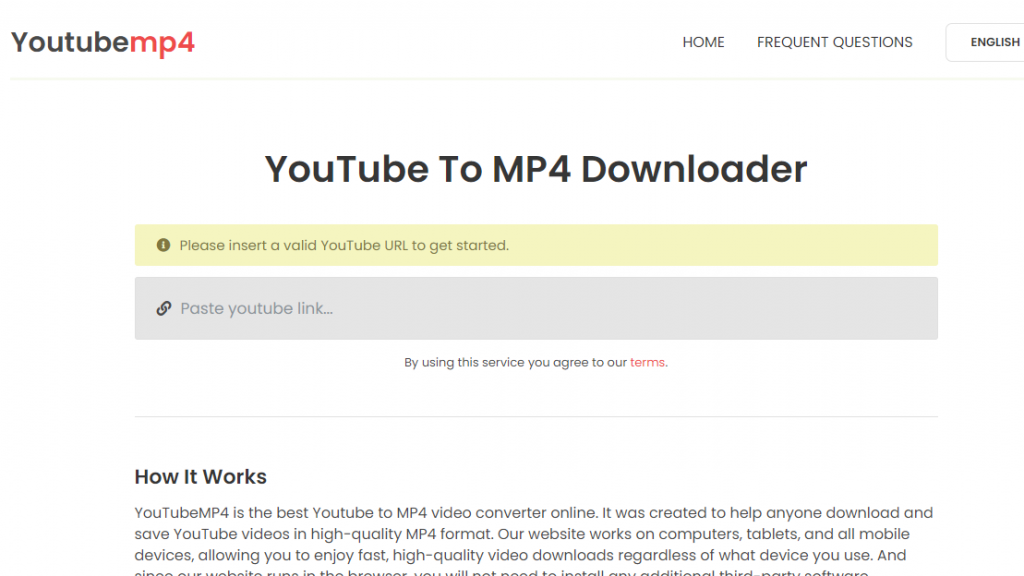
This free YouTube downloader makes it easy for users to download YouTube videos in high-quality video and audio formats.
This can be completed in 3 simple steps:
- Visit youtubemp4.to on your browser
- Paste the YouTube link in the URL box
- Download the generated video in your preferred quality and format
Pros:
- It’s very easy to use
- Completely free of charge
- No registrations required
Cons:
- Some videos may download without sound when saved in lower resolutions
- Your converted video can only be downloaded in 720p or less
Y2Mate

Y2Mate is another online YouTube video downloader you can use for free. But unlike YouTubeMP4, Y2Mate allows you to download videos in 1080p.
It also comes with a light Chrome extension you can install on your Chrome browser (not your local PC storage). That way, you can download YouTube videos even faster.
Here’s how it works:
- Visit y2mate.com on your browser
- Paste the link to your required YouTube video and click start to proceed
- Download the video in your desired format and quality
Prohack!
Simply insert pp after youtube in your browser’s URL box, and it’ll automatically take you to Y2Mate with your video ready to be downloaded.
You can also install the Chrome extension on your browser. That way, it will automatically detect your YouTube videos and let you download them faster.
Pros:
- It has a clean, simple interface
- Allows you to download videos in a wide variety of formats
- Entirely free for unlimited downloads and requires no registration
Cons:
- Ads on the page can be disruptive
Download4.cc
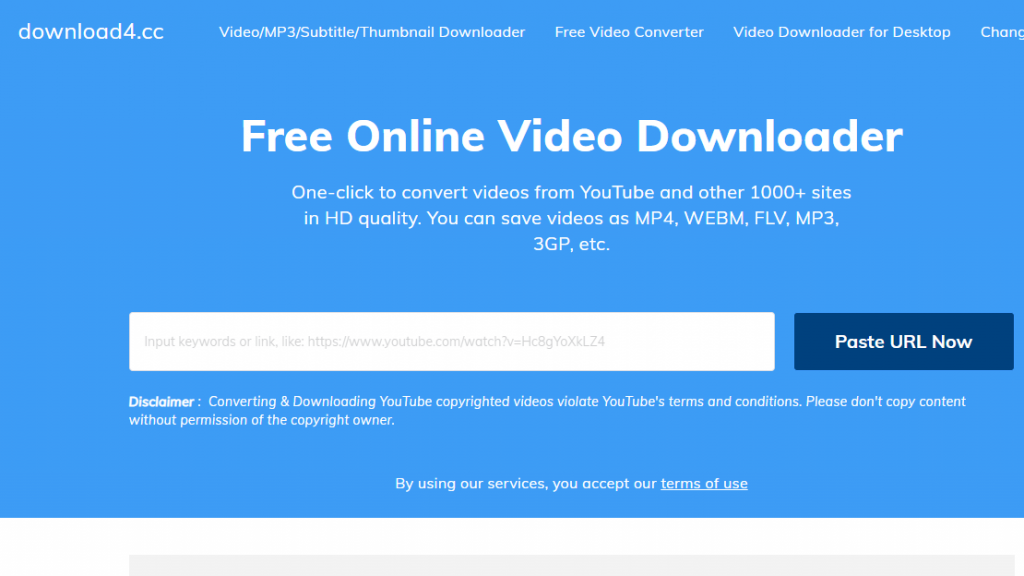
Download4.cc comes as a free online YouTube downloader and as a standalone software application. The tool allows you to download your videos in 4K, and this makes it a superb choice.
It also allows you to download in other formats, such as 3GP, MP4, FLV, WEBM, etc.
The tool follows the same basic process as the others:
- Visit download4.cc
- Paste the YouTube video’s link in the URL box
- Click on Paste URL Now and wait a few seconds
- Identify your desired video quality and hit Download
- Right-click on the generated video and select Save As to download
Pros:
- It has a clean interface
- Offers a wide variety of download options
Cons:
- The 4K and 1080p options aren’t available on the web version. You’ll need to install the app on your PC
- The download process is slightly more lengthy than other tools
Savefrom.net
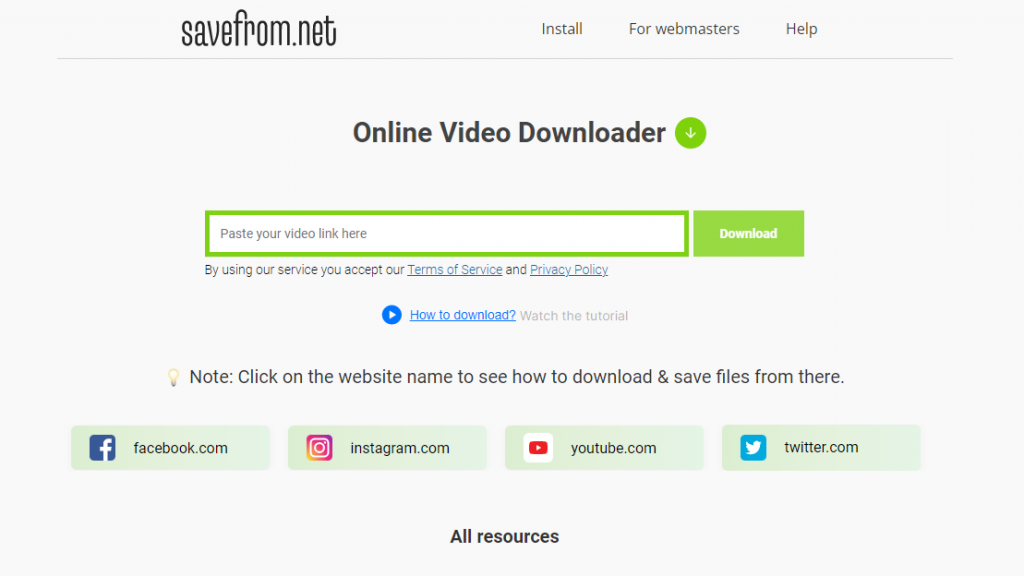
Savefrom.net offers a straightforward way to download YouTube videos. The platform allows you to download YouTube videos in multiple formats, just like other platforms.
It also has a chrome extension as well as a downloadable software application.
To use the online version. Here’s what you can do:
- Go to en.savefrom.net
- Paste your youtube video’s link in the box and hit Download
- Click on the drop-down button and select your desired video quality
- Your video will load on a new tab. Simply right-click on the page and choose Save As to save the video
Pro Tip!
For faster download, write ss in front of youtube in the video’s URL as shown below:
Pros:
- It offers a fast way to download YouTube videos
- Free of charge with no registration requirements
Cons:
- To download in Full HD resolutions, you’ll need to install the application
- Some video formats may be downloaded without sound
Catchvideo
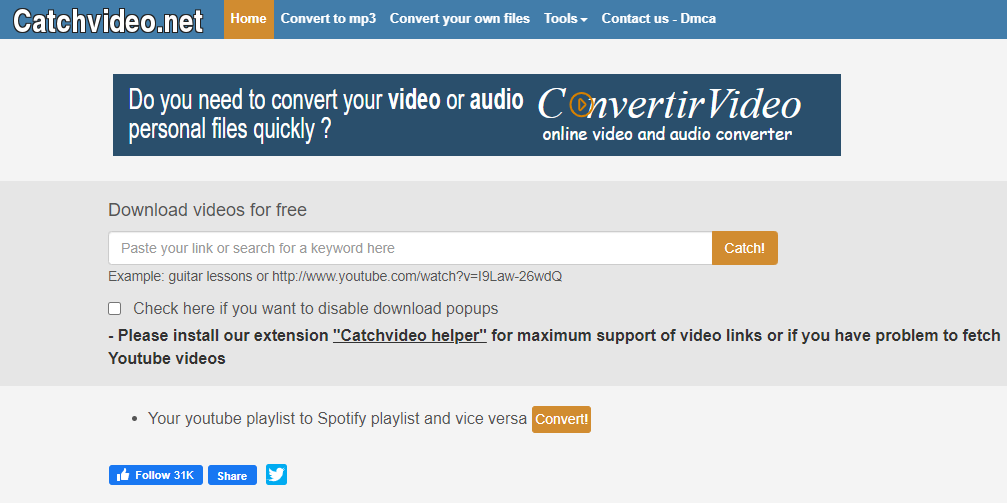
Catchvideo allows you to download YouTube through its website and a browser extension.
It also has an Android app for Android phone users.
To download your video on Catchvideo, you only need to do the following:
- Visit catchvideo.net
- Paste the YouTube video’s URL in the box and click Catch!
- Scroll down and download your video in your desired format
Pros:
- Completely free of charge
- Offers multiple download formats
Cons:
- The interface looks outdated
- More challenging to navigate compared to other tools
- It doesn’t allow you to download videos in 4K
What’s Next?
So there you have it – downloading your preferred YouTube videos for offline use is a breeze. The assortment of tools and step-by-step guides shared here means you can now download any video you like, and it won’t cost a dime. These excellent apps work great with YouTube, and they also handle videos from Facebook, Instagram, and Twitter.
These tools are your gateway to an improved and engaging offline viewing experience. You can also convert YouTube videos into MP3s or even try making and editing your own videos. Time to get started and give these tools a shot. Enjoy downloading!
If you want to dig deeper into video downloading and editing or have queries about the mentioned tools, feel free to get in touch. Also, be sure to check out our blog for more handy tips and information. We’re always here to assist you on your digital journey.
FAQ
Is it legal to download videos from YouTube to my PC?
Downloading videos from YouTube directly to your PC can be considered against their rules. This is because the videos are copyright-protected, and the creators didn’t allow for their work to be freely downloaded and shared.
Generally, YouTube’s reaction to such actions is more about copyright infringement than downloading per se. That’s why it’s always a good practice to get permission from the video creator before you download their work. It’s also key to ensure the downloaded content isn’t used in any way that breaches copyright laws, such as unauthorized sharing or making money out of it without the rightful owner’s approval.
If you download YouTube videos for your own use, for education, or in fair usage scenarios, the legality gets complicated. To stay on the safe side, only download videos marked as ‘free to use’ or directly contact the creators to ask for written approval for their content download and usage.
What’s the best video editor for editing YouTube videos?
Let’s talk about Animotica. It’s a video editing software made for YouTube creators, especially for Windows users. This tool is packed with features that can boost the look and feel of your videos and connect better with your audience.
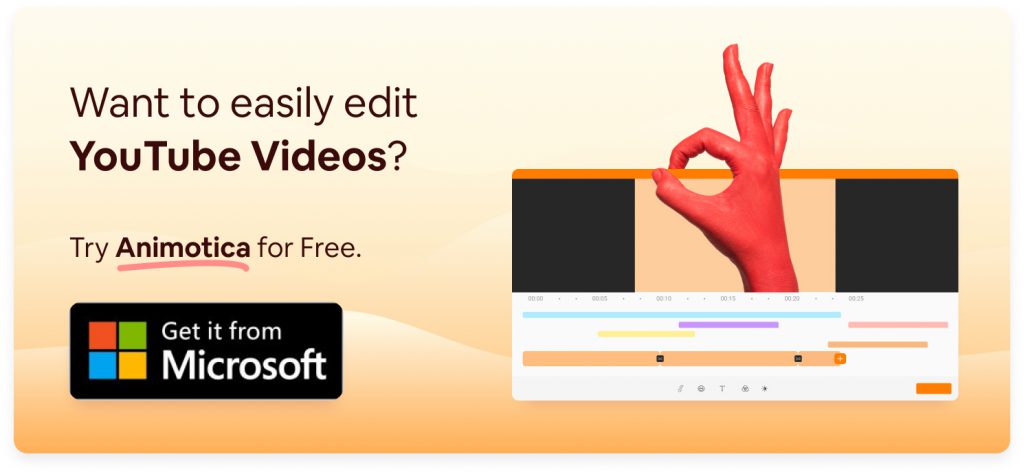
With Animotica, you can combine videos, insert smooth transitions, and add unique overlays and effects for a smart look. You can also adjust the color, brightness, and contrast, use different filters, add 3D LUTs, GIFs, and stickers to enhance your videos, or even reverse a video. On the audio front, Animotica provides a basic sound editor for controlling volume and adding voiceovers and background tunes.
A key thing about this software is its 4K video editing capability, a valuable feature in today’s YouTube world. It supports many formats like MP4, AVI, WMV, etc., and lets you upload videos directly to YouTube when you’re done.
What’s great about Animotica is how easy it is to use. Even if you’re new to video editing, you’ll get the hang of the interface and features quickly. With some practice, you’ll be making top-quality videos before you know it.
Is there a way to download age-restricted YouTube videos?
If you’re looking to download age-restricted videos from YouTube, do note that this is a slightly more complex task. “Age-restricted” refers to any video that YouTube or the video uploader flags as possibly unsuitable for the younger audience. Video downloaders listed in this article may be able to download age-restricted content. Though, we can’t promise it. There may also be some extra steps to verify your age.
Note that this advice is educational, and we suggest you refer to YouTube’s terms of service to understand what rules apply when downloading videos. Above all, respect the work of video creators.